How to Recover Deleted Photos from Samsung Galaxy S10/S9/S8
Everyone’s phone has precious photos stored on it, but no one can guarantee that they will not be lost due to accidental deletion, formatting, system upgrade, factory reset or other reasons. So what should we do if we encounter this situation? Do not worry! Here in this article, we will take the Samsung device as an example to explain how to quickly get deleted or lost photos back.
One thing to keep in mind before you get started: Actually, when you lost or delete your photos, they don’t really disappear, instead, they still exist in your phone and can be recovered before being overwritten by new data. Thus, before that, you’d better stop using your phone to take new photos, but take effective measures to restore them.
Method 1. Recover Deleted Photos from Samsung via Backup
If you have synced your photos to the Google Photos app for backup previously, then when your photos are lost or deleted, you can quickly retrieve them from the recycle bin, as the trash will keep the deleted photos for 60 days. Here is how to do:
- Step 1. Open the Google Photos app on your Samsung Galaxy phone.
- Step 2. Tap “Trash” from the top-left menu, all the deleted photos will be listed in details.
- Step 3. Touch and hold the photos you’d like to recover, then tap “Restore” to retrieve deleted photos from Samsung Galaxy phone.
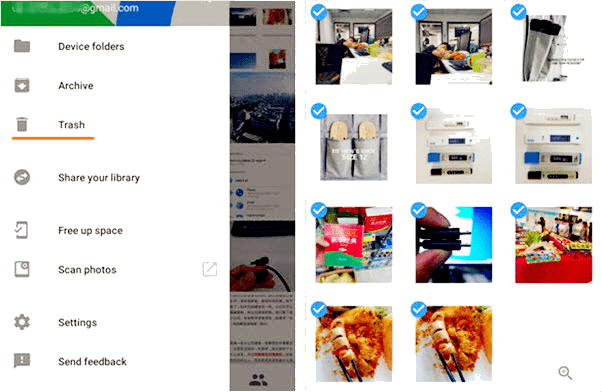
Note: If you have lost or deleted your photos for more than 60 days, this method will not work for you.
Method 2. Restore Deleted Photos from Samsung without Backup
Haven’t backed up your photos before? It doesn’t matter! Gihosoft Free Android Data Recovery Software is designed for you. With this Samsung photo recovery tool, you can quickly recover deleted photos from Samsung Galaxy S10/S9/S8/S7/S6 and other brands of Android phones without backup. Aside from photos, it also allows you to recover deleted contacts, messages, call logs, videos, music, WhatsApp chats, etc. The following are the simple steps to use it:
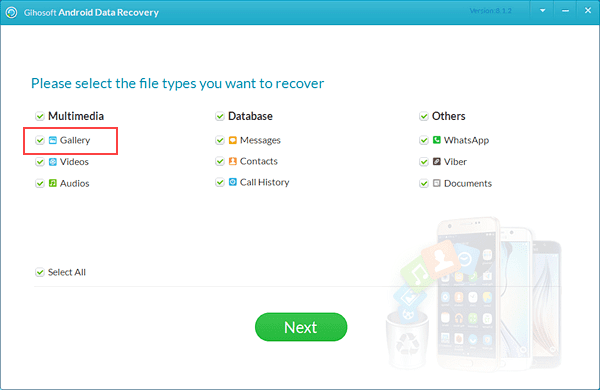
- Step 1. Download, install, and run the Android Data Recovery Software on your computer and select the files types you want to recover, then tap “Next” to begin the process.
- Step 2. Enable USB debugging on your Samsung phone first, then connect it to the computer via a USB cable. Once connected, tap “Start” to let the program scan lost photos from your phone.
- Step 3. After previewing the deleted photos, tap “Recover” to retrieve deleted photos on Samsung. During the process, please keep your phone well connected to the computer.
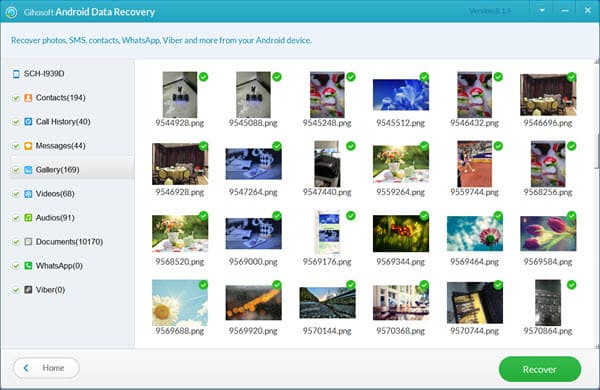
Note: When you connect your phone to the computer, pay attention to the screen of your phone. If a message box pops up, please tap “Allow” or “OK” to authorize the program.
More Highlights of Gihosoft Android Data Recovery Software:
As a comprehensive data recovery software, Gihosoft Android Data Recovery can not only enable you to recover deleted data from Samsung, but also permits you to recover deleted files from Google Pixel, Huawei, HTC, LG, Motorola, OnePlus, ZTE, and other Android phones. Furthermore, this Android data recovery software compatible with both Windows and Mac platforms. Therefore, you do not need to worry about the compatibility issue when downloading this program on your computer for Samsung Galaxy photo recovery.
Method 3. Recover Deleted Photos from Samsung via DiskDigger
DiskDigger is a photo recovery app for Android. With the help of this application, you can easily restore deleted photos from your internal memory and upload them to Dropbox or Google Drive. This application also allows you to save files to different local folders on your device.
To use this app, you will not have to root your phone. However, If your phone is not rooted, the application will search your cache and thumbnails for a “limited” scan of your deleted images; If your phone is rooted, then the application will search all the storage space of the device for any traces of photos and videos! Without further ado, let’s see how to use it:
- Step 1. Go to the Google Play Store, find the DiskDigger app, then download and install it to your phone.
- Step 2. Run the application and select the /data partition from the below list it provided. After then, select the format of the pictures you want to recover, such as JPG, PNG, GIF, etc.
- Step 3. The application will start scanning all lost photos in your phone based on the filter. After the scan is completed, you can check what you want and save them to your device.
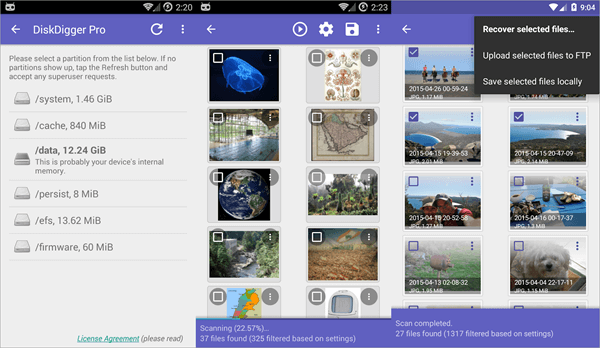
Conclusion
At this line, you have mastered three of the best ways to recover deleted photos from Samsung Galaxy phones, whether you have a backup or not, you can find a suitable solution. However, we have to remind you that backup is always the best way to protect your data. So, from now on, regularly back up your important data to your computer, cloud drive or elsewhere to prevent them from being lost.

