2 Methods to Recover Deleted Contacts from Samsung Galaxy Phones
Data loss is an inevitable problem that many users may encounter, and Samsung users are no exception. Even if you are using the latest Samsung Galaxy S10/10 +, you will be overwhelmed when your contacts or other important files are accidentally lost or deleted by mistake. This feeling is really bad. However, don’t give up and keep reading this article, then you will two efficient methods to recover deleted contacts from Samsung mobile phones.
However, there is one thing you need to keep in mind: Before the deleted contacts are restored, you’d better not add new contacts to your phone to prevent deleted contacts from being overwritten by new data and thus not recoverable.
- Method 1. Recover Deleted Contacts from Samsung Account (for Backup Users)
- Method 2. Recover Contacts from Samsung via Samsung Contacts Recovery Tool
Method 1. Recover Deleted Contacts from Samsung Account (for Backup Users)
If you backed up your contacts with a Samsung Account previously, restoring deleted contacts from Samsung would be very easy. Here are the specific steps:
- Go to Settings and scroll down to the “Personalisation” section, then tap Accounts.
- From here, log into your Samsung Account with your email address and passport.
- Tap “ Restore” and “OK” to get back deleted contacts from Samsung Galaxy phone.
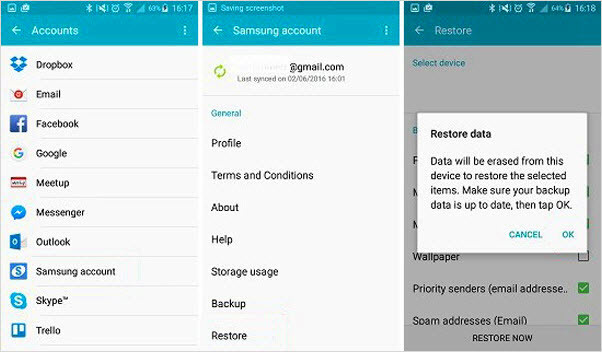
Method 2. Recover Contacts from Samsung via Gihosoft Android Data Recovery
Gihosoft Free Android Data Recovery is a powerful Samsung contacts recovery tool. With exquisite interface and superb scanning technology, it can help you retrieve deleted contacts from Samsung Galaxy S9/S9+, Samsung Galaxy Note 8, Samsung Galaxy S8/S8+ as well as other Android phones effortlessly. No matter your contacts are lost due to accidental deletion, factory reset, device rooting, Android system upgrade, software crashes, virus attacks or other reasons, you can quickly restore them via this powerful software. Here is how to do:
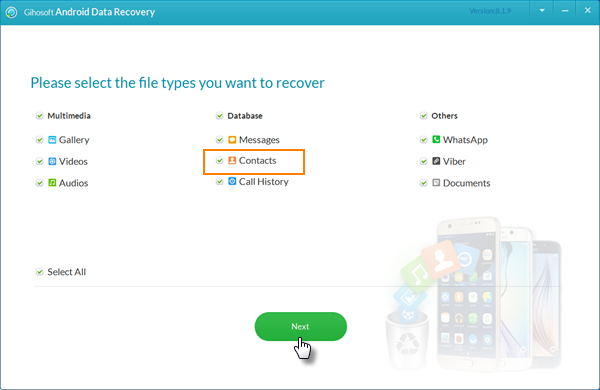
- Download and install the Samsung contacts recovery tool on the computer > run it and check “Contacts” under the “Database” section > tap “Next” to begin.
- Enable USB debugging on Samsung > connect it to the computer via a USB cable > once connected, tap “Start” to scan the lost or deleted contacts.
- Preview the scanned contacts > select the one your want to recover > tap “Recover” to restore Samsung contacts > wait until finished.
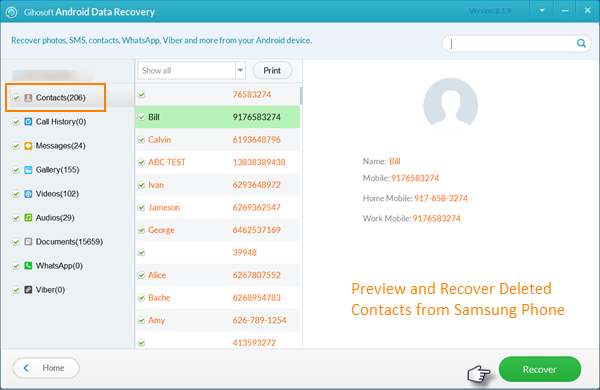
Note: When you connect your phone to the computer, if a message box pops up on your phone screen, please click “OK” to authorize the program. Besides, as a professional Samsung data recovery software, Gihosoft Android Data Recovery can not only be used for Samsung contacts recovery, but also for Samsung photo recovery and other types of data recovery. With this program, you are no longer afraid of data loss.

