How users can download the latest version of Google Play Store
Full guide with the latest update of Google Play Store
The update process of Google Play store is still a mystery in the mind of so many users. Users are wonder that how Google Play Store gets updated without their permissions. So, the answer to this query is that there is an in-built download manager present in the Android phones which is having all the permissions by default. The Google Play Services is responsible for the timely update process of Google Play store automatically. There is no need of your assistance in this task because Android is pretty smart in this perspective.
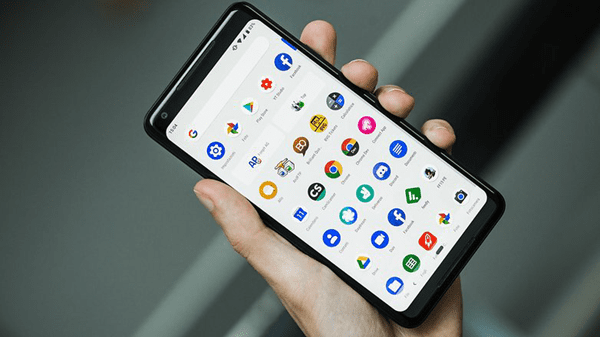
But if you think that the Download manager present in your phone is getting corrupted to bring the latest updates for you, then you can update the Google Play Store to the latest version manually. There are so many apps which requires the latest version of Google Play Store to be present to download that particular app. That’s why it becomes important to get the latest version of google Play Store manually if the download manager of your phone is not working correctly. So, just navigate to the further article to explore about all the things related to Google Play Store update process.
Checking the current update version of the Google Play Store
Before you start the process of getting the latest version of Google Play Store, you need to check that you really need the latest version or not. Sometimes, users just carried away with this and try to update the Google Play Store manually. As we already mentioned above that there is a Download manager present in your Android phone which is persisted to download the latest version of Google Play Store automatically. But for the users who are having issues with download manager are recommended to update the Google Play Store to the latest version manually. Else if you are just updating Google Play Store without having genuine reason may create troubles for you. Updates will get automatically on your device. It may be possible that it may take different time to come on different devices, but it (Updates) will surely come on your phone.
For the former users, they need to check the current version of the Google Play store which they are using in their phone. They can accomplish the same by opening the Google Play Store app and navigating to the settings menu followed by scrolling down to track the current version of Google Play Store.
In case if Google Play Store is not working properly in your phone, then you can trace the current version of the Google Play Store by navigating to the settings menu to open the Google Play Store icon where you will find the current version of the installed updates at the bottom of the display screen.
Download the latest version of the Google Play:
Want to find for a previous version of the Google Play Store?
After getting the current version number of Google Play Store, you can match this number with the latest number by searching on Google search engine. If both old and the new version number gets matched, then you don’t have to do anything about it. And if both numbers are mismatched, then you have to follow the guide which we are providing below to our users which involve the full details about how to install the latest version of Google Play Store.
How to download Google Play Store APK?
The only possible way through which you can install the latest or the updated version of Google Play Store is by getting the APK file of the Google Play Store followed by installing it in your phone. So, the first step here is to get the APK file of the Google Play Store. You can download the APK file of the latest version of Google Play Store from here.
You can access this URL to get the latest version of Google Play Store. You can download it very easily by hitting the download option. The downloaded APK file of the latest version of Google Play Store will directly get stored in the downloads folder of your PC or phone. You can access that file to install the latest version of Google Play Store in your phone.
For other users who are looking out to get some older version of Google Play Store can access it from here. This URL contains all the previous versions of Google Play Store APK’s which you can access easily for free. Follow the same steps as followed in the downloading process of latest version of Google Play Store.
After downloading and accessing the APK file, you have to follow the steps mentioned in the below article. There is no such complexity in the installation process. You just have to make sure that you have allowed the permissions of installation from Unknown sources under the settings menu. This permission will let the installation of the latest version of Google Play Store app hassle free without any obstruction. So, just allow the permission and get set go for the upcoming instructions which we are going to instruct below in this article. We appeal you to not discontinue this article from here because if you do things in wrong manner, then it may cause troubles in your phone. You have to capitalize on the things and the information which we are providing you to achieve your aim or target.
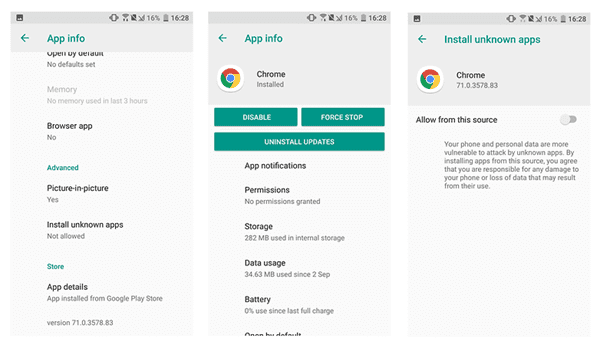
How to install Google Play Store on Phone after getting the APK file?
We know that you are probably thinking about the fact that what more needs to be done after getting the APK file of that particular app which we want to install. So, we wanted to tell our users is that you are damn correct. But there is a little update which we want to give to our users. The update is that the Android smartphones with Android OS version of Oreo or before Oreo are well compatible of installing the applications directly by their APK file by providing the permission of Installing apps from unknown sources. So, for the Oreo or before Oreo OS users, just click on the APK file and get set install the latest version of Google Play Store on your phone easily.
But in the Android phones with Oreo or later OS, there is a little complexity involved in this case. That complexity won’t allow the users to install the apps from unknown sources just by allowing the permissions. There is a separate set of instructions present for the users which they have to follow to install the latest version of Google Play Store on their phone. Just follow these steps to let the Google Play Store installed on your phone hassle free.
- First of all, open the settings app and go to the Apps menu.
- In the application menu, you have search for the icon which represent the current web browser which you are using. For example, if you are using Google Chrome web browser as your default web browser, then search for the icon representing Google Chrome.
- Inside that icon, scroll down and look for the “Advance Settings” option.
- Inside the Advanced settings option, you will find the option of “Allow from this source”. Just enable this option and hit here to download the latest version of Google Play Store.
- When the downloading gets completed, you can install that file by accessing the file from the downloads folder.
- You may receive a warning in which your device manager will inform you that “this type of file may harm your device”. Just ignore this message and install it because we have downloaded this APK file from the trusted source.
- Finish the installation process and disable the permission of “Allow from this source” under the applications menu of Settings menu.
Also Read: wiziwig sports alternatives.
Troubleshooting the existing errors of Google Play Store:
If after installation of Google Play Store, if you are unable to use the Google Play Store for your personal use, then there must be some troubles present in the app which is causing troubles. So, we recommend our users to clear the cache memory of Google Play Store to get rid out of this.
To clear the cache memory, you need to open the settings menu to locate the Google Play Store icon under the Application Manager menu. After locating the Google Play Store icon, enter there and click on the “Clear Cache” to troubleshoot the troubles.

Tips: Gihosoft Android Data Recovery is a software that can easily recover your Android contact number, photos, messages, music, videos, WhatsApp and Viber etc with very fast. It is very easy for using, you need just 3 steps for finishing your work. Connect your device with PC buy USB, scan storage, preview your files and recover them. If you delete or format file, rooting crash, virus attack, damaged file safely covered by the tools.
Final Words:
Here this article concludes the simple and sober installation process of the latest version of Google Play Store on Android devices. Your feedbacks and suggestions are of utmost importance to us and that’s why we believe that you will leave your response in the comments section below.

