3 Workable Ways to Record Phone Calls on Your iPhone
Though the iPhone is a powerful handset, it doesn’t allow you to record phone calls in a built-in way due to the law reason. Here you may come up with two questions – Is it illegal to record phone conversations? Is there any way to record calls on the iPhone? Please read through this article to find the answers.
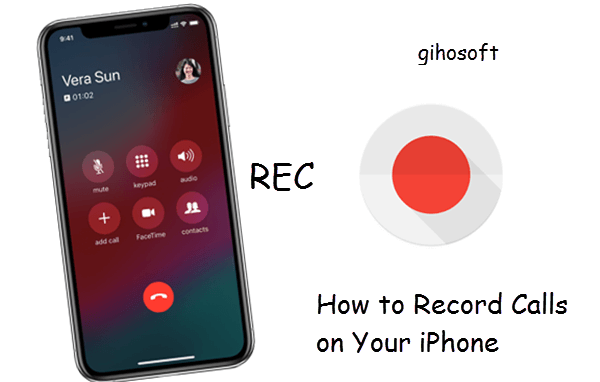
- Is it Legal to Record Phone Calls?
- 3 Ways to Record Phone Calls on iPhone Using Apps
- About the Privacy
Is it Legal to Record Phone Calls?
iPhone has no built-in call recorder feature or traditional call recording app on the App Store partly because Apple doesn’t want legal issues around phone calls. There are federal and state laws restricting your right to record phone calls, especially without the consent of all parties. That doesn’t mean that you are absolutely forbidden to record calls yet. According to a one-party consent law, the conversation can be recorded at any time if you’re part of that conversation or if you’re an active contributor in that conversation. You can also record phone conversations of other people if you have the consent of one of the participating parties.
However, some states and countries need a consensus of both the parties, which also covers call centers, businesses, and agencies. In the US, only at least 11 states are requiring both sides’ consent. So, wherever you are, be sure to know your rights and call recording rules in your area.
3 Ways to Record Calls on iPhone Using Call Recorder Apps
Since there is no call recording feature on the iPhone, you can install an appropriate app to make it possible to record a call on your iPhone.
1. Google Voice
There are various call recording apps for iPhone on the App Store, but the Google Voice is a god-given free one. Its biggest flaw is that it only records incoming calls. Besides, it requires your phone number to access the registration feature.
- If you are the first time to use Google Voice, you need to go to its webpage: https://voice.google.com, log in with your Google account and follow the prompts to claim a Google Voice number.
- Install the Google Voice app on your iPhone and set up with your Google Voice number.
- Move to the webpage and click the gear icon to enter the Settings page.
- Select the Calls tab in the left pane, and then turn on the Incoming call options by clicking it.
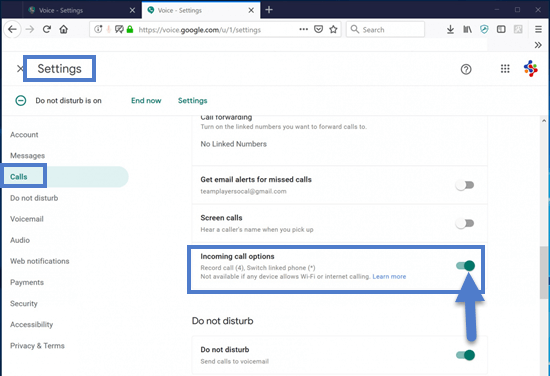
- To record a call on your iPhone, you simply need to press the 4 key on the dial tab while the call is on. You can press the 4 key again to stop recording.
All the call recordings will be saved on the Google server instead of your device, and you can easily access the recorded calls in your Google Voice voicemail. You are allowed to download the recording files to your computer with an MP3 format.
If you want to record both incoming calls and outgoing calls, you have to use following call recorders other than Google Voice.
2. TapeACall
TapeACall is one of the call recorder apps for iPhone that charges money for use. They make advantage of the three-way conference calling via the mobile carrier to bypass Apple’s roadblocks.
This app is straightforward to use. When you are on a call, you simply need to press the record button to dial the recording line of TapeACall and then tap the merge button to record your conference call when the line answers.
If you want to record an outgoing call, just press the recorder button to dial the recording line. When the line answers, tap the add call button on the screen and call someone, then tap the merge button when your call is answered. You can download, send, or share your recordings to others inside this app.
You can download this app for free and enjoy every feature on the checklist by the 7-day free trial. As not all carriers support the three-way conference call, you can also confirm if this app is compatible with your iPhone and carrier during the 7-day free trial period. But when the 7-day free trial is over, TapeACall will start to charge $29.99 for a year subscription.
Here is a video tutorial for using TapeACall.
3. Rev Call Recorder
Rev Call Recorder is a free application that you can use to make recordings for incoming and out outgoing calls on your iPhone as many as you want. You can also transcribe some important recordings in this app at $1 per audio minute. Here are the steps for recording phone conversation on iPhone via Rev Call Recorder.
- Step 1: Install the Rev Call Recorder app on your iPhone and open it.
- Step 2: Type in your mobile phone number and tap Next to get an SMS text verification code.
- Step 3: Enter the verification code and tap on Continue.
- Step 4: After set up, you can start a new call recording by pressing the green call button.
- Step 5: If you want to record an outgoing call, enter the phone number you want to call. If you’re going to record an incoming call, you can skip this step.
- Step 6: Tap on the Call option in the small pop-up window, and tap the Call again to connect your call.
- Step 7: Press the merge calls to add the person who is answering your call to the recording. You can also tap the add call icon to add more people to the call. All of your phone recordings are stored in the Conversations area in this app.
You can watch the video below for more concrete operation.
About the Privacy
When it comes to the call recording, what always comes to our mind is privacy. Most call recording apps store the records on the server. When you delete a recording, it should also be removed from the server. But some recording apps won’t tell you that your call recordings remain on the server after you delete them. There is also a risk that your records may fall into others’ hands without your permission. For protecting your privacy, please read the policy of the recording app you decide to use and check each item carefully.
Some iPhone users also choose to delete the call history regularly to protect individual privacy. But it may happen that you accidentally delete some important calls. Don’t fret. In this case, you can use some tools like iPhone Data Recovery to recover the deleted call logs. If you have no idea about the operation, just click the post we wrote before: How to Recover Deleted Call Logs/History on iPhone X/8/7/6s/6.
Conclusion
Now you have read three useful call recorder apps for iPhone. We hope they will meet your performance expectations and standards. Before you decide to use any of these apps, please check out whether your action will violate your local laws. If you want to use another application to record calls on your iPhone, you are recommended to check the store ratings and reviews to make sure it works well. Any suggestions and queries are welcomed in our comment section below.
