Contacts Disappeared? 6 Ways to Fix iPhone Contacts Missing in 2019
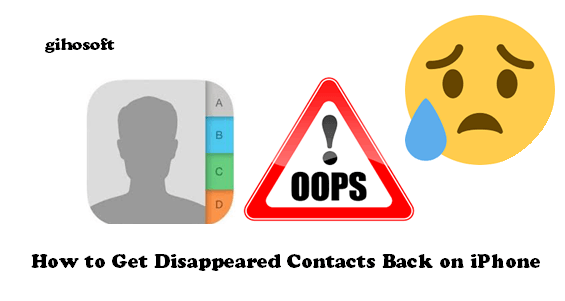
There are various social media apps that can help us get in touch with others now, but we are inclined to call someone when we have something emergent and vital. It is really frustrating to find that all contacts on your iPhone are disappeared or missing all of a sudden. Don’t fret; this article will show you 6 solutions about how to retrieve disappeared contacts on iPhone.
- Part 1. 5 Quick Fixes to Get Back Disappeared Contacts on iPhone
- Part 2. Retrieve Missing Contacts on iPhone with Data Recovery Tool
5 Quick Fixes to Get back Disappeared Contacts on iPhone
Method 1: Restart Your iPhone
It is always an easy and effective way to restart your iPhone for fixing most of the glitches and bugs on the device. If your iPhone contacts are missing suddenly, you can try this method.
For iPhone X or later:
- Press and hold the Side button and either volume button until you see the power off slider on the screen.
- Drag the slider from left to right to shut down the iPhone
- Long press the Side button to start your device again.
For iPhone 8 or earlier:
- Long press the Side button until the power off slider appears on the screen.
- Drag the slider to turn off your device.
- Press and hold the Side button to turn on your iPhone.
Method 2: Sign out of iCloud and Sign in Again
- Step 1: Tap on Settings > [your name].
- Step 2: Scroll down and flip the Sign Out bar.
- Step 3: Type in your passcode to turn off Find My iPhone if asked.
- Step 4: Flip Sign Out again, turn on Contacts to keep a copy on your iPhone and tap on the Sign Out in the upper-right corner. Then Tap Sign Out again to confirm.
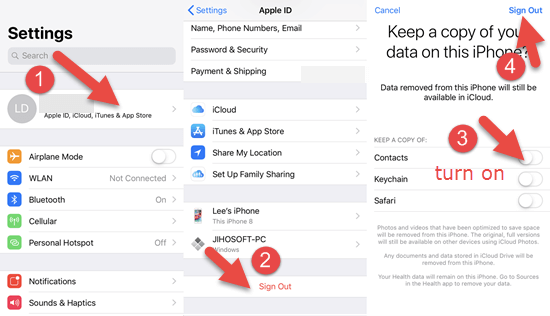
- Step 5: Sign in again to your iCloud account and keep the Contacts on.
Please remember to turn on Find My iPhone and Send Send Last Location again after you sign back in your iCloud account.
Method 3: Turn off Contacts and Turn on Again in iCloud
If you have synced your contacts to iCloud, you can easily restore them to your iPhone following these steps.
- Go to Settings > [your name] > iCloud.
- Switch off the toggle of Contacts under APPS USING ICLOUD.
- Choose Delete from My iPhone in the pop-up dialog box.
- Restart your iPhone and switch on the toggle of Contacts again.
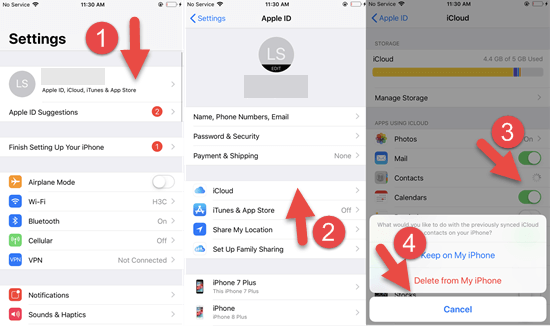
Method 4: Change Contacts Group Settings on iPhone
- Step 1: Open Contacts app on your iPhone.
- Step 2: Flip the Groups option in the upper-left corner.
- Step 3: Uncheck All iCloud and select All iPhone.
- Step 4: Click Done in the upper-right corner.
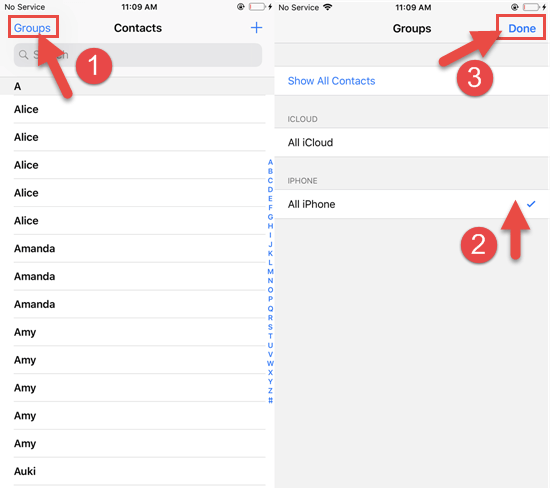
In this way, the contacts saved on your iPhone will be presented to you.
Method 5: Restore iPhone Contacts from iTunes Backup
If the previous 4 methods cannot help you fix this issue, you can try to restore the missing contacts from your backup, as long as you have taken a backup for your iPhone in iTunes.
It is an effective way to restore from iTunes backup to get back disappeared contacts on iPhone. But you need to think twice before you use this way as it will cause all the existing data on your iPhone being replaced by data in the backup file. Before you start, please go to Settings > [your name] > iCloud > Find My iPhone, and turn off Find My iPhone.
- Open iTunes and connect your iPhone to the computer via a USB cable.
- Click on the device icon when iTunes recognizes your iPhone.
- Select the Restore Backup button under the Backups section.
- Choose a backup file which contains the disappeared contacts in the small pop-up window and click on the Restore button.
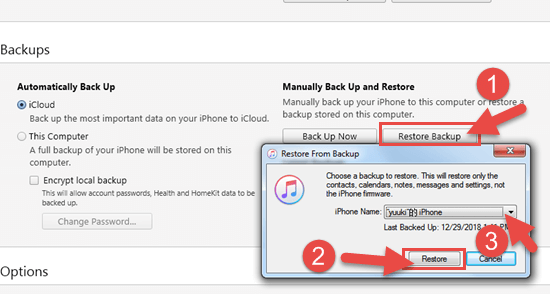
- Keep your iPhone connected to the computer until the process is over.
Some iOS users may have a great many iTunes backups of different iOS devices on the computer. If you are one of those users, it is better to preview the iTunes backup from which you decide to restore. Gihosoft iPhone Manager can help you browse, manage, and export the contents of iPhone backups.
Retrieve Missing iPhone Contacts with Data Recovery Tool
If you want to keep the existing data on your iPhone untouched, you can use a third-party data recovery tool to help you retrieve the missing contacts. Gihosoft iPhone Data Recovery is typically recommended to you. It is a professional iPhone data recovery software to recover contacts, SMS, photos, WhatsApp, Viber, notes, etc. from iPhone, iPad, iPod touch. You can also use it as a tool to preview iPhone backups or transfer data on the iPhone to your Mac or PC.
Compared with iTunes, there is one great merit of using Gihosoft iPhone Data Recovery that it enables you to preview the data in the device or backup file and selectively recover what you need without overwriting existing data on your iPhone.
- Step 1: Launch this program, select the file type – Contacts under Messages & Call Log, and click on the Next button.
- Step 2: Connect your iPhone to the computer. When the program recognizes your iPhone, click the Next button to scan.
- Step 3: After the scanning is over, both of the existing and missing contacts on your iPhone will be presented to you. Check those you need, and click on the Recover button to save them onto your computer.
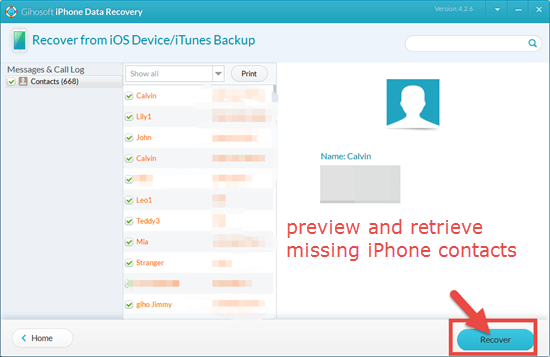
Besides, this tool can also help you recover data, including contacts, from iTunes or iCloud backup when your iPhone is dead or broken.
Conclusion
Above all are 6 easy ways to get disappeared contacts back on iPhone. If your iPhone contacts missing is caused by some little bugs or glitches, you can always fix it with the previous four methods. But if your contacts are lost due to some system issues or hardware damage, you should consider to restore them from backup or resort to a third-party tool. Anyway, it is a good and important habit to make a backup for your iPhone regularly. Please sound off your queries or suggestions in the comment section below.
