How to Recover Data from Broken or Dead iPhone Xs, Xr, X, 8, 7, 6
iPhone preserves lots of essential data, including contacts, text messages, photos, calendars, and many more, which is of great concern in our daily life and work. For iPhone users, it is a disaster when their iPhones are broken or dead. Many of them may not care much about the device itself, but the data on the device. Consequently, how to recover data from a dead iPhone or a broken iPhone has become a hot topic among iPhone users. Read through this article, and learn about several ways to recover data from your broken or dead iPhone 6/7/8/X/Xs/Xr.

- Part 1: What to Do When iPhone Gets Broken or Dead
- Part 2: How to Recover Data from Broken or Dead iPhone
- Recover Data from Broken or Dead iPhone Directly
- Recover Broken or Dead iPhone Data from iCloud
- Extract Data from iTunes Backup to Computer
Part 1: What to Do When iPhone Gets Broken or Dead
A broken or dead iPhone can be caused due to hardware damage and system corruption. You may accidentally drop your iPhone or dip it into the water. Maybe a software error bricks your iPhone. Or your iPhone simply decides to kick the bucket naturally. All these cases will lead to a broken or dead iPhone.
Whatever the reason is, the first thing you should do when your iPhone gets broken or dead is to check the damage to it. The most effective way to estimate whether your iPhone is severely damaged is to perform a forced restart on it (please note that if your iPhone is water damaged, do not try this way). If you are lucky, your iPhone may still work, and you can restart it. However, if not, you had better contact your local store for a repair or replacement.
Part 2: How to Recover Data from Broken or Dead iPhone
When the data on your broken iPhone is lost, you can use a third-party data recovery tool to retrieve them. Gihosoft iPhone Data Recovery is a powerful iPhone data recovery tool compatible with your iPhone 6/7/8/X/Xs/Xr. It is straightforward to use, and it helps to deal with the data loss caused by accidental deletion, broken iPhone, lost iPhone, jailbreak failure, etc. Also, It can recover data from iPhone, iTunes backup and iCloud backup.
Recover Data from Broken or Dead iPhone Directly
If your broken iPhone can be restarted but loses some essential data, you can use Gihosoft iPhone Data Recovery to recover these data from the broken iPhone directly.
- Download this program to your PC or Mac via the link provided, and launch it.
- Check the file types you want to recover, and click on “Next”. All file types are checked by default. If you want to recover them all, you can skip the check step.
- Connect your iPhone to the computer via a cable. Click the “Next” button to scan the data on your iPhone.
- All the related existing data or deleted data on your iPhone will be displayed on the interface for you to preview. Select the data you want and click on the “Recover” button to save them to your computer.

If your iPhone is severely broken and dead, don’t forget the data in your iTunes or iCloud backup. You can skip this way and proceed below for another two ways to recover data from broken iPhone.
Recover Broken or Dead iPhone Data from iCloud Backup
To use this method of recovery, you need to make sure you have had an iCloud backup before your iPhone gets broken or dead. Then Gihosoft iPhone Data Recovery can help you recover data from the iCloud backup.
- Launch this program on your computer and tick the file types you need. Then click on the “Next” button and “View iCloud backup” button.
- Sign in with your Apple ID and passcode. Your iCloud backup record will be presented to you in the form of a list. Choose an iCloud backup file that you want, and click the “Next” button to scan.
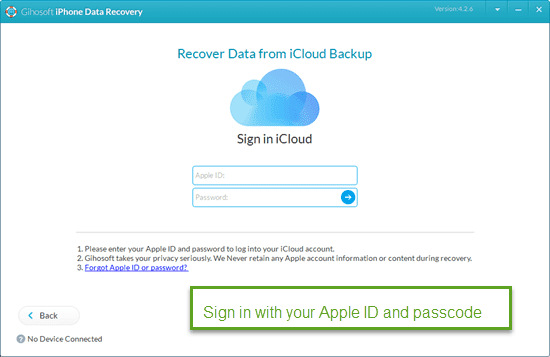
- When the scan is over, preview the data related to the file types you checked in the first step. Select the data you need, then click on the “Recover” button to save them to your computer.
Please don’t worry when you input your Apple ID and passcode, as this software will never retain or remember your login details.
Extract Data from iTunes Backup to Computer When iPhone is Broken or Dead
When your iPhone is broken or dead, you can also extract useful data from iTunes backup to your computer, as long as you have backed up your iPhone with iTunes in the past. iTunes backup cannot be previewed directly on the computer, and you have to appeal to a third-party tool as well. Apart from Gihosoft iPhone Data Recovery, you can also preview iTunes backup and extract specific data using Gihosoft iManager. Let’s see how these two software works.
Option 1: Get Back Data from iTunes Backup with Gihosoft iPhone Data Recovery
- Step 1: Launch this program on your computer. Check the small box next to the file types that you want to recover, and uncheck those you don’t need. Then click on the “Next” button.
- Step 2: Click the “View iTunes backup” button. A list of iTunes backup files will be presented to you in chronological order. Select an iTunes backup file, and click the “Next” button to scan the selected iTunes backup file.
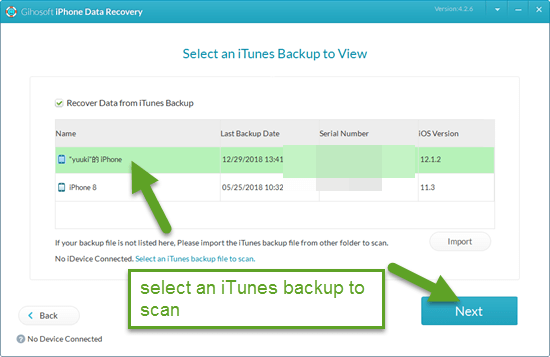
- Step 3: The scan results will be well-organized in the left pane. You can click each category to preview the files. Choose the data you need, and click on the “Recover” button to save them to your computer.
Option 2: Extract Data from iTunes Backup via Gihosoft iManager
Gihosoft iManager can help you sort out all the iTunes backups on your computer if you have the backup when your iPhone is broken or dead. It allows you to preview and extract data from any of these iTunes backup (encrypted or not), and save them to your computer.
- Step 1: Install the Gihosoft iManager to your computer which houses the iTunes backups, and run it.
- Step 2: Choose an iTunes backup file from the list of iTunes backups in the left sidebar. You can directly extract the whole backup file by clicking “Export raw data” or “Export as Zip file”. Or you can click on the icon of the data file you want to extract, for example, messages.
- Step 3: All the messages in the iTunes backup file you choose will be listed in the left sidebar, and you can click each of them to view the full content.
- Step 4: Click “Export to PDF”, “Export to Text”, or “Export to CSV” button on the top to export them to your computer.
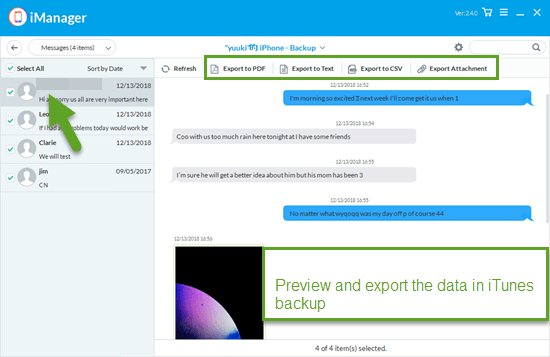
Conclusion
Accidents happen every day, and there is no guarantee that your iPhone will never get broken or dead. In such a case, the best way is to form a habit of backing up your iPhone data regularly. When your iPhone is broken or dead, you need to check the extent of damage, and a forced restart is a good choice. As for the data recovery, we have introduced a professional iPhone data recovery tool – Gihosoft iPhone data recovery. It can help you recover data from your broken or dead iPhone directly, or from the iTunes backup and iCloud backup. Moreover, Gihosoft iManager is another software which can help you extract data from the iTunes backup to your computer. If you have any other better methods or suggestions, please share with us in the comment section.
