How to Blur Picture/Photo Background on Your iPhone
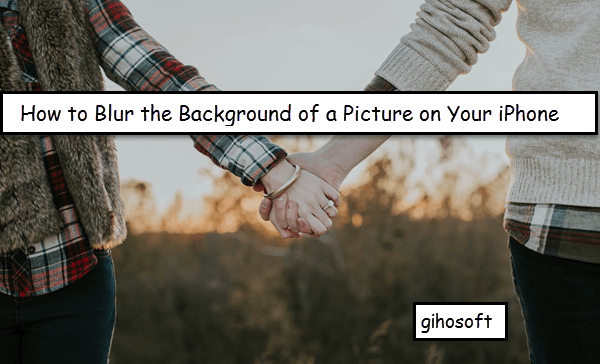
Sometimes you may think the photos you took on your iPhone are flat and toneless. In this case, a small change to your picture like a blurred background will make it more attractive. But most of us are not professional photographers, so it is not an easy task. Just read on and you will know about how to blur a picture on iPhone when photographing and some top blur background apps to add creative blur effects to iPhone photos.
- 2 Tricks to Take Pictures with Blurred Background on iPhone
- 4 Apps to Blur Background of iPhone Photos Easily
2 Tips to Take Pictures with Blurred Background on iPhone
Tip 1: Move Closer to the Subject
To take pictures with blurred background on the iPhone, it is the simplest way to move your iPhone camera closer to the subject you are shooting, which can create a shallow Depth-of-Filed effect. However, it doesn’t mean that the effect will be better when the distance between your subject and the iPhone camera is closer. If the iPhone camera gets too closer to your subject, it cannot focus at all, and your subject will be blurred.
Thus, when you are trying to capture a picture close, you need to tap the area on the screen you want to be focused and make sure the subject is focused. If the subject cannot be focused, move your iPhone camera a little away.

Tip 2: Make Use of Portrait Mode in iPhone Camera
Portrait mode is one of the photography modes available in the built-in camera app on iPhone XS, XS Max, XR, X, 8 Plus, and 7Plus. This mode is good at taking your subject in sharp focus while blurring the background.
You can follow the steps below to take a picture with Portrait mode.
- Step 1: Open the Camera app on your iPhone.
- Step 2: You will see several photography modes at the bottom. Swipe to the Portrait mode.
- Step 3: Aim the camera at your subject until the words DEPTH EFFECT or NATURAL LIGHT light in yellow.
- Step 4: Tap the shutter button.
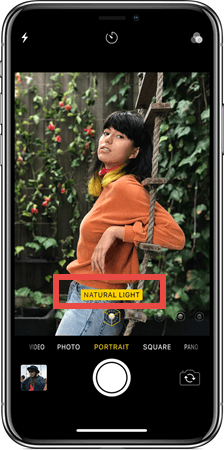
If you are not satisfied with the blurry effects on your iPhone photos, you can edit the lighting effects or remove the Portrait mode effect.
On iPhone X or later, and iPhone 8 Plus, there are four Portrait Lighting features you can use to apply studio-quality lighting effects to your pictures. Studio Light can be used to lighten facial features, Contour Light is for more dramatic directional lighting, Stage light is to isolate your subject in the spotlight, and Stage Mono is for stage light in a classic black and white.
To edit the lighting effects of your Portrait mode pictures, you can
- Select the picture you want to change and tap the Edit option.
- Swipe the lighting effects in the bottom part to choose the one you want.
- Tap on Done.
To remove the Portrait mode effect, you can
- Select the Portrait mode photo you want to change.
- Tap the Edit option.
- Click Portrait at the top of the screen.
If you change your mind and want to regain the blurred background effect, you can go back to the Edit and tap on the Portrait again. It’s likely that you accidentally deleted photos from iPhone when blurring pictures on your iPhone. Don’t fret! Some kind of software like iPhone Data Recovery can help you recover deleted photos from your iPhone or iTunes/iCloud backup.
- Step 1: Launch the iPhone photo recovery software on your computer, select the file types related to photos, and click the next button.
- Step 2: Connect your iPhone to the computer via a USB cable, and click on the Next button to start scan.
- Step 3: When the scan is finished, you can preview and select the photos you want, then click the Recover button to save them onto your computer.
4 iOS Apps to Blur Background of iPhone Photos Easily
If you fail to capture a satisfactory image with a blurred background or the photos you have taken with the blurry background are not good enough to be shared online, you can use some editing apps to blur the background on iPhone. Here we will list top photo background editing apps.
1. AfterFocus
The AfterFocus app helps you to create DSLR-style background blurred photos. It offers two modes for selecting the part you want to blur: Smart Selection mode and Manual Selection mode. With Smart Selection mode, you just need to draw some rough lines inside the focus area and background; then the app will automatically recognize the focus area and blur the background. You can also choose the Manual Selection mode to precisely select the focus area.
There are also various filter effects offered in this app, which you can use to make your photos more natural and realistic. For example, the Motion blur effect can emphasize that certain things move and the Bokeh effect can emphasize the spot light on the background. You can see the AfterFocus tutorial.
2. Tadaa SLR
Tadaa SLR is able to help you take photos that have Depth-of-Field or Bokeh effect. Millions of photographers are using this app. It allows the users to change the Depth-of-Field in the pictures that have been taken as well as the focal point of the photos too. Tadaa SLR is easy to use. For blurring the background of your photos, all you need is to tap on the part of the image you want to blur, and then the app will automatically do the rest. Besides, there are up to 20+ filters in this app you can choose from to beautify your photos. Here is a tutorial video for blurring background with Tadaa SLR.
3. Slow Shutter Cam
Actually, the Slow Shutter Cam is not a photo editing app. It is an app that gives you some most potent features of the DSLR camera, including the blur effect. It lets more light into your iPhone camera so that the moving objects in photos leave a trail. Slow Shutter Cam offers three capture modes: Motion Blur, Light Trail, and Low Light. You can use the Motion Blur mode to create photos with blurred background. You need to tap the area in which you want to adjust the focus, and the Blur Strength control feature allows you to adjust the blurriness of your iPhone camera is creating. For concrete usage, you can watch the tutorial video.
4. Enlight
Enlight is a one-stop iPhone photo editor app which provides various tools you need. You can take advantage of its linear, mirror, and radial tilt-shift options to shift the focus and create professional background blur effects. Apart from blur effects, Enlight has highly customizable filters that can be used to change the look and feel of your photos. However, the usage of Enlight is a bit more complicated than other iPhone photo editor apps, especially for the newbies. To learn more about how to blur the background of your pictures, you can watch the videos below.
Above photo editing apps need to be paid. If you want to download and install some free photo editing apps on your iPhone and iPad, just find out in this post we wrote before: 6 Best Free Photo Editing Apps for iPhone/iPad
Conclusion
Now you have read about two tips to take pictures with blurred background on iPhone camera and four different apps to blur the background of your iPhone pictures. We hope these tricks or apps can help you create stunning photos with a blurred background that coincide with your desire. Any of your suggestions or queries are appreciated in the comment section below.
