How to Block Unknown Callers on Your iPhone (iOS 13/12)
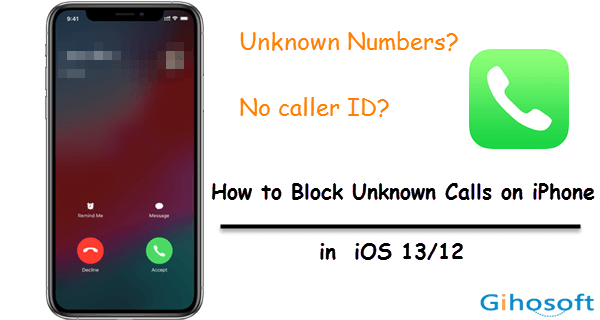
You must have had enough of ongoing unknown calls on your iPhone, some of which may be labeled as blocked, anonymous, private, or even NO Caller ID. Unfortunately, making these calls is not illegal according to the Federal Communications Commission (FCC) which mandates that service carriers allow people to block their numbers or Caller ID. Hence you’re always receiving calls from unknown numbers or with NO Caller ID. But don’t despair yet. In this guide, we will tell you how to block unknown calls on your iPhone in detail.
- How to Block Unknown Numbers on iPhone
- How to Block No Caller ID Calls on iPhone
- How to Block All Unknown Calls on iPhone
- How to Silence Unknown Callers on iPhone in iOS 13
- Block Unknown Calls on iPhone Using Call-blocking App
How to Block Unknown Numbers on iPhone
Sometimes users will receive calls from one or several numbers that you don’t recognize. These can be misdialed calls or malicious nuisance calls. In either case, it is pesky. If you have received such calls, you can follow the steps below to block unknown numbers on your iPhone.
- Step 1: Click on the Phone app on your iPhone and tap the Recents at the bottom of the screen.
- Step 2: Locate the number that you need to block and tap the “i” icon next to it.
- Step 3: Click the Block this Caller option.
- Step 4: Then click the Block Contact in the pop-up window to confirm.
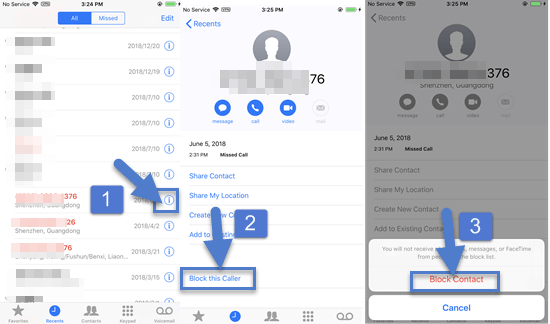
After that, you will receive no phone calls, messages, or FaceTime from the number you blocked. But this way only works when the number of the incoming call displays on your iPhone screen. If you cannot identify the number of the caller, you have to turn to another way.
How to Block No Caller ID Calls on iPhone
No Caller ID calls are normal calls from those callers who intentionally hide their numbers in order to avoid being recognized. As we mentioned in the beginning, this behavior is legally permitted, which makes many spammers and telemarketers bombard ordinary people’s iPhone with No Caller ID calls.
If you receive an incoming call showing “No Caller ID”, “Private Caller”, “Unknown Caller”, “Blocked Call”, or “Anonymous Call”, you can get in touch with your iPhone network carrier and consult them if an option is available to block these calls on your iPhone. Other than that, there is no particularly useful way to block private calls or No Caller ID calls.
Some users have reported that they succeeded to block No Caller ID calls on the iPhone by creating a new contact named No Caller ID. It is doubtful about the validity of this trick. But you may give it a try.
- Tap the Phone > Contacts on your iPhone.
- Then tap on the + icon in the upper-right corner.
- Name this new contact “No Caller ID”, and type 000-000-0000 in the phone number.
- Then click Block this Caller and click Block contact in the popup to confirm.
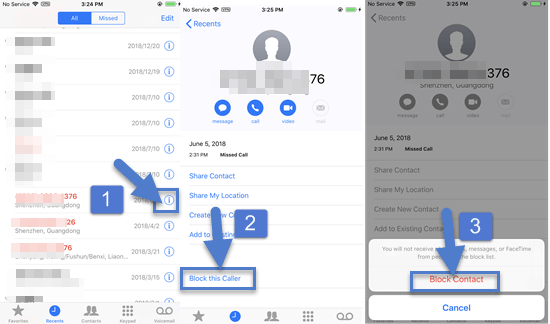
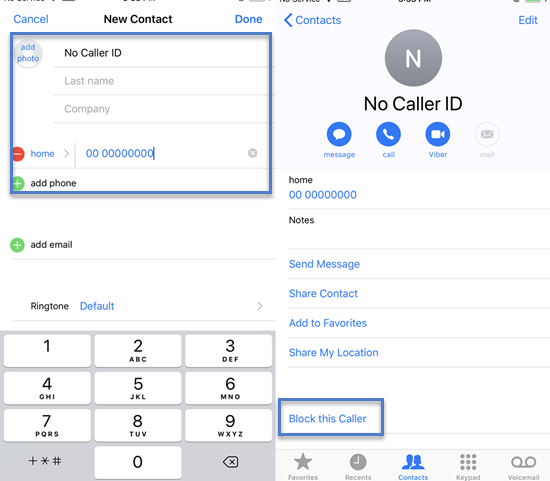
If private calls or No Caller ID are constantly harassing you on your iPhone, and the above two methods make no difference, then you can change your phone number.
How to Block All Unknown Calls on iPhone
Maybe you are looking for a way to block all unknown calls on the iPhone including No Caller ID calls or calls from the number you don’t recognize. Unfortunately, the truth is that there is no such way to do so. But you can silence these calls with the Do Not Disturb mode.
- Step 1: Go to Settings > Do Not Disturb.
- Step 2: Switch on the toggle of Do Not Disturb.
- Step 3: Tap Allow Calls From, then select All Contacts.
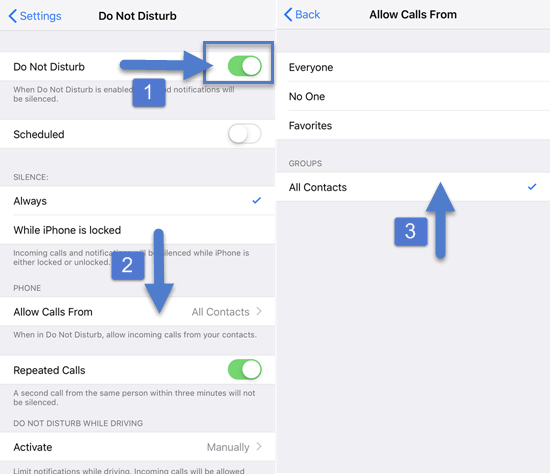
In this way, all calls from numbers or callers that are not added to your contacts will be silenced. This includes all the unknown calls too. But you are likely to miss some emergency calls from someone who isn’t in your contacts. Maybe you can turn on Repeated Calls to allow a second call from the same person to come through for emergencies.
How to Silence Unknown Callers on iPhone in iOS 13
iOS 13 introduces a new setting that automatically silences the unknown calls to your iPhone and sends these calls to voicemail. While those calls from numbers in Contacts, Mail, and Messages can still ring your iPhone.
- Open the Settings app on your iPhone and scroll down to click on Phone.
- Find the Silence Unknown Callers and switch on the toggle.
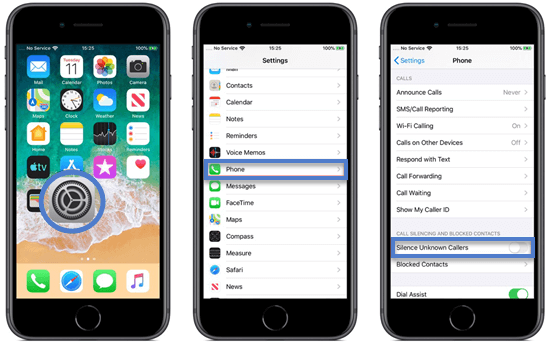
This feature is better than Do Not Disturb. With Silence Unknown Callers turned on, any calls from those whom you haven’t added to your contacts will go straight to voicemail. If it’s emergency or important calls, they will leave a voice mail.
Block Unknown Calls on iPhone Using Call-blocking App
Many third-party call-blocking apps can be found on the App Store to help you block unknown calls on your iPhone. Some of them are free and some are charged. Moreover, many call blocking apps will ask for access to your contacts or phone number to work. If you are OK with that and decide to use certain call blocking app, you need to enable it in your iPhone Settings. Go to Settings > Phone > Call Blocking & Identification, then switch on the toggle next to the call blocking app you want to enable.
For users who are always receiving calls from unknown numbers, there is another thing to be done. That is to delete their phone call history from time to time. But sometimes you may accidentally delete some recent calls which are quite important. The backup is a great way to get back the call history, but what if you have no backup or the backup is corrupted? In this case, you can use third-party recovery software like Gihosoft iPhone Data Recovery to help you recover deleted call history on your iPhone.
Final Word
These are some workarounds we summarize for how to block unknown calls on your iPhone. It is fairly nerve-wracking to receive repeated calls from unknown numbers, and we hope the workarounds in this article can help to soothe your trouble. By the way, please don’t give out your phone number, and don’t answer unknown calls or reply to strange text messages. If you have any other tricks or suggestions, please sound them off in the comment section below.
