YouTube Not Working: 8 Ways To Fix Problems in 2019
Is YouTube Is Not Working? Here How You Can Fix It
YouTube is the largest online video sharing platform. It allows users to upload videos, share, comment, like, and subscribe to other YouTube channels. It is used widely by both individuals and media corporations. YouTube provides a wide array of content like documentaries, short films, vlogs, and other kinds of content. YouTube has more than 1.5 billion logged-in users, and its subscriber count is proliferating each day.
If you’re unable to watch your favorite cat videos on YouTube then there might be several reasons for it. This article will provide you with several fixes and tricks to help you get back to watching your favorite videos!
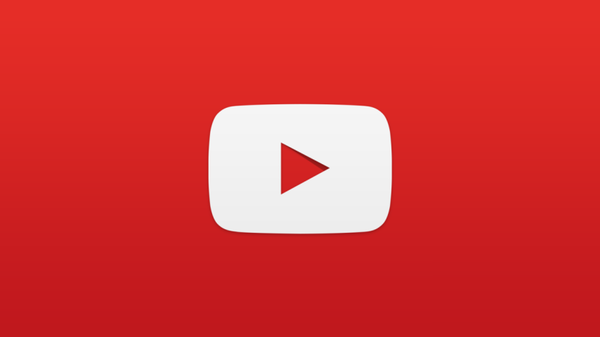
The first step is to identify if YouTube is not working for everyone else as well; that is if YouTube is down and is having a power outage. Such situations are rare, although it does happen. If this is the case, then all you have to do is waiting!
If the problem is from your end, then the following troubleshooting steps will help you.
1. How To Fix YouTube On Chrome
If you’re using YouTube on Google Chrome then the first step is to – YouTube not working on Chrome solution
Check your internet connection
To stream videos on YouTube, you need a stable internet connection. If your internet connection is slow then YouTube might not work. Even if you’re able to access other websites it does not imply that your internet connection is stable. So make sure, you have a good internet connection.
Update your Google Chrome
If you’re using an older version of Google Chrome then chances are there that YouTube won’t work. So, make sure to update your Google Chrome periodically for smooth and uninterrupted YouTube content.
Clear cookies and Cache
For YouTube to work properly you need to clean your browser. To do that, you will have to go to Chrome’s setting and clear cookies and cache.
Disable Extensions
Sometimes extensions cause compatibility issues with YouTube. Go to settings to see if your extensions are disabled. Disable each extension by clicking on the slider.
Update Video Drivers
Sometimes YouTube might not work due to outdated video drivers. To fix this issue, you need to update your drivers frequently.
2. How To Fix YouTube On Android and iOS
Update your YouTube app
You should always use the latest version of YouTube to enjoy all the latest features. It might happen that an older version of YouTube might not work on your device. To update your YouTube app, go to Google PlayStore and click on the update button.
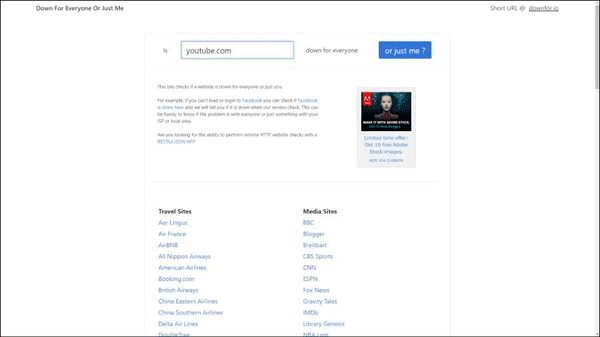
Update your Operating System
If might happen that YouTube is not working on your device because your operating system is old.
Clean your YouTube cache and data
A large amount of YouTube cache might interfere with its smooth running. Hence, clearing your YouTube data and cache once in a while might be a good idea.
Sync your Date and Time
YouTube might also not work if your date and time are incorrect. Thereby fixing this might solve your problem.
Issues in YouTube
YouTube is an application from Google in which you can upload your video easily without any type of problem. For this, you just need to get things in the right manner. At first, you need to create a YouTube account, and it can be easily done via a Gmail account. After that, you need to verify your email and then it’s all done for you.
This application requires an active internet connection all the time, so you just need to make sure that you have got a good internet connection. But the real issue comes when the problem arises in YouTube itself. Till now, there are some instances in which YouTube gets down due to various reasons, and it usually occurs due to the server errors from Google side. Apart from these all types of problems, sometimes YouTube stops working due to other various reasons.
If you are too facing this type of problem and you don’t know how you need to deal with this kind of problem, then you just make it sure to follow some of the things in the best way so that you can make your YouTube work in a proper manner. The top 4 methods that you need to follow for the issue on YouTube are mentioned below.
Different ways to fix YouTube Problems
If you are experiencing a problem with YouTube, then here are the top ways for you to follow.
1. Get information about YouTube Outage
Many times, the YouTube application is seen to have gone down, and the real reason behind it is said to be a technical error. As per the recent report, it is mentioned that Google’s Cloud service has gone down near to 4 hours, and this has occurred in some of the US parts.
But when this type of problem arises, you need to stop panicking by thinking why it is not working and starting your ISP for this issue. To make sure it is not occurring only with you, you need to go to the Internet and check the recent news about YouTube and its issue. From that, you will have a good idea about whether this application is not working for you only or for others too.
The best way by which you can always check about is by going for Down Detector and Down for Everyone or Just Me. There is a high percentage of chances that, this type of issue on YouTube may have to occur everywhere in the world due to the issue in them. You can also check YouTube’s official Twitter handle for getting the latest information about this problem and how much time it will take for the technician team to bring it back to track for the users.
2. Not supporting Web Browser
Sometimes you can find that when you go for opening the YouTube, it does not work on the PC or on the web browser that you have got in your PC. If this problem arises, then you need to make the things correct by following these steps.
- Step 1, At first, you just need to make sure that you restart the PC and then your web browser. Most of the time, YouTube starts working after you have done this, but if it does not work in this way then go for the next step.
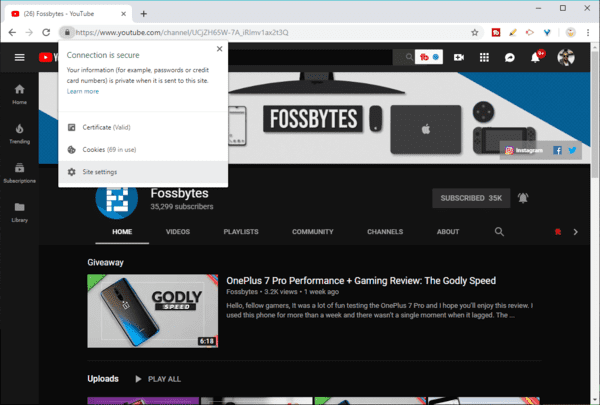
- Step 2, If by restarting your PC and web browser it does not work, then you need to make sure to clear the chrome’s cache. For this, you need to clear the old cache that is present over your chrome browser. To do this, you need to go to your browser. From there, you need to then click on the settings of the browser, and this can be done by clicking the three dot that is present on the corner of the right hand of the screen.
Then the settings menu will open, and you need to scroll down to Privacy and Security heading, and then you need to click on the browsing data. After that all, you need to select the time range All the time. Then you need to click on Cached images and files. Moreover, you can also go for Cooked and other site data. In this way, you can clear all the data from the browser, and after that, YouTube may start to work usually. - Step 3, You also need to check about some of the untrusted chrome extensions that may have got installed in your browser unknowingly. You also need to check the harmful extensions which may be all messed up the functions of the browser. You can check this by clicking on the three-dot that is present in the menu options of the browser. Then click on the Extensions current over there. And you can find all the extensions that are installed in your browser.
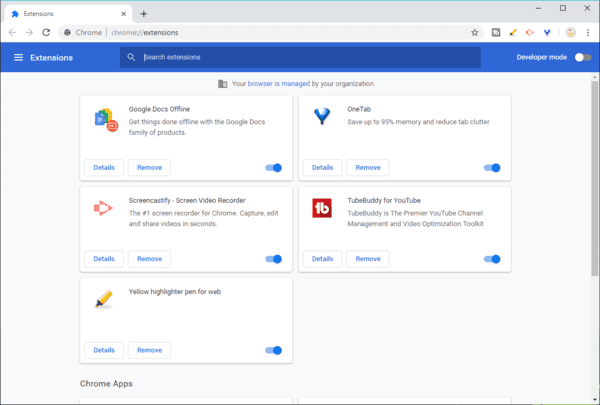
- Step 4, If still, YouTube is not working in your web browser, then you need to check the web browser update. Yes, if your web browser is not updated, then it may not support applications like YouTube. To make it work, you need to make sure that Google Chrome is updated so that it will work smoothly when you try to run YouTube on your browser. For checking about the browser, you need to get the latest version of Google Chrome, and this can be done by going to the Help section and check the version of Google Chrome.
- Step 5, The next thing that you can try is by enabling the Javascript. This is very important for the web browser, and it is possible that some of the extensions which are installed in your browser will not work at all if you have made the Javascript disabled for YouTube. To make this work good, you need to go to YouTube.com and then click on Padlock in the address bar only and check the site settings. Then set the Javascript option to Allow.
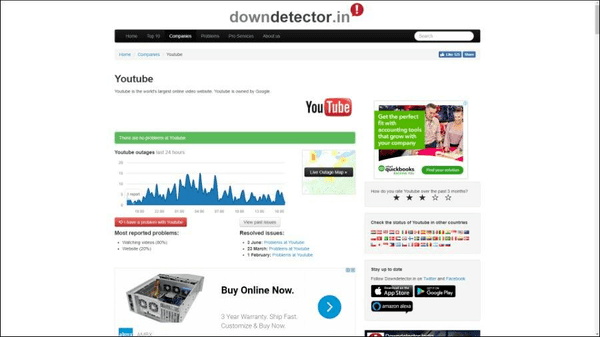
Also Read: Youtube video downloader for PC.
3. Check about the banning of YouTube
There are many instances where due to various problems and other issues, the government has banned this application from access. The most prominent example of this is China. So, if you can’t get access to this application, then check over the Internet about the blocking of YouTube in your area. After that, you can determine whether YouTube is not accessible due to this or due to other reasons.
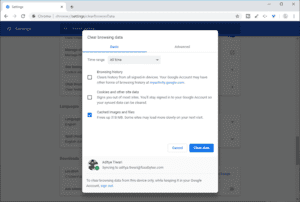
4. Getting Black Screen error
On opening the YouTube application, if you are getting a black screen error on the PC, then no need to get irritated or panic. In most of the case, this occurs with the users, as the video that you want to play in the YouTube is not got loaded and this may due to slow internet connection or slow YouTube server. This can be any of these reasons for which you get a black screen.
To sort out this type of problem, you need to log out of the YouTube account and then need to log in again. Another thing that you can do to make it work is to go and check for the ad blocker. As due to the ad blocker this may also occur, and you need to disable the ad blocker present there.
So, if you are facing any problem that is mentioned above, you just need to follow these steps in a great way and in a proper way as well. The problems or issues that are all mentioned above are seen to be very common or standard for all the users. Most of the users are seen to have faced this kind of problem at any point in time. So, if you are too facing any of the issues mentioned above, then you go through this.
How to Fix YouTube Not Working Issue
5. YouTube is showing a green screen
Apart from the black screen of YouTube, you may find a green screen while accessing YouTube on the browser your Windows 7/8/10. If you see a green screen and your YouTube video is not uploaded on the screen, then you can go for the following methods to fix it. It must be noted that the green screen is not because of the error on YouTube. It occurs because of some problem in the browser or device of the user.
A. Go for a different browser
The issue of the green screen is mainly reported by the user who accesses YouTube on Internet Explorer. So, you must switch to a moth browsers like Google Chrome, Opera, and Mozilla Firefox to resolve the issue rising because of the browser.
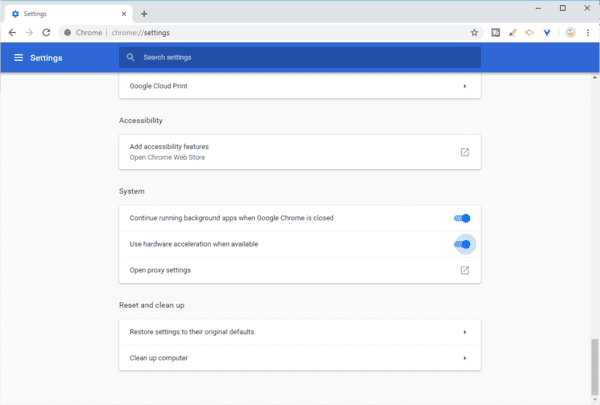
If you don’t want to change your browser, then you can make some changes in the settings of the Internet Explorer to fix it. Follow these steps to do so.
- Launch the Internet Explorer and click on Tools> Internet Options.
- A new window will open on your screen. From there, select the Advanced tab.
- Check the “Use software rendering instead of GPU rendering” under Accelerated graphics.
- Save the changes.
B. Disable hardware acceleration
Disable the hardware acceleration of any browser can help you to fix the issue of a green screen of YouTube. If you are using Chrome browser for playing videos on YouTube, then you can disable the hardware acceleration to fix the issue. For doing so, follow these given steps.
- Open the Chrome browser.
- Click on the More option and then select Settings> Advanced> Scroll down to a system.
- There, locate the choice of “Use hardware acceleration when available” and disable it by toggling it off.
- After that, click on the Relaunch option.
In this way, you will get Hardware acceleration disabled on your device.
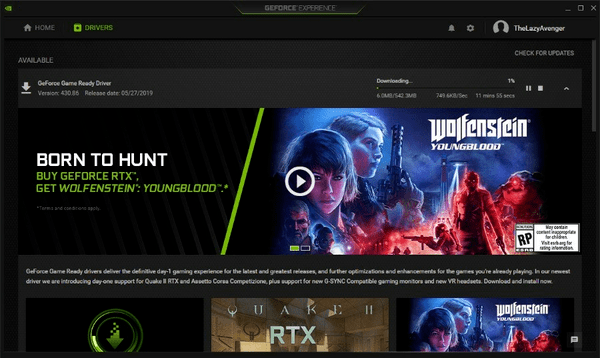
C. Update GPU drivers
The outdated version of GPU drivers can cause the malfunctioning of your PC. If your YouTube is showing a green screen, then you need to resolve the problem by updating the GPU driver on your device. This will help you to avoid other issues on the browser as well. Because of the presence of bugs in the GPU can cause problems like a green screen. Hence, you need to update your browser to get your device free from YouTube green screen error.
GPU can be updated on Windows PC by visiting the official site of Windows. The user will get all the information and help for upgrading the GPU to the latest version. Mac users can click on the logo of the apple to open the menu. From the menu, select the Software Update and then go for your Mac OS software update to get a new updated version in GU for your device.
Also Read: kickass proxy.
6. YouTube is playing at a poor quality
The other problem which is generally faced by YouTube users is the quality. It has been seen that the quality of YouTube videos is not up to the mark as uploaded. When the user selects to play in 4K video quality, it starts playing in 720p video quality. This becomes another pressing issue for people who want crisp and clear videos. Also, no one likes to spend a large amount of data on the poor quality of videos.
You can get this issue of quality resolved by reloading the browser tab. However, the primary reason for or video quality is the network quality of the users. So, you must check your internet connectivity and assure a secure network for your device. You must have a general idea about the net speed required for playing high-quality videos. For instance, you must have a net rate of 20 MBPS for playing a 4K quality video without buffering or lag. The better your internet quality is the better experience of watching the video you get.
If your video automatically gets changed to the lower resolution for the time you have a fluctuating speed of net, then you can change the settings of your YouTube account to avoid the automatic change in quality. This can be easily done by following the given steps:
- Go to the Settings of your YouTube account and then go to the default resolution page.
- There select the “I have a slow connection. Never play high-quality video” and save the changes to continue watching the YouTube videos in standard quality. Else, you can for “Always play HD on fullscreen (when available)” to avoid the issue of variation in the quality of YouTube video with a mediocre internet connection.
- Then, save the changes.
In this way, all your YouTube videos will play in HD quality whenever there is an option. You can also manually select the quality of the video anytime by clicking on the gear icon present on the right top side of the screen of the device. Select the Settings and set the quality of the video for the options, i.e., 1080p, 720p, 480p, 360p, 120p, 144p and HD quality (if available). The selected video quality will remain the same until you change it manually again while playing the videos on YouTube.
Poor video quality on smartphones
We have already discussed the issue of the quality of YouTube on PC. Now, if you face the same issue on your smartphone, then you must check your connection first. The problem of bad quality of YouTube video on a smartphone is majorly seen because of poor internet quality. This is because the phone automatically changes the video quality as per the speed of the Internet. Apart from this, nothing will affect video quality while playing on a smartphone. However, it is not possible to watch a film length video in 4K UHD on a mobile phone. So, you must go for YouTube PC to enjoy an HD quality of the video.
Hence, you have learned about the simple ways using which you can easily manage the quality of your YouTube video. Now, let us discuss the issue of YouTube on a smartphone.
7. YouTube is not working on Android device
Nowadays, people are using a portable device like a mobile phone to access the Internet in a general way. Also, YouTube is the top site for video streaming with the majority of internet traffic in the world. So, if you are facing in playing videos on YouTube on your Android phone or the site is not working for your device, then go for the given methods. It will help you to fix the issue without taking many efforts.
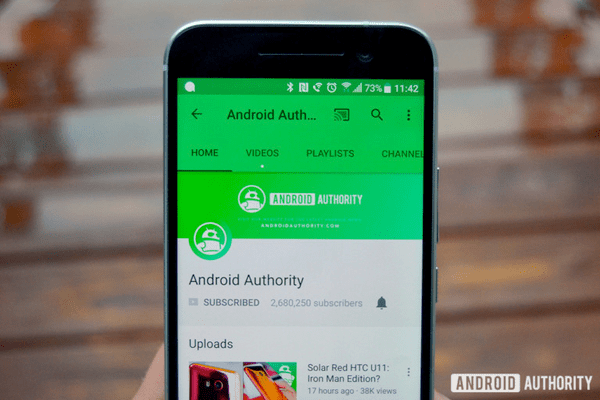
A. Restart the YouTube app and your Android device
There is a common issue of apps, and sites are faced on an Android device. The launcher of the smartphone or the general tools of the mobile phone can be the reason behind this. So, to fix the issue, you must close the YouTube app and then restart your Android device. After booting up your device, relaunch the YouTube app on your smartphone and check whether the issue continues or not. If yes, then proceed towards another trick to fix this issue.
B. Clear App data
Clearing the app data is very beneficial for running any Android application on your device. This is because of the corruption of the app data stored by the use of your device. So, you must clean the app data to keep your YouTube running properly on your device. For this, go to the Settings of the equipment and then tap on the Apps under the Storage. Locate the YouTube app and tap on it. Then go to the App info and then select the Clear Cache. It will help you to run the Android application more proficiently than before.
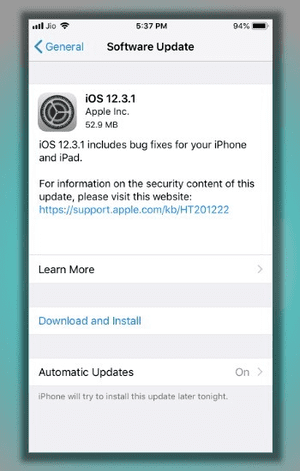
C. Make sure that other apps are not blocking YouTube
Another reason behind the anonymous behavior of YouTube on Android device can be the other apps which hinder the working of the YouTube application on your device. It can also be because of malware present on the Android phone, which does not let the Android apps work properly. Another case of the non-working condition of YouTube is the active parental control on the Android device. So, you must check whether you have installed a third party app on your device or not, which is blocking YouTube on your smartphone. If any, disable it and enjoy using YouTube on Android phones.
D. The volume button is not working on the YouTube app
It has been found that sometimes the volume button stops working for YouTube on an Android phone. This puts the user in stress as he/she get more concerned about their device. However, this is a prevalent issue and can be easily fixed by restarting the device. Also, check whether the sound is disabled in the settings of your device or not. In this way, you will get the volume button working for YouTube on your Android device.
8. YouTube not working on an iPhone or iPad
We have already discussed the issue of YouTube not working on an Android device. If an iPhone or iPad user is facing this problem, then go for these simple tricks to fix the issue quickly. The methods listed below are straightforward and is based on the broad gestures and working of the device. Read them properly to get your problem resolved.
A. Restart your device if your YouTube stops working
As we have discussed earlier for the Android device, the reason for YouTube not working on the invention can be the stoppage of any program in the machine. Like Android devices, apps like YouTube stop working on the iPhone or iPad. Such a type of issue can be easily fixed by restarting the device or relaunching the YouTube app. Remove the YouTube app from your recent apps and then power off your iPhone or iPad. Them, after a few minutes, turn it on and then again relaunch the YouTube app by checking the network connection of your device. If this does not solve your problem, then go for another method.
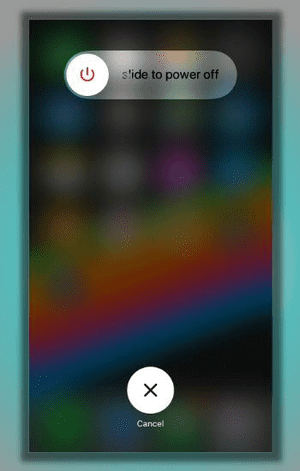
B. Update the YouTube app and iOS version
The software update of the iOS version plays a very crucial role in running all the programs and apps properly on the device. It will help you to fix the bugs on your device. If you have an updated version of iOS on your device, then you can update your YouTube app. It will also help you to fix the bugs for the YouTube app. After getting the latest updates for your YouTube app and your device, check whether the issue persists for your device or not. If yes, then go for another trick to resolve this issue on iPhone or iPad.
C. Check your storage
The drawback of the iPhone or iPad is that there is no source of adding an external storage system for the device. If the storage of the iOS device reaches the limits, then the device starts functioning differently, causing an error while using some applications and running any program. It is important to know that while playing a video on YouTube, the data is stored on the device storage temporarily. So, you must have space in your device to avoid the issues of YouTube.
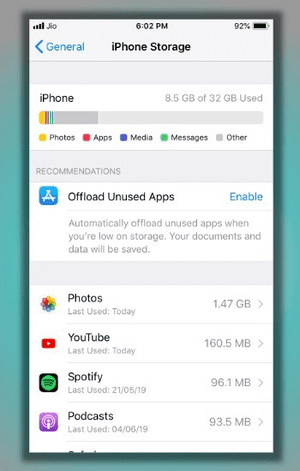
D. Check mobile data is enabled
iOS users have got a separate setting for enabling data for the apps. So, if you are not using WiFi for accessing YouTube, then you must check whether the cellular data is disabled for the YouTube app. For this, go to Settings and select Mobile Data. Toggle on the data for the YouTube app and then return to YouTube. This will help you to resolve the cellular data issues for your iPhone or iPad. You can also check the data available on your device for continuing the YouTube services without any interruption.
In this article, all the usual problems that a user’s face are mentioned and how to sort out the same are also mentioned in a detailed manner along with other steps. So, to get things in the right way, you just need to make sure about all the things that are mentioned here must be followed correctly.
Tips: Gihosoft TubeGet is an easy-to-use application that does exactly what its name implies: it can download videos from the Internet in a straightforward way. Download Gihosoft TubeGet for Windows PC/Mac. 100% Safe.
So, with this all it is hoped that you can run the YouTube application in your web browser in the right way without any issue.
Conclusion:
We hope these fix solve your YouTube-related issues on an Android device or a PC. There might be more slotions available, but the ones covered in this post are the most common ones.
Which method worked for you? Let us know in the comments.
