How to Transfer SMS Messages from Samsung to iPhone 7/7 Plus
Though it is more and more convenient to sync phone data, like contacts and photos, to cloud service, people have few good solution for SMS transfer, especially for cross-platform transfer. If you want to abandon your Samsung and get an iPhone 6s/6s plus/se/7/7 plus, then you need to know how to transfer text messages from Samsung to iPhone.

Why Not Using Move to iOS?
Move to iOS, Apple’s official app, is designed for transferring Android data to iPhone. On iOS 9 or up, there has a function which allows users to move data from Android when they first set up their iPhone. Install this app on your Samsung. Then you can pair the two devices through Wi-Fi and move data to the iPhone. However, there are some limits for the use of Move to iOS.
- The existing data on the iPhone will be erased if the iPhone has been used.
- Your Samsung must run on Android 4.0 or later.
- The iPhone must be iPhone 5 or later running on iOS 9 (or up).
If you are still interested in this method, please click here to learn details on how to use Apple Move to iOS.
How to Transfer SMS from Samsung to iPhone with Gihosoft Mobile Transfer
Gihosoft Mobile Transfer is a professional phone to phone data transfer software. With it, you can transfer text messages from Samsung to iPhone perfectly.
Why Choose Gihosoft Mobile Transfer?
- Cover all smart phones running on Android(2.1 to 7.0), like Samsung S3/S4S/S5/S6/Note3/4/5, or iOS(5 to 10), like iPhone 6/6 Plus/6S/6S Plus/SE/7/7 Plus as well as iPad Pro, iPad Air 2, iPad mini 4/2, etc.
- Support contacts, SMS, photos, music, videos, etc. One tool for all use.
- High reliability which is based on advanced algorithm.
- Smart transfer with only 3 simple steps.
Step by Step Tutorial
- Install and launch Gihosoft Mobile Transfer on your computer.
- Connect Samsung and iPhone to computer via USB cables.
- Tick “SMS” you need and click “Start Copy” to transfer.
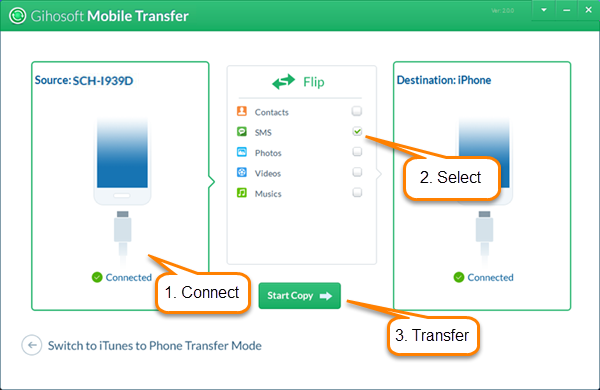
Note: 1. Turn on USB debugging on your Samsung in advance.
2. Make sure iTunes has been installed on your computer.
3. When the transfer is done, the iPhone will restart. It’s normal. Don’t worry.
In addition to Samsung to iPhone SMS transfer, with Gihosoft Mobile Transfer, you can also transfer contacts from Samsung to iPhone, as well as call logs, calendar, photos, music and videos etc.

