How to Transfer and Manage Call History on Android Phones
Call history can play vital role in life and work that you really need it. Therefore, it would be better to move call records from old phone to new phone even before you are aware of its importance. On the other hand, the default call log on Android handset is usually very simple in function, so you might expect a more powerful management tool. Here we are going to recommend you a professional Android call log transfer app and a powerful Android call history manager tool.
How to Transfer Call Logs from Android to Android
Gihosoft Mobile Phone Transfer is a professional desktop data transfer tool, which can help to quickly transfer call history between Android phones. The program supports devices running on Android 2.1 to 7.0(or later), like Samsung Galaxy S8/S8+, S7/S6 Edge, Note 5, J7/J5/A7/A5, HTC 10/A9/M9/M8, LG G6/G5, Google Nexus 6P/5S, Motorola, Sony, Huawei, OnePlus, ZTE, etc.
Gihosoft Mobile Transfer is very easy-to-use. You just need to connect Android phones to PC, select file types, then click one button to transfer. Besides call logs, you can also use it to transfer contacts from Android to Android, as well as messages, calendar, photos, videos, music, etc.

How to Manage Call Records on Android Phone
Call History Manager is a powerful mobile app, which can keep up to past 1000 days call logs. It is designed to display call history in four lists: All, Outgoing, Incoming and Missed, so you can take in everything in a glance. You can also use the search option to easily access the entries you’re looking for. Additionally, you can use it to backup/restore, export, fake or hide call logs.
Note: This program only works on Android 4.0 or up.
Call History Management
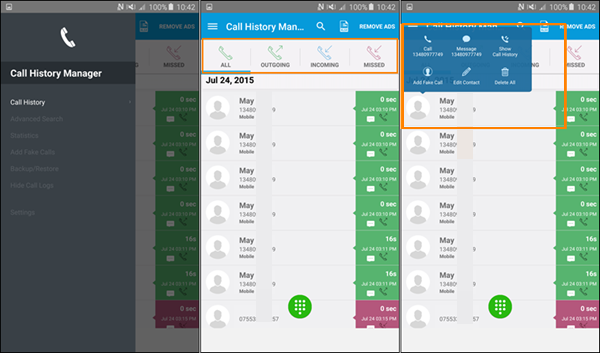
On the “Call History” page, tap on one entry. You can operate on the pop-up panel, such as calling or messaging that contact, viewing call history, adding fake call, edit contact or delete records from the contact.
Note: Long-press on one call log entry will trigger another way to delete call logs. But do remember not to choose “DELETE ALL” option without backup. If you want to delete one entry, just tap the recycle bin icon beside “DELETE ALL”.
Call Log-Export
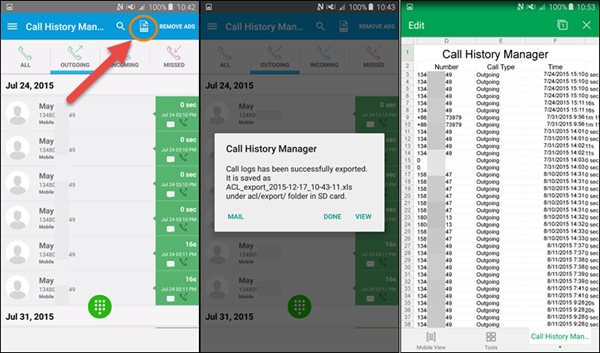
On the same page, you can export the call history as excel file by tapping on the icon beside the search box. You can choose to export only outgoing, incoming or missed records on corresponding lists. The file will be saved to a folder on your phone.
Note: If you find nothing when opening the folder through computer, please copy the file to the root directory of phone storage through the file manager tool on your phone first, then you should be able to view it on computer.
Call Record Backup & Restore
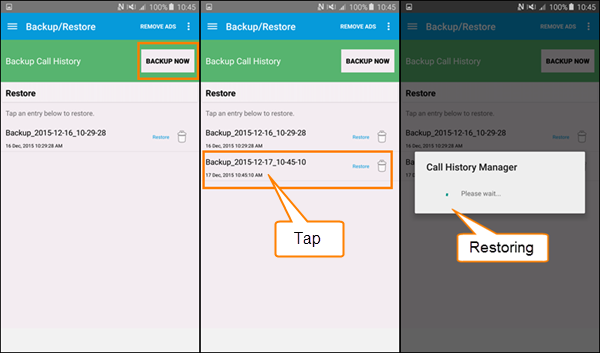
On the “Backup/Restore” page, tap on “BACKUP NOW” button to make a backup. Then tap on any one backup entry to restore call history. Since the backups are tagged with specific time, the only mission for you is to select the exact one to restore. It won’t overwrite the existing records.
Two Small Functions
On the “Add Fake Calls” page, you can fake a call log with DIY details, like call time and duration. This might be cool on some occasions. The fake entry will be displayed on system call history app as well. Another small function is to hide call history. On the “Hide Call History” page, you can enter a name or number to hide the call logs from that contact. The records related to this number will be automatically deleted right after you hung up phone.
In Conclusion
As a phone to phone data transfer app, Gihosoft Mobile Transfer is quite satisfying in applicable scope, accuracy and stability. And the app Call History Manager certainly has its place in call log managing, export, backup & restore and more occasions. Nothing more is needed except for recovering call log without backup. Gihosoft Android Data Recovery Free, another nice tool from Gihosoft, can do it perfectly for you.

