How to Get iMessage on Windows PC
Though there are many messaging apps like WhatsApp and Telegram, for iOS users, perhaps iMessage is still the favorite one. However, iMessage only works on Apple devices. For those non-Apple users who also want to enjoy iMessage with his friends, it’s a tough task to have iMessage on hand. So if you want to get iMessage on Windows PC, maybe you need the following tricks.
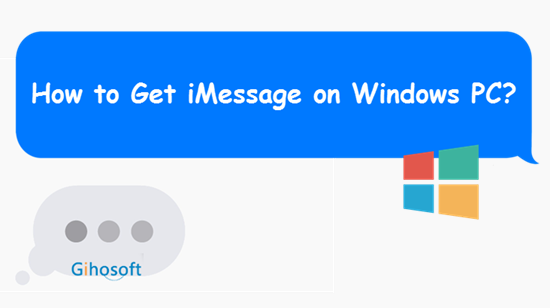
Part 1: Using Chrome Remote Desktop Service
There are not many methods still useful after iMessage latest updated. Using Chrome Remote Desktop extension is the simplest way to get iMessage for Windows, but you need to have a Mac.
- Step 1: Install Google Chrome and Chrome Remote Desktop extension on both your Mac and your Windows PC .
- Step 2: Launch the app on both of your computer, and click “Get Started” under “My Computer”.
- Step 3: On your Mac click on “Enable Remote Connection”, then download Chrome Remote Desktop Host Installer.
- Step 4: Open the installer and follow onscreen instructions to finish installation. Then you can remotely connect two computers and enjoy iMessage on Windows PC.
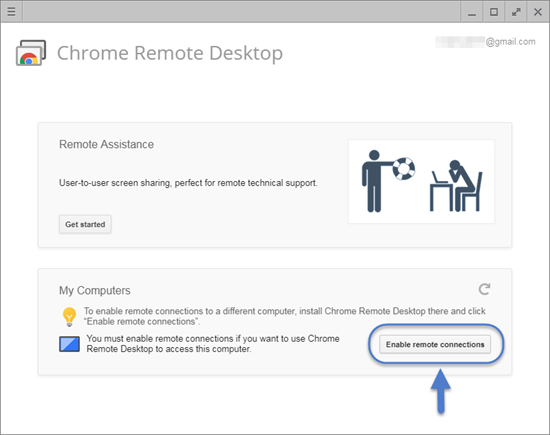
Part 2: Install iOS Emulator on Computer
If you don’t have a Mac, then you can choose to install an iOS emulator on the Windows computer. IOS emulators are third-party software creating a virtual iOS ecosystem on Windows or Linux computer for using iOS apps. But please be careful while using these emulators, they would probably bring some unwanted software or malware to your computer.
List of some iOS emulators:
- iPadian
- APP.IO
- SmartFace
- Mobione Studio
- iPhone simulator
After finishing the installation of emulator, you can use iMessage on computer as you want.
Part 3: Get Access to iMessage History on Computer
Apart from using iMessage on PC, there are many easy ways to view iMessage history on computer, and one of them is to using Gihosoft iPhone Data Recovery. This software allows you freely view all your iMessage logs on iPhone or iPad, and it also can help you recover lost or deleted iMessage from any iOS devices.
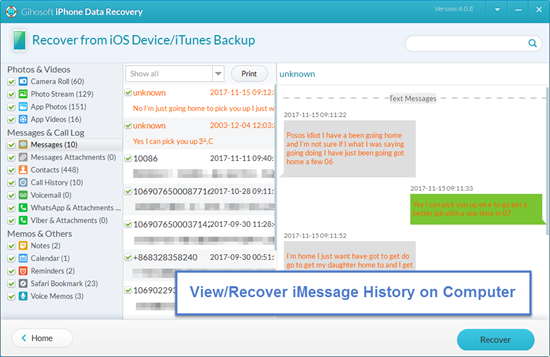
Part 4: How to get iMessages on Mac?
If you are desperate to get all your messages threads which present in your iPhone to your Mac, then just follow this simple guide which contains several steps to accomplish your task:
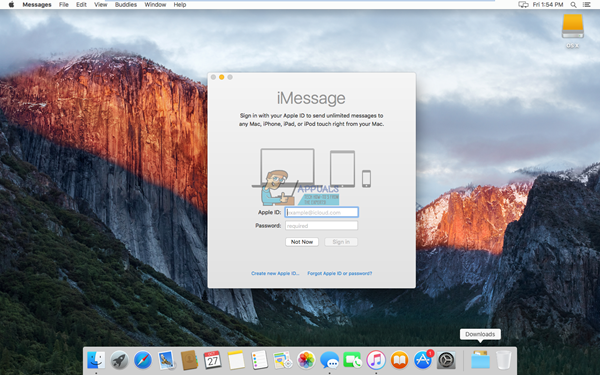
- In the search bar option, search for the “Messages”. Basically, searching Messages will directly search for the iMessages app installed on your Mac.
- If you won’t find any searched results about “iMessages”, then first of all, check the OS version present in your Mac.
- If the OS version is less than Mac OS 10.8, then just check for the software updates on your Mac device because iMessages is not going to work on Mac devices with below OS version of 10.8.
- After the updates are successfully installed on your Mac device, just visit the app store and download the iMessages app in your MacBook to proceed further.
- Once you install iMessages on your Mac, you can open the app and inside that app, you need to fill your Apple ID which you are using in your iPhone.
- All the messages threads and other data will automatically get synced on your MacBook including multimedia messages as well.
- For a proper synchronization process on your MacBook, you need to have a stable Wi-fi connection for a smooth functioning.
- After all the data gets synced, you can easily access all the messages threads present in your iPhone in your PC.
What if users have Multiple Apple ID’s?
If you have multiple Apple ID’s, then you are not able to access all the messages with multiple Apple ID’s. In short, you can login in to iMessages with multiple Apple ID’s at once. Though you can switch Apple ID according to your needs. Every time you switch your Apple ID, all your messages will get synced automatically.
How to access iMessages using Jailbreaking method?
To get all your iMessages on the web browsers, you can Jailbreak your iPhone so that it becomes much easier to get the iMessages at every desired place of your choice and at any time. Accessing iMessages on Mac is little restricted and most importantly, for all those users who owns iPhone but not MacBook can use this method to access their iMessages threads. For all those users who doesn’t know anything about Jailbreak of iPhone, they can look on the guide which we are mentioning further below in this article:
What Jailbreak actually means?
Basically, jailbreaking of an iPhone is a process which involves the switching of an OS version of an iPhone with some other hacked OS version which will break the barriers of all restrictions which Apple impose on their users. Jailbreaking is pretty similar to the process of rooting in Android devices. Jailbreaking of an iPhone will let you to explore all the hidden features of a phone which cannot be accessed in basic or official OS version. Moreover, jailbreaking of iPhone will provide extra stability and provides the platform for a smooth functioning. Users will also become able to customize their iPhone according to their desires and needs. All those applications which is not available on the App store can also be installed on a Jailbreak iPhone. So, overall jailbreaking of iPhone will definitely provide you all the magnificent features which a user expects.
There is a separate app called Cydiawhich is exclusively available for the jailbreak iPhones. Cydia is nothing but an alternate App store which is exclusively available for the jailbreak iPhone which is having a much higher number of apps as compared to the official Apple store.
And in case if you are getting confused whether you should go for jailbreaking process or not, then we wanted to tell you that you can easily reset your iPhone to the factory reset mode to disable the jailbreaking effect.
Some warnings before you jailbreak your iPhone:
The first drawback which every user must know before he/she jailbreak its iPhone is that the iPhone or iPad will go out of warranty or guarantee period. So, please make sure that you will be comfortable with the fact that we mentioned if your iPhone is still in warranty or guarantee period. If your iPhone/iPad has passed the warranty period, then there is nothing to worry about. The second most important point here in the drawback list is that all the security measures which prevents your iPhone from the attacks of hacker will get broken. So, if you are still comfortable with the jailbreaking process even after knowing these drawbacks, then just go for the jailbreaking process which we are going to discuss below.
How to jailbreak iPhone:
Jailbreaking an iPhone is not a very tough task. But before you go with the first step of Jailbreaking process, you should backup all the data present in your iPhone either on the iCloud or on a local disk. Backing up of data will prevent any type of document or file loss. Moreover, you can easily restore all the data on your iPhone using the iTunes very easily.
So, proceeding further with the jailbreak process, you need to download any Jailbreaking software on your iPhone. There are lots of jailbreaking software present on the web which you can run to accomplish your task. We are not mentioning any particular software because there is a wide variety present on the web featuring different-different features over one another.
After you run the jailbreaking software either in your iPhone or Mac, just follow the instructions which it gives to you so that the jailbreaking process will be successfully done. You can now install Cydia app on your iPhone or Mac which will be your new App store.
Now, just purchase the Remote Messages from Cydia so that you will become able to access all your messages on your MacBook. Use your authentication credentials and use your iPhone’s IP address on any web browser which you use followed by 333. Here you are all done, just log in with your Apple ID and get all the messages directly from your iPhone in your MacBook.
Part 5: How to access iMessages on your Android phone:
There is a myth that Android users can’t access the iMessages in their phone. But if you want to access iMessages in your Android phones, then it has been made possible after the launch of iMessage app on Google Play Store. This app is exclusively available for the android users and if you are an Android user, then you can install this app in your smartphone. You need to login with your Apple ID in that app to sync all the iMessages directly from the internet. This app is completely safe for use and it is very easy to use as well. You can also use iMessage Android app to send text messages directly from your phone.

Also Read:7 Amazing iMessage Features: You Never Knew from itechcliq.com
Final thoughts:
Here we are ending this article with a hope that you have already accessed all your iMessages on your PC,MacBook or Android device. If you have some more suggestions which you want to share with us, then you can post your reply in the comments section below. We will get back to you very soon.

