Ultimate Guides to Fix Activation Error on iPhone in 2019
Currently, a lot of iPhone users especially iPhone Xs users are experiencing some errors along with such messages as “iphone is not activated contact your carrier” while activating their iOS devices. And usually, such users are using carriers like Verizon and AT&T.
The issue, on the other hand, is often caused by the synchronized cloud activation from millions of iOS devices resulting in an extreme network congestion. Moreover, the activation error sometimes occurs after someone performs a factory reset or restoring on his/her iPhone device.
Actually, there are three main reasons why an activation error happens:
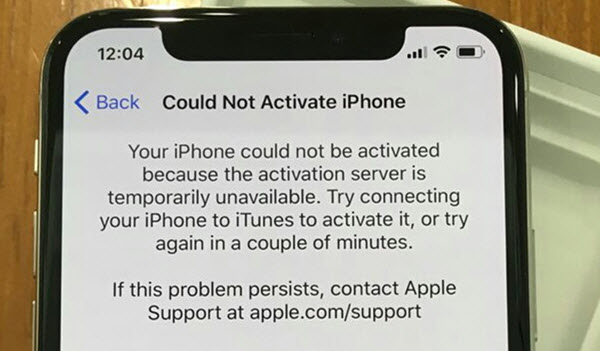
- iTunes might have a trouble in verifying the device (Suppose you activate iPhone via iTunes).
- The activation server couldn’t be reached due to various network reason.
- The server couldn’t recognize the iPhone device, thus activating faces difficulty.
Sometimes, users need to wait for a couple minutes or hours for the activation to be completed. But activation may not succeed after waiting for so long. This scenario can be very frustrating especially when you don’t have any idea why this is happening and how to solve this.
Fortunately, fixing activation errors is now possible and it can be done with ease. Keep on reading and find out seven surefire ways to fix your iPhone activation error.
Tips: If you ever lost some important data like messages, notes or contacts, you can always get those invaluable data backup with Gihosoft iPhone Data Recovery even if you don’t have any backup.
7 Ways to Fix Activation Error on iPhone 2019
1. Wait for at least 30 minutes
As soon as you notice an activation error, don’t panic. The error might be due to the network congestion or a delay in Apple’s server. Nevertheless, wait for 30 minutes or longer, and then check if it’s already going over.
2. Restart your iPhone
Honestly, lots of iPhone users discovered that restarting their device works on repairing the activation error as well.
If you are an iPhone X user, restarting is very easy. All you have do is to press and hold both the Side button and any of the Volume buttons (For other model earlier than iPhone X, just keep pressing on the Power key). Once the slider appears on your device’s screen, drag the slider to power off your iPhone. Or you can go to Settings > General and scroll down to the bottom, click on Shut Down and move the slider.
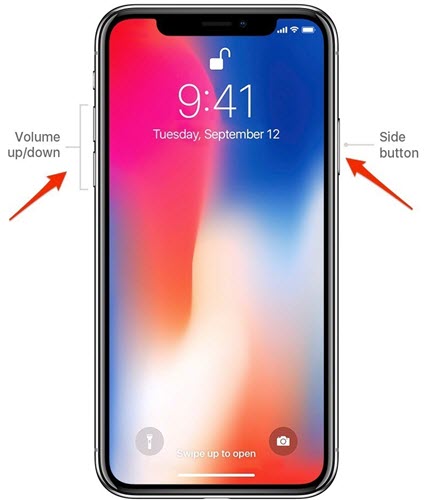
Wait for a couple of seconds and again hold the Side button to restart the phone. You might also try removing your SIM card from your device for a couple of minutes after you shutting it down. Then repeat the activation process a
3. Check your Internet Connection
Another common reason why you can’t activate your iPhone is due to Internet failure. If you think that this is the reason why activation error occurs on your iPhone then disable and later enable your Wi-Fi in the Settings > Wi-Fi.
But if it doesn’t work, restart the router and modem you use. If this still doesn’t fix the issue as well, use another Internet connection or try mobile network if you have.
4. Connect your iPhone to iTunes
In fact, iTunes isn’t only useful in playing audios, it can also aid you when it comes to activating your iPhone. Before anything else, make sure to update your iTunes to the newest version.
Afterward, turn off your iPhone and then connect it to a computer. Once connected the iTunes will be opened (if not open it yourself). All you have to do is simply follow the on-screen instructions. This will allow you to activate your device with the iTunes.
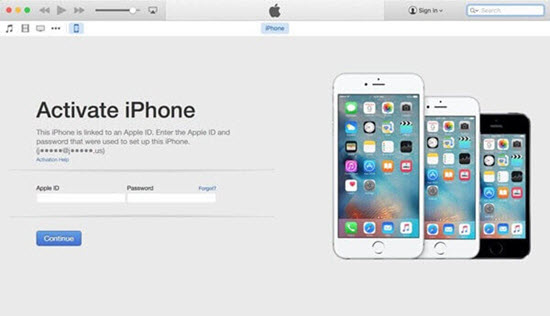
5. Verify the Lock and Unlocked Status
If you’re trying to insert a new SIM card from another carrier and your iPhone is still locked to a particular carrier, experiencing an activation error is normal. Actually carrier-locked iPhone devices have a code which disables the device from working on other carriers.
Unluckily, you don’t have much to do in order to fix this issue. Better yet, call your carrier and ask them if they can do anything about it. If they can’t, you need to utilize a SIM card from your original carrier. Go to Check whether my iPhone is locked.
6. Restore your iPhone Device
Sometimes after you updated your iPhone to the latest iOS, you might face the activation error as well. In such case, the best solution you can follow is to restore the device with iTunes. Just make sure you have a perfect backup file for you to recover your important data later.
To do this, make sure you have the latest iTunes installed on your PC. Then turn off your iPhone and connect it to the computer using a valid cable afterward. Once connected, make sure to open your iTunes app. Then turn on your iPhone.
iTunes, on the other hand, will detect an iPhone device and ask you if you want to restore your device. Go over the entire process, then see if the activation process is functioning this time around.
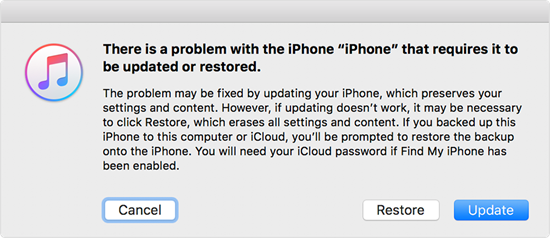
7. Call Your Carrier or Apple Support
If you already tried all the six ways outlined above, and still fail to activate your iPhone, then it might be time to call and seek help from your carrier or Apple Support. It’s possible that the activation issue might be on their side but not yours.
Conclusion
Here is the end of the 7 methods to fix iPhone activation errors. Hopefully, this article would help you a lot in fixing any issue that you may possibly encounter while activating your iPhone. For more tips on iPhone, welcome to visit our resource of iPhone Tips or iPhone Recovery. If you have any other question or good suggestion, welcome to leave a comment below.
