iMessage Not Delivered on Your iPhone? 5 Ways to Fix It in 2019
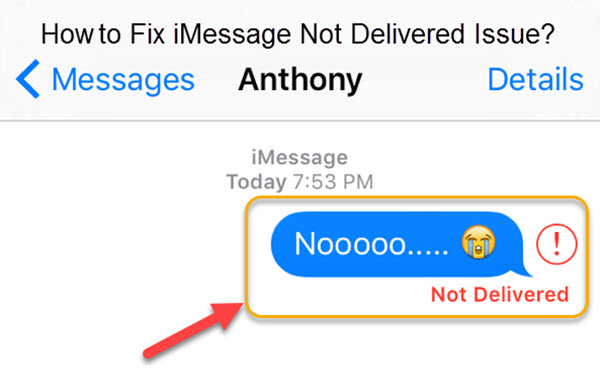
If your iPhone is continuously getting an error of “iMessage saying Not Delivered”, then it is a serious matter of concern. Because iMessage is one of the frequently used platforms to connect each other for iPhone users, that’s why it becomes really very important to troubleshoot this issue at the earliest so that iMessage services won’t get interrupted. Basically, this issue will end up in showing that the message which you have sent is not delivered to the second user’s end. There are several possible reasons for this issue. We will discuss them one by one and show you how to fix iMessage saying Not Delivered in 2019 to troubleshoot this issue. So, let’s go ahead without any further delay.
- Why iMessage Not Saying Messages Are Delivered
- 5 Solution to Fix iMessage Not Delivered on iPhone (2019)
Main Reasons Why iMessage Not Saying Messages Are Delivered:
1. The second end user’s internet connection is not active (the most common)
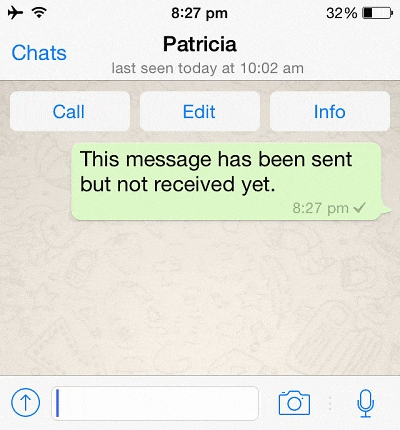
In this case, iMessage will end up in showing a single gray tick which represents that the recipient user’s iPhone is not having an active internet connection at the moment.
2.The Do Not Disturb mode is enabled on the recipient’s iPhone
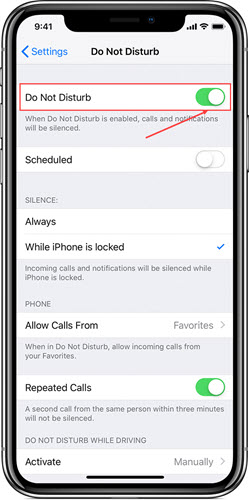
In this case, iMessage will also end up in showing Not Delivered.
So, if you look at the possible reasons behind this issue carefully, then you won’t find it difficult to fix this issue. If there is a software failure, then you have to contact the customer support for this. Else if you get this issue for the first time, then please look at the user guide which we are going to mention below. Quickly look at all the possible suggestions which will help you troubleshoot this issue at the earliest.
Bonus Tip: When it comes to messages, we have to mention the protection and recovery of message data. If you accidentally lost data of messages or others, you can use this free software called Gihosoft iPhone Data Recovery. It is aimed at recovering up to 12+ types of files, including contacts, SMS, photos, WhatsApp, Viber, notes, etc. And it also restores lost data from iOS devices directly or from iTunes and iCloud backup. In addition, you can refer to this article – 4 Ways to Recover Deleted iMessages on iPhone or iPad.
5 Solution to Fix iMessage Not Delivered on iPhone (2019)
1. Check the internet connection of your iPhone
In most of the cases, it has been seen that when iMessage doesn’t have an active internet connection on the sender’s iPhone, then iMessage will end up in showing Not Delivered. Sometimes, when users switch off the internet connection to save the battery of their iPhone and forget to turn it on before sending the text through iMessage, then this issue occurs.
So, in order to troubleshoot this issue, users are supposed to turn on their iPhone’s cellular data from the Settings option on their iPhone. If the network operator is unable to provide you with the internet connection then just switch on the Wi-Fi of your iPhone and search for the available networks. Connect to any of the Wi-Fi networks whose password is known to you to successfully deliver the message in the iMessage app. Moreover, you can also try to get the cellular data by disabling the Airplane mode of your iPhone once to resolve this issue. But please remember that you need to get an active internet connection in order to use iMessage and successfully deliver the message to the recipient’s end.
2. Close iMessage and Open It Again
If you think that there is something complex with the working of the iMessage app on your iPhone, then try to turn off the iMessage service followed by turning back on. Sometimes, a minor bug or issue in the functioning of iMessage can become responsible for iMessage not saying delivered. The presence of any bug will not let iMessage deliver the message to the recipient’s end until and unless you turn off iMessage from Settings followed by turning it back on again. Just follow these steps to turn off the iMessage services:
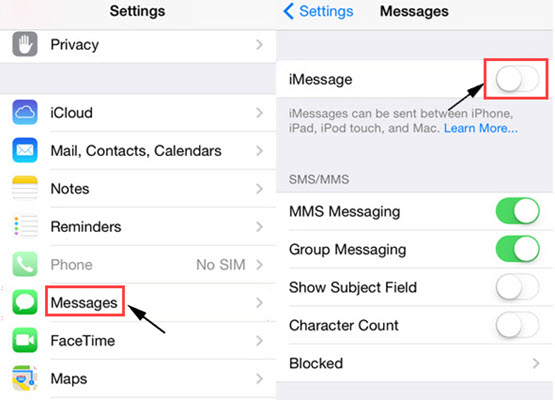
- Open the Settings option on your iPhone and quickly find the iMessage icon.
- Just hit that icon to turn off the iMessage services.
- After turning off, click this icon again to turn on the iMessage services back again.
- Now open the iMessage app from the home screen and see if this issue has been resolved or mot.
3. Enable the Send as SMS Option
If you have sent a text message to a non-iOS user, then iMessage will never show that the message has been delivered until and unless you enable the Send as SMS option under Settings of your iPhone. Basically, if you are trying to chat with a non-iOS user through the use of iMessage app, then you won’t be able to do so because iMessage can only be used for chatting purpose between iOS users. So you can fix iMessage Not Delivered issue by enabling the Send as SMS option on your iPhone following these instructions below:
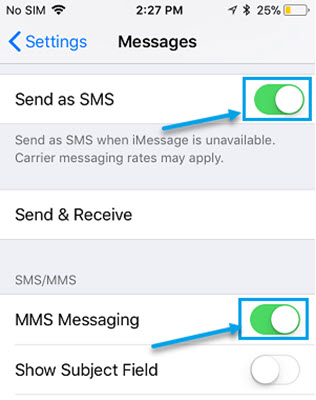
- Open the Settings app on your iPhone/iPad and quickly navigate to the Message section present there.
- You will discover the option Send as SMS which you have to enable to finish this task.
- Now, revert back to the iMessage app and resend the message to that user again and see if iMessage is showing Message Delivered or not. If not, then please repeat the above steps or reboot your iPhone.
4. Restart Your iPhone
There are also much brighter chances that if you simply reboot your iPhone/iPad, then you might resolve this issue very easily. There are many instances in which iOS users don’t reboot their iPhone for many days, which results in the occurrence of this issue. And not only this issue, but several other issues might also interrupt you because the smooth functioning of the iPhone can only be ensured by a regular rebooting process. Moreover, sometimes cellular data also stops working in your iPhone just because you haven’t rebooted your iPhone for many days from the past, which results in the interrupted services of its functionality.
So, just force restart or reboot your iPhone by long pressing the power key for few seconds to click on the Restart icon. Once you restart your iPhone, quickly open the iMessage app and resend the message to your friend to see if this issue has been fixed or not.
5. Check the Cellular Data Balance in Your iPhone
Sometimes, when users forget to recharge their cellular data, then due to the unavailability of cellular data, iMessage will end up in showing the issue of Not Delivered to you. So, just check the cellular data balance in your iPhone to get the proper details regarding this issue. Every single different network operator has a different protocol to get the information about the remaining cellular data. So, search on Google to get the information about the cellular data balance on your iPhone. If you do have enough cellular data in your iPhone, then you are supposed to reboot your iPhone or contact the Apple customer care support.
You can mail them regarding this issue and they will revert back to you with the best possible suggestions. But please don’t forget to add the fixes which you have already tried on your iPhone. If none of them can help you in any way, then the only way to get rid of this situation is resetting your iPhone to the factory reset version. It will surely end up the streak of the reasons which are responsible for the occurrence of this issue. To factory reset your iPhone, you need to open the Settings app of your iPhone and you will find the corresponding option.
Conclusion:
So, these above are the 5 best fixes for you to solve the iMessage Not Delivered issue in 2019. All the feedback and suggestions related to this article are most welcomed in the comments section below. We will be happy to know if these fixes have worked for you or not. And in case if you know some more fixes which will help solve this issue, then please do share with us in the discussion forum.
