How to delete Podcasts from iPhone, iPad in 2019 (Manually & Automatically)
Podcasts are very popular all over the world nowadays. They provide an alternative means of information and entertainment apart from YouTube videos and music. People love listening to podcasts while they are travelling or driving.
Smartphones have really helped podcasts grow fast, especially iPhone comes with built-in Apple Podcasts app that allows users to search, subscribe and play podcasts right from their iOS devices. What’s great is the fact that you can also download podcasts from the app on iPhone to save them offline for future accessibility when there is no internet. You can also set them to auto-download whenever a new podcast is published.
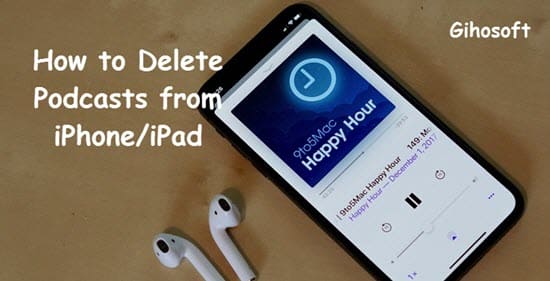
However, downloading so many podcasts can lead to the result that iPhone storage getting filled up pretty quickly. We all know that not all iPhone has a huge internal storage space. Meanwhile, iPhone does not even support external memory cards. So having all auto-downloading podcasts on our iPhone/iPad can lead to the internal memory being occupied pretty quickly and even bad performance of the system.
Hence it is a good practice to delete old podcasts to free up the iPhone’s storage. And in this article, we are going to tell you how to delete a podcast from iPhone, iPad or any other iOS device, permanently or automatically.
How to Delete a Podcast from iPhone/iPad
Apple provides a great and feature-rich podcast app with its iOS operating system. You can use it to search, subscribe, listen and download any podcast or channel anytime. You also have an option to auto-download new podcasts.
If you are using the native podcast app provided by Apple, then it is very easy to delete a podcast from the App.
Method 1: Delete Podcasts Directly from the iOS Podcasts App
- Open the podcast app on your iPhone/iPad.
- All your saved/downloaded podcasts will be listed in the “Downloaded Episodes” of the Library tab.
- Long press or click the three-dot icon (details page) on the podcast you wish to delete. A Remove option will emerge from the bottom.
- Just click on it and the podcast will be deleted. You can delete more podcast like this as well.
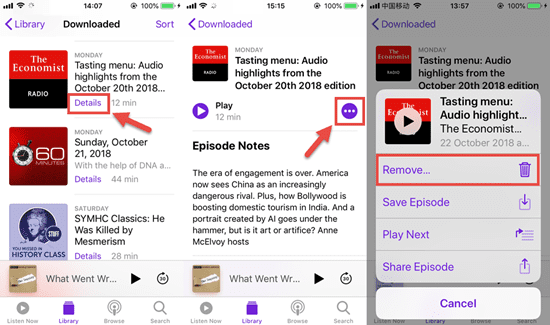
Method 2: Remove Podcasts from iPhone/iPad Settings
- Open the settings app on your iPhone.
- Then go to General > iPhone Storage.
- Find the app Podcasts in the list. Select the app to open its submenu.
- All the downloaded podcasts will be listed there. Swipe to the left and click on Delete to remove any podcast you want.
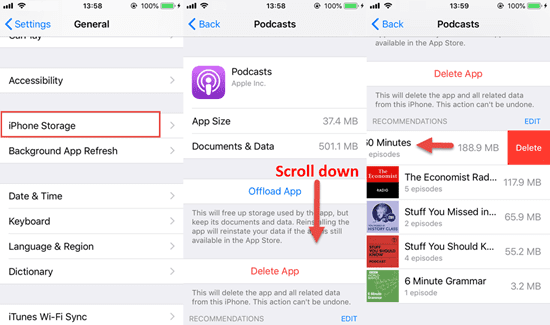
If you are using a different podcast app, then that podcast app will have its own delete procedure, similar to what we have discussed above.
How to Auto-delete Podcasts on iPhone
If you downloaded a lot of podcasts automatically on your iPhone/iPad and want a way to auto delete them when you have done listening to them, then you can do this too on your device. The podcast app provided by Apple is very feature packed.
Let’s see how it works to auto-delete Podcasts from iPhone/iPad:
- Go to the Podcasts app in your iPhone.
- Tap on the Library tab from the bottom toolbar.
- Select any channel you listen to frequently or have auto download on.
- Select the three-dot icon. A popup menu will open, select the Settings option from the menu.
- Scroll down the list till you find the option Custom Settings. There you will have options to enable Auto Download as well as the option to Delete Played Episodes.
- Turn Delete Played Episodes on.
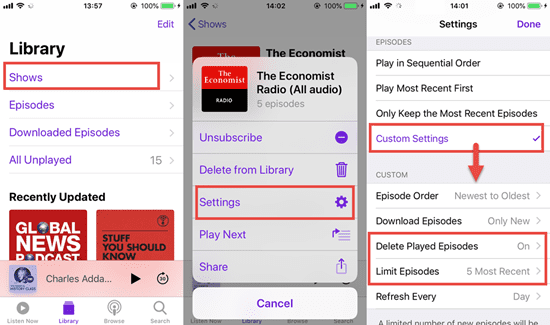
And you are done. What this process does is that it tells the podcast app to delete all played podcasts from your iPhone. Also from the same Custom Settings, you can limit the number of saved episodes of each podcast project, which can effectively save precious storage on your iPhone or iPad while not missing the newest podcast content.
You can repeat the above step for multiple channels that you follow. So in this way, along with the auto-download of new podcasts, you can setup auto-delete of podcasts you have already played and listened to.
Final Thoughts
Podcasts are an amazing means of communication and entertainment. Many people love them more than video content or music. There are so many podcast channels that share great information and knowledge. Many even share exciting stories in a highly engaging manner that keep people hooked.
However, downloading loads of podcasts and listening to them can take up quite a lot of precious storage space on your iPhone/iPad. So it is better to keep deleting old podcasts when you are done listening to them.
And in this article, we have shared multiple ways of how you can do that. If you have any question or other tips, welcome to leave a message in the comment below.
Furthermore, if you’ve accidentally deleted any precious data like photo, voice memo, message or note, you can always use Gihosoft iPhone Data Recovery to get them back even without backup easily.
