How to Change Font Style and Size on iPhone/iPad with or without Jailbreaking
As iPhone and iPad have various powerful features, we receive much more information than just calls and texts. Hence, font get our concern especially when we reading the screen. Different people have different taste for fonts, just like that they have for coffee. However, Apple doesn’t let you change the font style on your iPhone or iPad. But still, if you’re eager to change and modify the font style on iOS devices, then you can have a look at these tricks in this article. Some of these tricks need Jailbreaking of your iPhone but other don’t. Let’s dive into these tricks to customize the font of your iPhone as you like.
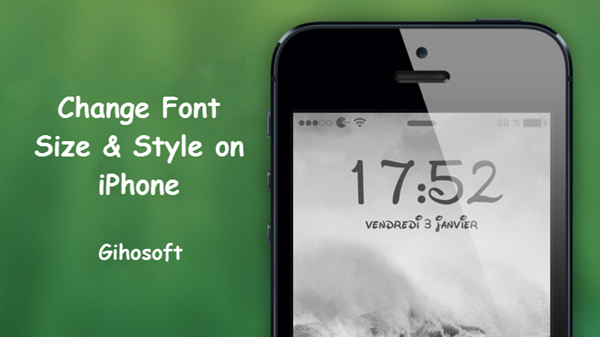
Bonus tips: If you lost any important contacts or messages from iPhone, you can always use Gihosoft iPhone Data Recovery to recover the deleted iPhone contacts and messages even without backup.
- How to Change the Font Style on iPhone/iPad without Jailbreaking</li
- How to Change the System Font on iPhone/iPad by Jailbreaking
- How to Adjust the Font Size on Any iOS Device
A Brief History of System Font Styles on All iOS Versions
Apple has made many changes to its iOS system font from time to time throughout its development.
- In the beginning, iPhone 3G and iPhone 3GS came with the font named Helvetica;
- Then iPhone 4 and later devices came with a revised font named Helvetica Neue;
- Later the font Helvetica Ultra-Light and Helvetica Light were used up to the iOS 7 and iOS 8 versions;
- Then they again slightly modified the font and named it San Francisco, which is being used in all iOS 9 and later versions, and the same font is also followed in Apple Watch series;
- Till now the font San Francisco is still active in the new iOS 11 and 12.
How to Change the Font Style on iPhone/iPad without Jailbreaking
Although it’s a pity that there is no way to change the system font styles without jailbreaking your iPhone, you can use an app to customize your fonts in applications in no need of jailbreak. The app is AnyFont, a great app that provides access to various fonts without any restrictions on iPhone, though you need to pay for it.
The app cannot change the System font of your iPhone/iPad, but you can add fonts to some third-party apps on your iOS device like MS Word, Pages, Keynotes, Excel, etc. The app costs around $1.99 at iTunes store for downloading and use. The app supports various font file types like TTF, TCC or OTF. Just search TTF in the Internet and you will get many sites sharing numerous free fonts for you to download. AnyFont app itself doesn’t offer any font unless you are willing to pay for extra font package. Therefore you can download the font you need first on computer than transfer via Mail to iPhone, or just use file app like Documents to download on iPhone. After you installed the app ‘AnyFont’, follow the below procedure to apply the fonts:
- After downloading .tcc file into your device, open it with AnyFont app to add the font.
- As it display a list of fonts, select and install that font by tapping on it.
- Then close the AnyFont app once the process finished. Now you will experience the desired font in all your apps on your iPhone.
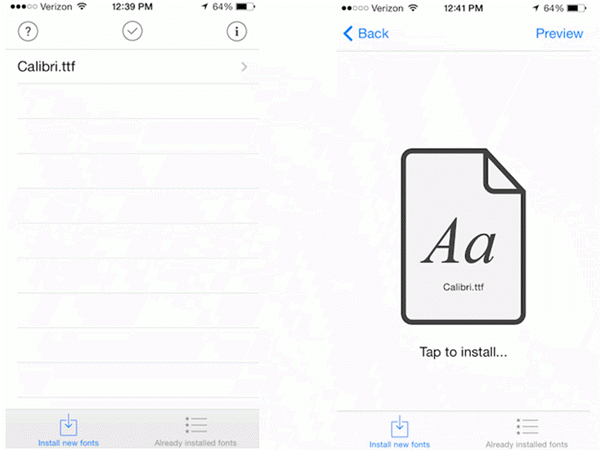
How to Change the System Font on iPhone/iPad by Jailbreaking
Though it’s helpful, AnyFont cannot change the system font. The only way to change the system font of your iPhone/iPad, is by Jailbreaking the iOS device. There’s no other way than jailbreaking the device as we need system access to change the settings of System fonts, for Apple applies strict restriction on its devices for privacy.
Please note that jailbreaking your iPhone/iPad will void your device warranty and you will not be able to receive any OTA updates from Apple. And make sure you’re following the right procedure of jailbreaking, or you may lose data and even your device may get corrupt which you may not fix again. It is better to back-up your device data before Jailbreaking your device.
After Jailbreaking your iPhone/iPad), install Cydia the App Store of jailbroken iPhone. There’s an app named BytaFont which can change the System font completely if your device is successfully jailbroken.
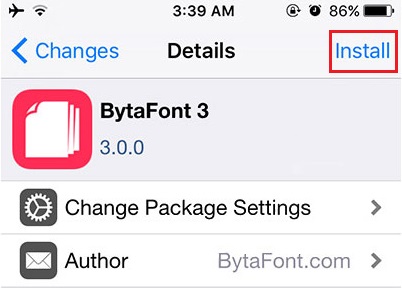
Follow these steps to change font style on jailbroken iPhone/iPad with BytaFont:
- Install BytaFont app from Cydia on your jailbroken iPhone.
- Browsw fonts in the app and tap the one you like to download.
- Once you download the font, open BytaFont app again to activate the font on iPhone.
- It will then restart your iPhone, and afterwards, the new font will be applied to your iOS system.
How to Adjust the Font Size on iPhone/iPad
Although Apple doesn’t allow you to change the System font, you can always change the font size anytime you want from the device’s settings, and the steps is pretty simple and easy.
- If you’re on iOS 11 or later versions, go to Settings > Display & Brightness > Text Size, and then move the slider to increase or decrease the size of the font.
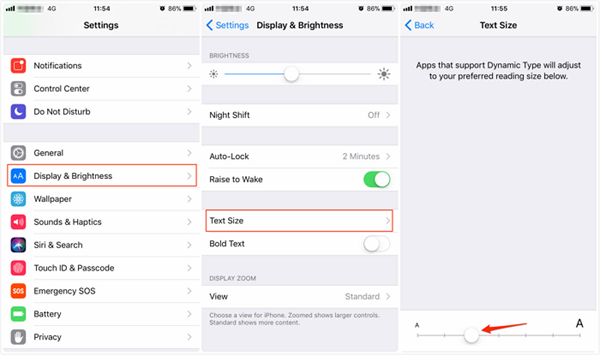
- If you’re on iOS 10 or earlier, then go to Settings > General > Text Size.
Moreover, if you want font size larger than the maximum offered by Text Size feature, go to Settings > General > Accessibility > Larger Text.
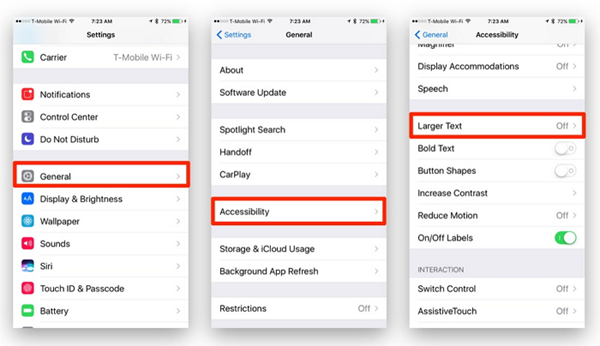
Conclusion
As you can see, among al these methods, changing a Font Size is easiest, which can be done simply through system settings since it doesn’t need to disobey device’s restriction. If you are determined to change the system font of your iPhone, please be cautious and careful with jailbreaking for its risk. And we welcome any question or suggestion related to the same topic in the comments below.
