How to Crop videos on iPhone with iMovie or Video Crop App
We are very sure you all must have heard about the cropping of photos and images on your phone and desktop. But did you ever hear about the cropping of videos on your iPhone? Now you can easily crop videos and revise them as per your choice and anytime.
Many people are still not aware of this. So let be enlightened and know more about how to crop videos through iMovie on your iPhone?
It is obvious people these days are glued to taking any video on their iPhone and send it to family and friends. But the editing which is built-in in your iPhone, has various features to offer for editing or rather augmenting your videos. But let me tell you the sad fact that this is not enough for video cropping. Suppose you take a video, and then you zoom it; there comes the point which you want to remove and keep the remaining portion of the video. But for this, you will entirely need a separate gizmo.
Also Read: Here’s our roundup of the most useful dance apps for dancers.Check out this Dance Apps list to see which ones you need to DL today!
There are limited applications which you can use to crop the videos on your iPhones. iMovie is one such application that will help you down the lane. Also, there are other applications which you can easily get from the internet for free. Here are few ways in which you can easily crop videos with your iPhone&other i.e. iMovie.
Afore going through the systematic steps of cropping your videos, let me tell you the fact that you may have to tamper a little tad with it to get the desired upshots. The reason is that there is no technical feature for cropping your videos. All that you will have to do is touch a little bit & rise i.e., zoom the video, and it will work.
- Go to iMovie, and after that, go in the project section on top; there you will find a + sign you will have to tap on it.
- Now options will come like create movies, select movies. You have to select a movie and create it.
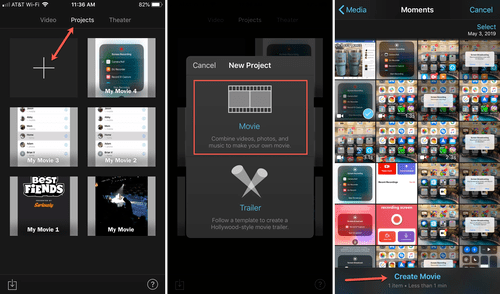
- Then select the cropping segment, which you will find down on the screen. Then an Zoom option will come where you have to touch the video and raise it button on the right of your screen.
- You will have to click it.
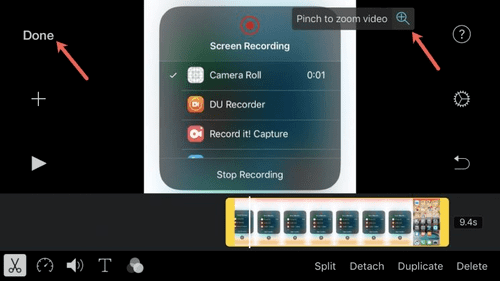
- Then you can touch and select what you want and till which segment you want. After you selected, click on the done button. And it’s done!
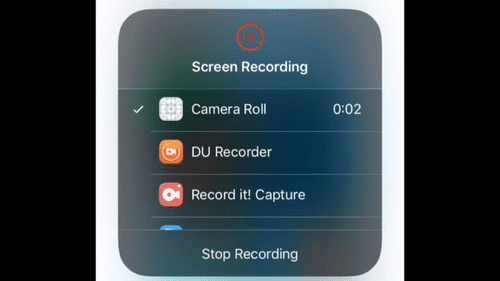
How to crop a clip for Instagram using video Crop
If you’re shooting videos to post on Instagram, you’re going to have to follow the Platform’s size and aspect ratio guidelines. Currently, Instagram has set out the following aspect ratio guidelines for uploading videos.
Instagram Feed Videos added to your Instagram feed should be no longer than 60 seconds and may be circle, portrait or landscape.
If you choose a portrait or a landscape format for your Instagram Feed, note that your video will be cropped on your profile map, but it will be played normally. The best aspect ratios for your
Instagram Feed are: Square–1:1 Landscape –1.91:1 Vertical / Portrait–4:5 Instagram Stories and IGTV Instagram Story videos are limited to 15 seconds, but longer videos can be uploaded to segments. IGTV clips may be longer, up to 10 minutes (60 minutes for some accounts). The new aspect ratio recommendations for Instagram Story and IGTV clips are 9:16.
If you want to quickly change the aspect ratio of your clip to match Instagram’s guidelines, you can use the video Crop app, which also provides a suite of editing tools. Video Crop can be downloaded free of charge, with in-app purchases.
Here’s how to crop a clip to Instagram using Video Crop:
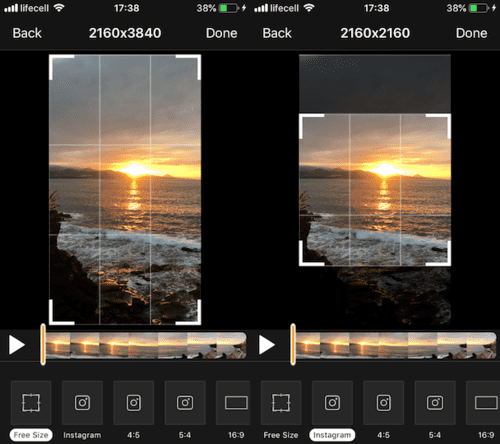
You can also crop your videos with video crop app which is available on the internet for free of cost. If you wish to make any changes in your videos, you can still use this amazing feature.
Download the application video crop and open it. You start cropping your video and sizing it accordingly.
Then there is an option called stuff icon you can click on it. It helps in settings before you starting the cropping of your video.
There is also the option of choosing the desired file and its quality of the export. Crop Video Crop App on the iPhone.
When you are done with your cropping, you will see a top button. Click on it. There will be a self-opening, which will show that your video is getting cropped. Then, after that, you can save it in the library.
Now you’re going to be able to watch your clip through the cropped frame, so you can switch the camera if you need to.
Tap Finished once you’re happy with the results.
Click the square with the arrow icon in the upper left corner and click Save.
Your captured clip will be saved in your Camera Roll.
These are the easiest methods of cropping. And it is understandable as to how to crop the videos. Some applications are available on the internet, and some applications have a price too. But the video crop app and iMovie app is entirely free.
Tips: Gihosoft iPhone Data recovery appears to be a good saver that allows you to retrieve lost iPhone/iPad/iPod Touch content in different scenarios. Including accidental deletion, stolen computer, locked device and missing file from factory reset, machine crash, water damaged device, and more. You can download this application free of charge to access the information you’ve lost. Upon upgrading to the full version, a total of 12 + types of content can be restored.
