How to Convert JPG/JPEG Image to PDF
Photography has undergone a massive change in the last decade or so as it embraces the digital medium almost completely. People take more photographs than ever before, and most of them will only ever be displayed on a screen. The most common format for storing images is the JPEG format. Anyone anywhere can save a photo in this format and be sure that it will be displayed on the internet correctly as well as work with almost every photo editing software out there. However, JPPEG format can also be inappropriate in some situations, where you will have to convert your image to PDF.
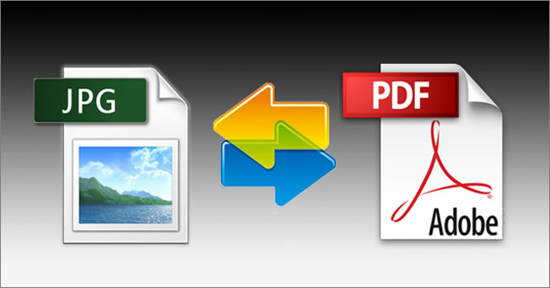
What is JPG/JPEG Image Format?
The image format is also referred to as Joint Photographic Experts Group. It is a storage format that stores images mainly taken from the digital cameras. The main idea behind the creation of this format was to compress the size of the images to make them occupy less space, and the smaller file size makes it easier for a user to transmit the documents conveniently.
However, this format is not without its disadvantages. The biggest one is that every time the image is opened, edited and saved, it gets compressed and loses a bit of its quality. Ordinarily, this compression is an advantage as it keeps the file sizes low, but in certain situations that you want to use the best possible quality, it may be unfavorable. Here, an image to PDF transition becomes necessary.
What is PDF Format?
PDF is a royalty-free general purpose Portable Document Format created by Adobe Systems. It is ideal for storing and displaying fixed-layout documents in resolution independent way on your device, which means that a PDF document will be displayed in the same way no matter what device it is viewed on – whether it is on a PC with a large screen or on a small personal organizer.
The PDF format is one which has a lot of advantages: First, it saves the photographs in high quality without increasing the size of the files too much. Besides, for people who want to be sure of color reproduction while printing, it is the best format to save their pictures. Because unlike the JPEG format which will appear differently on the screen and a paper, the PDF format allows you to see the final result accurately before printing.
Why Should You Convert JPEG Images to PDF Documents?
Since you have already known what are JPEG and PDF. This section will share some of the benefits and advantages of converting your JPEG photographs into PDF documents to explain why you should make this conversion.
First of all, there are some limitations with JPEG images. If you want to display and print a JPEG image, what you will see on screen is not necessarily what you get printed! This is because the screen resolution is likely to be very different from the printer resolution and the application that is used to display the image on the screen cannot always take this into account.
However, using a PDF document that contains the same image, not only the image is displayed at the correct size on screen but you will get a perfect printed copy. If you want to store or distribute some images together, then it makes more sense to put them into a single PDF file. Especially if you want to send them via email or display them on a website.
What’s more, with a PDF document, you can also restrict what can be done with it – you can password protect the PDF document to authorize users to be able to view the document only and prevent them from editing or print the document. You can, of course, do much more with a PDF document, for example, you could create a simple PDF photo album of your images with a built-in slideshow using some fancy page transitions between each image.
How Can You Convert JPEG Images into PDF Documents?
Solution 1: Convert image to PDF with built-in Preview app on Mac
- Head to the Preview app on your Mac computer. Then browse and open the images you want to convert.
- Move up or down your pictures to manage them in the wanted order.
- Tap on “File” button and select “Print” option in pull-down menu.
- In the new “Print” window, click “PDF” button in bottom left corner and choose “Save as PDF”.
- Fill need information in the save dialog and choose a store location.
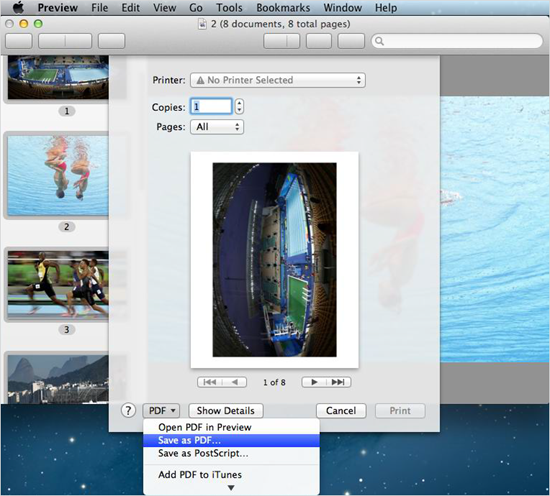
Solution 2: How to convert image to PDF on Windows
- Select the photos that you want to convert one by one.
- Right click them and click “Print” in pop-up window.
- For Windows 10: choose “Microsoft Print to PDF” option from the drop-down list of “Printer” which is located in the top left corner.
For Windows 8/7: you need to install doPDF on your computer in advance. Then choose “do PDF 8” from “Printer”. - Click “Print”. Then assign a file name and store location to save the PDF file.
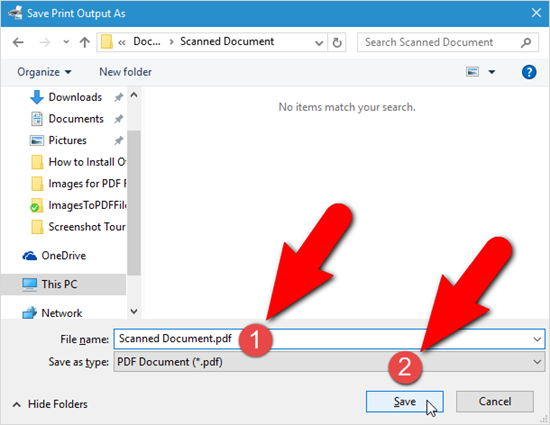
Solution 3: Using an online image to PDF converting tool
The simplest way to convert JPEG images to a PDF file is to use a web tool, which will complete all the work online without any need of downloading.
Among numerous online converting programs in the Internet, JPG to PDF may be the most well-known one. Because it is very laconic and user-friendly. No registration and no limitation. You can freely convert images to PDF by simply uploading them, and then this site will finish the conversion automatically. Apart form converting files to PDF, this JPG to PDF converter tool also supports to convert a PDF file to DOC/DOCX/Text/JPG/PNG and compress or combine PDF files!
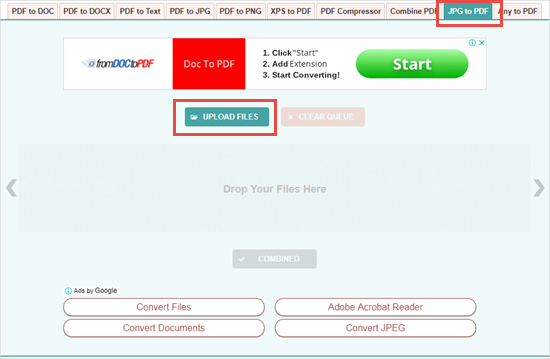
Hopefully, this brief passage will give you enough grounding to evaluate the solutions that are available to convert your images to PDF to find the best one that matches your needs. Happy converting!
