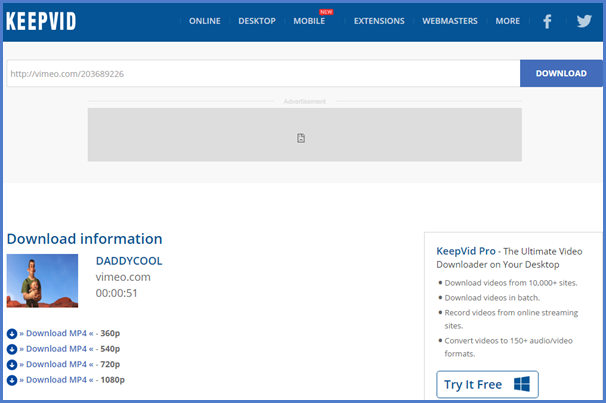Vimeo Video Downloader – Download Vimeo Videos Free
When it comes to popular online video-sharing sites, two platforms stand out: YouTube and Vimeo. YouTube is definitely second to none, as it has massive audience and traffic. Unlike YouTube, Vimeo is a smaller gathering place of artists, musicians and individual filmmakers who would like to share their creative work. As the two sites own so many interesting and professional contents, a lot of people have the desire to download videos from them. For YouTube, you should not have any problem finding a YouTube Video downloader on the web, just like the article I wrote before: 5 Best Free YouTube Video Downloader. However, compared with YouTube, there are less free Vimeo video downloader on the web. To download Vimeo videos easily and quickly, here we are going to provide three ways for your reference.
- 1. Free Vimeo Downloader for PC & Mac: Gihosoft TubeGet
- 2. Online Vimeo Video Downloader: KeepVid
- 3. Download Vimeo Video Through Chrome Extension
1. Free Vimeo Downloader for PC & Mac: Gihosoft TubeGet
When the topic of downloading video comes up, one can always install a 3rd party video downloader on computer and starts the downloading job, that’s absolutely a good solution. As its name implies, Gihosoft TubeGet is a software developed to keep videos from YouTube, but it also has the feature of download videos from Vimeo, and the ability to convert Vimeo videos as MP3 directly. It has both Windows and Mac version, so you can use it without concerning your operation system. Now that you’ve seen the basic function of TubeGet, it’s time for me to walk you through the step-by-step process I used to save Vimeo videos.
Simple Steps to Use Gihosoft TubeGet to Save Vimeo Videos:
Step 1. Download and Install Gihosoft TubeGet
You can just go to the official website of Gihosoft TubeGet to download and install it. This Vimeo video downloader free has no ads, bundled software, plugin or malicious code, you can feel free to download and install it without any security worry.
Step 2. Copy the Link of Vimeo Video Your Want to Save
Head to Vimeo website, search for the video you’d like to download. When you find out the targeted Vimeo video you would like to download, simply copy the link in the address line.
Step 3. Paste the Link and Select Resolution
Click the “+Paste URL” button, then the product will automatically parse the link in about 8 seconds. When the parsing is finished, a dialog box will pop up prompting you to select your directory location, video formats and resolution.
Step 4. Start Downloading Vimeo Videos
Press “Download” button, then the software starts downloading Vimeo videos. In the downloading process, you can limit the download speed if you want to download a large playlist but have a very slow Internet connection.
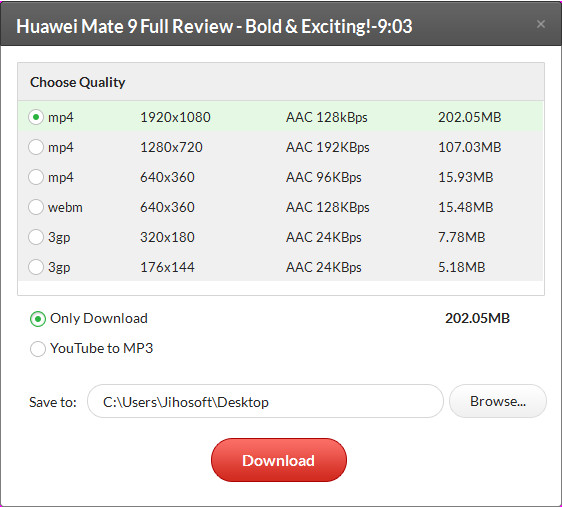
2. Online Vimeo Video Downloader: KeepVid
As the rapid development of technology, the resolution of all kinds of electronic devices become higher and higher, so do the pictures, videos and musics. I bet that almost everyone wants to save their space, that’s why online sites become more and more popular. For online Vimeo Video downloader, KeepVid is a good place as it can perfectly finish the downloading task without the help of any desktop tool. KeepVid supports 28 sites in all, including Vimeo, Hotstar, Dailymotion and Facebook etc. As KeepVid is an online site, so anyone can use it no matter your are a Windows, Mac, Android, iPhone or iPad user.
How to Download Vimeo Videos on PC, Mac, Android, iPhone, iPad
Step 1: Copy and Paste the Link of Vimeo Video
When find the Vimeo video you desire to download, copy the URL in the browser. Then go to the website of KeepVid, enter the link in the box and click “Download”.
Step 2: Select the Quality & Format to Download
A new dialog box will pop up. From here you can choose the format and resolution to download among “Full Video”, “Video Only”, and “Audio Only”.
Step 3: Save the Vimeo Video to Your Device
After selecting the downloading form, right click the mouse button and choose “Save link as”, then rename the video. After that, click “Save” to download the Vimeo video quickly.
3. Download Vimeo Video Through Chrome Extension
I know that more and more people hate to download & install any software on computer, because the downloading & installing process consume you quite a lot time, and you don’t use the software frequently as the mobile platform is our main stage. That’s the reason why online software service becomes more and more popular. To download Vimeo videos online, you can try an online video site, or you can also utilize a Chrome plugin: Vimeo Video Downloader, which is the trick I want to show you today. Now come with to get a quick overview of how to use this Vimeo video downloader plugin to save video from Vimeo to your own devices.
Key Steps to Download Vimeo Video with Chrome Plugin
Step 1: Head to Chrome web store, then search “Vimeo Video Downloader”keyword on the search box. Click “ADD TO CHROME” button to install it on your Google browser.
Step 2: Come to Vimeo website and directly go to the targeted video that you want to download. Click the video thumbnail to play the video until you see a “download”button on the right side of “+ Follow”, then click the “download” Once you’ve done that, a little menu will appear, and you’ll see links for several different versions of the video.
Step 3: When you decide which resolution of the video you’d like to download, just click it to make the downloading process happen.
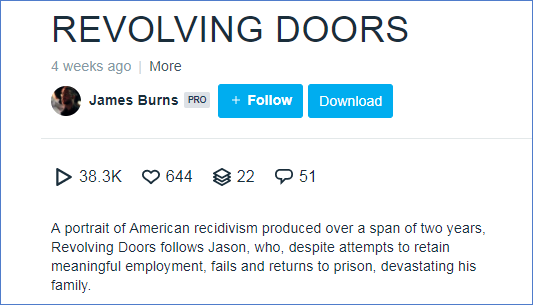
In Conclusion
These are the 3 ways chosen for you to download videos from Vimeo on Windows and Mac, including Vimeo video downloader for desktop, online & Chrome plugin. Just pick one of them and download your favorite videos in Vimeo. And if you have a question or thought, leave a comment below.