Android Data Recovery – How to Recover Deleted Files from Android
Data loss is a serious problem that usually occurs on Android phones. There are many reasons why we tend to lose our data on Android phones. For instance, you may just want to delete a photo, but accidentally click “Delete All”; or you just give your kid your phone to play games, but he restores your phone to factory settings by mistake. In either case, it’s rather frustrating.
Well, unfortunate things happen often. Fortunately, Android phones are equipped with safety measures in case you regret deleting important files. Yes, your phone comes with file recovery feature! You can definitely retrieve those data you highly value. In this article, we will show you how to recover deleted files from Android.
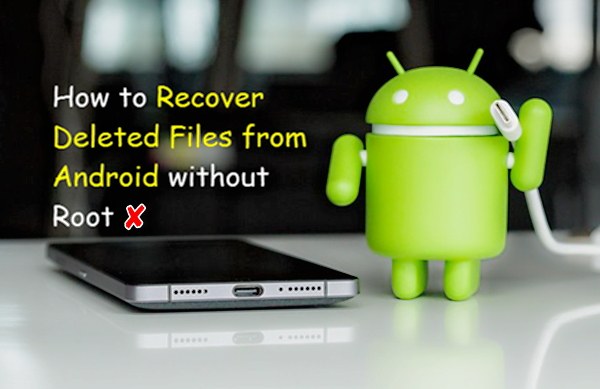
What Cause Android Phone Data Loss? Still recoverable?
But first, in order to prevent it from happening, you might want to check and be aware of the common causes of Android data loss. Here is the list:
1. Human Error
No matter how careful you are, you still are the greatest threat to your phone’s data. You can accidentally butt-delete your files. You can delete a different contact from the one you intended to delete. You can let a five-year-old use your phone and delete your notes. You can get drunk and delete messages of your boss instead of messages of your ex, everything is prone to human error.
2. Factory Reset
When we do factory reset on our phone it erases all data. It reverts our phone to the state where it becomes a phone straight from the store. That means your wallpaper will be the phone manufacturer’s choice and your contacts, messages, photos, music, videos, documents etc. will all disappear. It could get devastating. If you need to reset your phone, it is recommended to backup your data so that you can restore deleted files from Android easily.
You may also like: How to Recover Data from Android after Factory Reset
3. OS Upgrade
We want to keep up with the ever-changing app requirements that we upgrade Android OS version. We just want to download the new version of this game we are addicted to and so we excitedly proceed with the upgrade. However, some users do not realize that when you upgrade your phone’s operating system, you stand the risk of data loss.
4. Rooting
Some users just can’t get enough of their phone and would go over and beyond the operating system’s limitations, that they perform rooting of their phones to do away of the security restrictions. Well, rooting can enable you to download extra applications but it can also be a cause of data loss on Android. If you want to download an app because you think it is cool and your phone would not let you unless you perform rooting, then, proceed with care.
5. Putting New Battery
This is not a myth. People claimed to have lost their data when they replaced their batteries, and people did not believe them until they experience data loss after getting a new battery for their phone.
Two Methods of Retrieving Deleted Files from Android Phone
Now, in case that you were not able to prevent data loss, and you are at the point of no return, well actually you are not. Android phones are designed to keep the deleted files on your disk. So the deleted files are not really gone. However, they might be lost forever if after you have lost the data you kept on using your phone. This is because the new data can overwrite the lost data. Thus, it’s best not to use your phone after data loss and take immediate action to recover deleted data from Android. Here are two options of you:
Method 1. Recover deleted files from Android with Google Backup
There are many special features built into our smartphones. One of them is that the phone is capable of storing the data in the cloud so that the user can access it from other devices. You can set your phone to automatically upload your photos to the cloud, and sync that folder on the cloud to the folder on your phone. It is like getting a secondary storage where lost files still live.
So how do you retrieve deleted files from Android with Google backup?
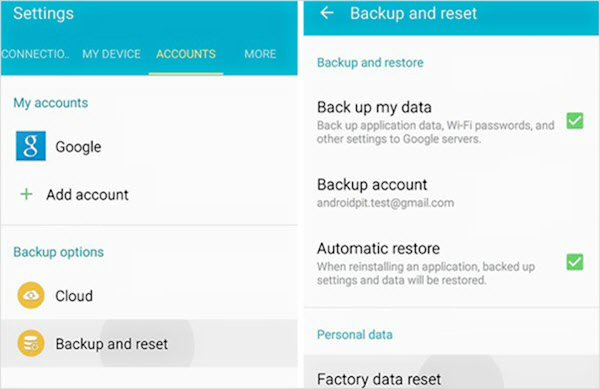
There are two options actually. Before we discuss the steps, you need to take note that you must have a Google account and it must be enabled on your device prior to recovery. Google allows you to backup content, data, and settings in order for you to easily restore them to the same device or another Android device.
Your first option is to remove the Google account from your phone and then add it again. You may ask what the point is. Once you add a Google to your Android device you will be asked to sync the data from Google to your Android. If you want to recover your apps, calendar entries, call history and contacts, you need to select yes. If you have another Android phone you can also add the Google account on that phone and the same prompt for confirmation to proceed to restore the lost files using your backup.
In case you forget to back up your files, no need to panic and cry in the corner yet. There is another way to get back deleted files from Android without backup.
Method 2. Recover Deleted Data from Android without Backup
Luckily, there are many Android recovery software available, one of them is Gihosoft Free Android Data Recovery. It is easy to use and will help you recover deleted files from Android device quickly. It can restore various deleted contents including messages, photos, music, call logs, contacts, photos, etc. You will have the option to choose whether you want the files to be restored to your phone or directly to your SD card. What’s more, this powerful Android file recovery software works perfectly with numerous brands of Android phones, such as Samsung, Huawei, HTC, LG, Motorola, Google Pixel, OnePlus, OPPO, Vivo, etc. Here are the steps on how to use the software to recover lost data from Android.
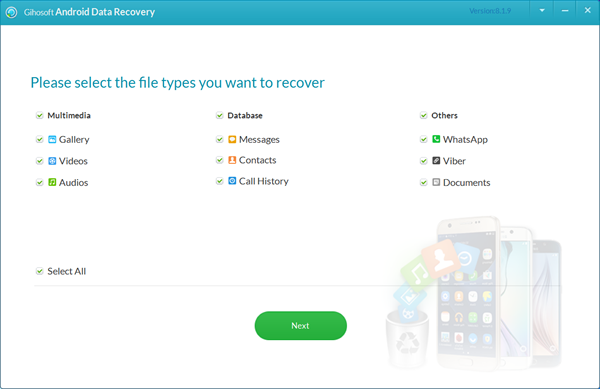
Step 1. Install and Run the Android Data Recovery Software
From the website, you can download the Free Android File Recovery Software. In order for you to run the software, you need to install it on your computer. When you run the program on the computer, it will allow you to recover the files. Click “Next” after selecting the files.
Step 2. Connect your Android Device to the Computer
When you connect your Android phone to PC or Mac, make sure that you have enabled the USB debugging feature. If a pop-up appears on your phone screen, tap “OK”. Then the free Android recovery software will recognize your phone and ask you to start to scan the lost files.
Step 3. Recover Deleted Files from Android Device
The Android file recovery program will list all the recoverable data and will let you preview them. You can select the files you want to be recovered, then select “Recover” to complete the process.
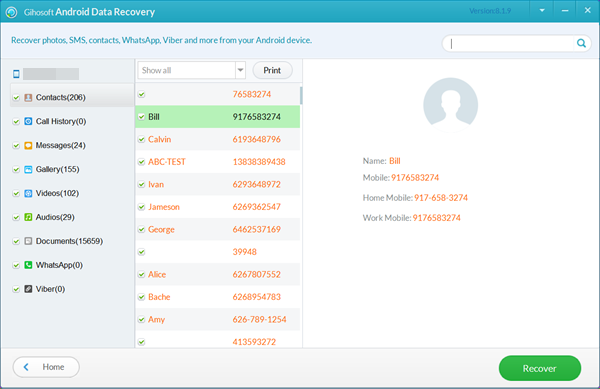
No need to worry about losing your data, there is always available options to restore deleted files on Android. Find a better way? Write in a comment below.

