How to Fully Format Android Phone Memory and SD Card
Is your Android phone running slow? Are you running out of storage space? Are your apps taking too long to launch?
All you may need to do is to format your Android phone. Without the full storage space on offer, for instance, many of the apps on your phone may not be able to process properly, a reason your phone can launch slow.
Additionally, if the Android phone is low on memory, your phone wouldn’t run fast too. Either way, a clean format can help you get rid of junk files and residual files you do not need, helping your device to get faster.
Part 1. Why You Need to Format Android Phone
Before beginning on the ‘how-to’ bit, we must first know why we want to wipe android phone. The reasons are mostly simple.
- First, your phone might be infected with viruses.
- Second, you might want to wipe Android phone memory before giving it to a service center to protect your data.
- Third, your SD card is full, and you want to make space for newer content, and hence you want to format SD card on android phones.
Part 2. Top 3 Ways to Format Your Android Phone
So, we are here with a few ways to answer your question of ‘how to format Android phone?’:
Method 1. Factory Reset
This is the most common way to format your phone. Factory reset will erase all available data from your Android phone. If you wipe your Android phone with this setting, you won’t be able to recover your internal data, so be sure to keep a backup. As for how to format your Android phone through factory settings, just follow these simple steps:
- Open Menu and select Settings.
- Select Personal Backup and restore your phone.
- Now select ‘Factory Data Reset.’
- Select ‘Reset Device’ and voila! Your phone will revert back to its original settings
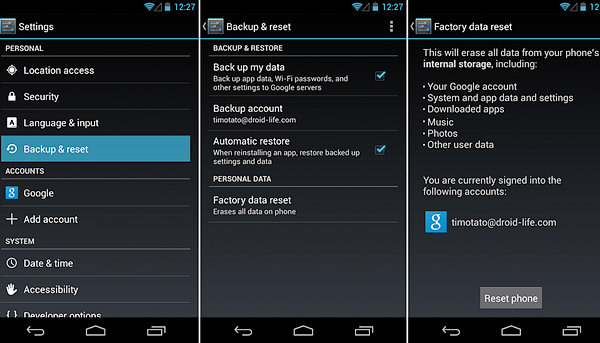
You will not be able to format the SD card on Android that is an external attachment by this method. Only your internal data will be wiped off. If you want to format SD card on Android, we have the answers for you too. Just keep reading on!
In case you need: Recover Data After Factory Reset Android Phone
Method 2. Enter Into Recovery Mode
The second method to format Android mobile is a bit more difficult and complicated because it requires the user to go into recovery mode. But by following the given steps, you will reach there nice and easy!
1. Turn your phone off and press on the turn volume up button continuously for a few seconds.
2. A pop up will turn up. Once you select OK on the pop-up menu, you will be redirected to the Recovery Mode Menu.
3. Move through the Recovery Mode menu employing the volume buttons.
4. Select the factory reset mode and confirm.
Also Read: How to Fix Android Stuck in Recovery Mode and Recover Lost Data
Now if you don’t know how to format SD card on Android, you can do that separately, since a factory reset does not clear data on the SD card. Follow a couple of easy steps, and you can easily format SD card on Android:
5. Go to Settings.
6. Select Storage.
7. Finally, select the format SD card.
This method will reset your phone the way it was before the installation of ROM on it.

Method 3. Shreddit – Data Eraser
The third and final way to format Android mobile phone is utilizing Shreddit which is a secure data eraser app on Android that deletes data and does not let others recover it by any means. It employs a shredding algorithm which destroys vast amounts of data that is unneeded within minutes of when the action is performed. It is very efficient in this regard. With no other background service available on this app, it is perfectly safe to keep it as a part of your toolkit. But make no mistake, data once gone through Shreddit cannot ever be recovered again!
So what are the features of the Shreddit app?
File Explorer Integration:
This tool provides quick and simple access to your gallery and data. It also gives you a strong integration with your Android phone’s file manager. We can select one or multiple files using the file explorer and select Share and choose Shreddit, and the app will select all those files and shred/ delete it.
Media Files Preview:
You can use the Shreddit App with your photo manager and select one or multiple videos or pictures and select them for shredding. The files will get deleted forever.
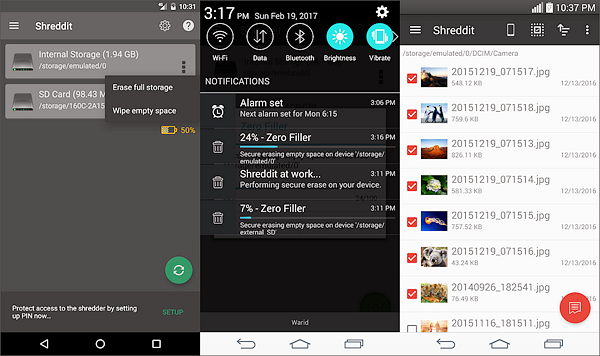
So, what are the limitations of formatting Android mobile?
The only known limitation of the app is that although it might delete the images from your gallery itself, there is a chance you might still see a thumbnail of the same in your gallery. It is just a technical glitch, and you can reset it to normal only by rescanning your media to sync with your media content again!
Part 3. How to Recover Formatted Data from Android
Now that we know all about formatting Android phones and deleting unneeded data from our phones, it is time also to understand how to recover formatted data from Android phone. Because who hasn’t lost essential data by mistake that they needed recovering at a later stage?
The best way to recover formatted data from Android phone is using Gihosoft Android Data Recovery Software.
Gihosoft Android Data Recovery is a free file recovery software for Android phones. It can help you restore data from the internal Android memory and SD card. It can recover almost all Android files like messages, contacts, call logs, WhatsApp chats, photos, music, videos and more. The program is also supported on all makes of Android phones including Samsung, Google Pixel, OnePlus, HTC and more. And it has two versions: Free and Pro.
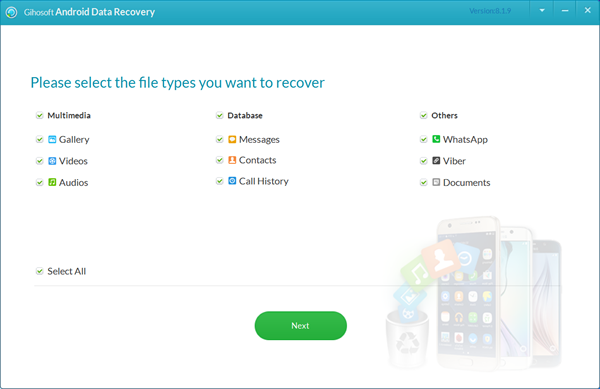
So why should you use Gihosoft?
- It is straightforward to use. In three simple steps, you can recover all your lost files and data. All you need to do is connect your Android phone to your computer, scan the files and then retrieve them.
- You can get all your data back even if you lose it due to an accident. How cool is that? No more worries if you happen to delete data from your phone accidentally.
- Multiple Android mobile phones. The software lets you connect Android phones of different brands like Samsung, LG, Google and more! No need to have to download multiple software for multiple brands of phone. This is a one size fits all software made just for your needs!
- The added bonus is that files deleted from both internal memory and the SD card can be recovered using the software.
Now when we talk about file recover, what kinds of files do we mean?
- Multimedia: All your multimedia files including videos, music, photos, GIFs, memes and more can be recovered through the help of this software. Now you don’t have to keep downloading your movies and music all over again if you happen to lose your data by mistake.
- Database: You can also recover essential files like your contact list, messages, call history and more with the help of this app! No more having to worry about losing out on the contact number of your best friend from kindergarten!
- WhatsApp chats: We all know how important your WhatsApp chats are! Now you have no fear of losing any of those chats including voice notes, videos, music, pictures and the rest.
- Documents: All sorts of materials including MS Word documents, Excel Sheets, PDFs and more can be recovered with the help of the app.
Also Read: How to Recover Lost/Deleted Data from Android for Free
Now that you have, the answer to all your problems, what are you even waiting for? Download the software and see all your worries vanish like a puff of smoke!

