How to Recover Deleted Contacts with Gmail Account on Android
More than just a telecommunication device, your mobile phones have become the lifeblood for connecting and bonding with your family, friends, colleagues and business clients. Unlike before where we have a separate piece of a notebook to keep a list of the numbers of the different people we call and transact with regularly, the modern phone provides us a convenient storage for the numbers, addresses, email and other information of our contacts which comprised our personal network. In the same manner of how domain names work, it is nearly impossible for users to memorize the different numbers of our loved ones and business associates, that is why the contact list incorporated in our phones.
Losing our contacts practically renders our phones useless for calling or texting anybody we know. Thus, knowing how to recover deleted contacts from Android is very important.
Also Read: How to Recover Deleted Messages from Android
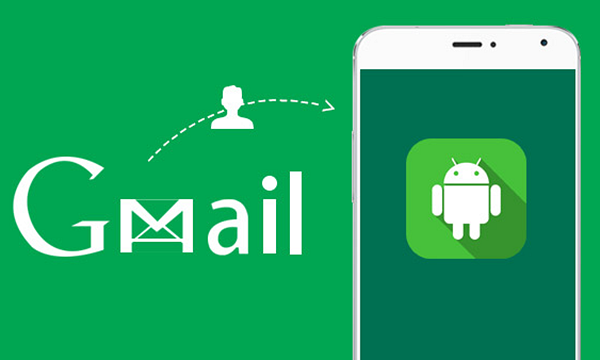
Common Causes of Contacts Loss
Losing the contact lists on your phone is something that must have happened to many of us. And it goes without saying that when this occurs, it is truly a pain in the neck. Here are the common causes why we lose the contact list on our phones.
- Accidental deletion. Humans are prone to error and the number one leading cause of losing your contacts is by accident. This may involve inadvertently pressing the delete button, deleting the wrong contact or overwriting a wrong number of a contact when updating or upgrading your Android phone.
- Viruses and malware attack. Smart phones have transformed into micro computers that are susceptible to viruses and malware. And when your phone gets infected, your contact list is one of the usual targets of these virtual pests. Here’s how to remove virus from your Android phone.
- Hard drive Damage. Our smart phones have fragile mechanical components that are subject to physical breakage and damage which can obliterate its contents. This can be brought about by accidental miscarriage like when your phone slipped through your hands or the phone gets accidentally poured with water or was placed in water. Mechanical failure can lead to data loss when the phone is subjected to stress or abnormal occurrences it wasn’t designed to be. This can be as a result of physical accidents or natural calamities.
- Hacking. Hacking comprises of someone gaining unauthorized access or use of your phone and deliberately deleting your contact list. This can be facilitated by the use of a malware or by someone who knows your password and deliberately deleted some of your contacts.
- Software Corruption. Whether due to manufacturing defects, programming errors, or software incompatibility, software corruption which essentially disrupts the smooth functioning of your phone can lead to data loss including your contacts.
How to Recover Deleted Contacts from or without Gmail
Regardless of how the contact lists in your phone were deleted, there is always an effective and efficient way to restore deleted contacts on your Android phone. And here are the two major ways:
Retrieve Deleted Contacts from Gmail to Android Phone
Google, the maker of Android operating systems for your smart phones have devised a way to help Android phone users to recover lost contact list data in lieu of the ever inescapable episode of losing phone contacts for whatever reason. Google has incorporated a feature that allows you to sync in your phone contacts with your Google account. This basically means that your Google account will create a backup data of your phone’s contact list which can data up to 30 days ago. And if you have done this, there is a high chance that you will be able to recover deleted contacts with your Gmail account in no time. Here’s how to do this:
- Open the Gmail account app in your phone.
- At the top left side of the app is the menu (which appears as three parallel lines), click to open the drop-down menu and select contacts.
- If you don’t see the contacts, click more to see more choices until you can select Contacts.
- Once your contacts list is shown or not (in case you haven’t sync your contacts), click on “more” to open the drop-down menu.
- In the drop-down menu, select the option “Restore contacts”
- A pop-up window appears which asks you to select from what point you are going to recover your contacts. The choices range from 10 minutes ago up to 30 days ago.
- Select by clicking on your preferred time range.
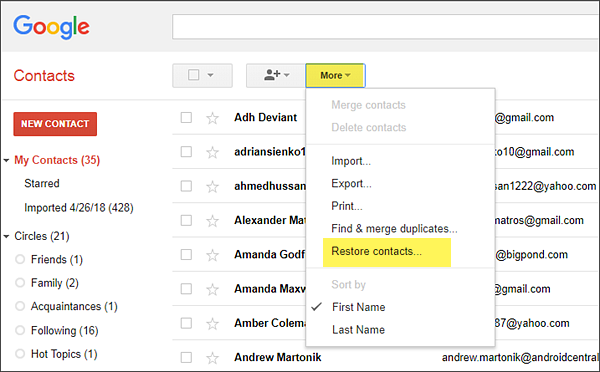
Click the restore button at the bottom of the window and presto, your contact list from the last 30 days ago or whichever time frame you chose is retrieved.
If you haven’t back up the contact list on the phone, now is perhaps the best time to sync them with your Gmail account. You can do so by downloading the “Contacts” app by Google from the play store. Once installed, you can safely duplicate a copy of all your contacts and sync them in any of your mobile internet devices. Simply opening this app will allow you to retrieve contacts from Gmail to your Android phone.
Best Alternative to Recover Deleted Contacts with Gmail Account
To restore deleted contacts from Android with a Gmail account is fairly easy and convenient for some but not for all. This is especially true if you don’t have a Gmail account. Fret not because Gihosoft Android Data Recovery Software was made just for that. This free software will allow you to recover deleted contacts from Android phones regardless of any brand from Samsung, Sony, Huawei or Lenovo, among others, even if you have no Gmail account. And here’s how to do it:
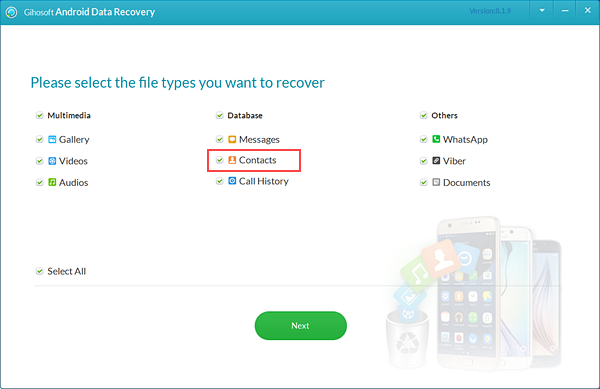
- Download and install the Gihosoft Android Contacts Recovery software on your laptop or desktop computer. The app is free so you don’t have to worry.
- Run the freeware by selecting and clicking the Gihosoft icon.
- Once open, the primary winder prompts you to select the type of file you want to recover. Select “Contacts” in the list then click the next button. Note that the free version of the app can only recover “contacts list”.
- Connect your Android phone to your computer via USB. This Android contacts recovery software will automatically recognize and open the device.
- Once recognized and integrated, simply click “start” to initiate the scanning of the lost contacts in your Android phone. At this point, ensure that your phone is fittingly and continually attached to the computer to avoid interruptions that could cause further data loss during the scanning process.
- After scanning is completed, the software will provide you a preview of the list of contacts that have been retrieved from the phone. Select the contacts or phone numbers that were retrieved then click the “Recover” button at the lower right end of the window.
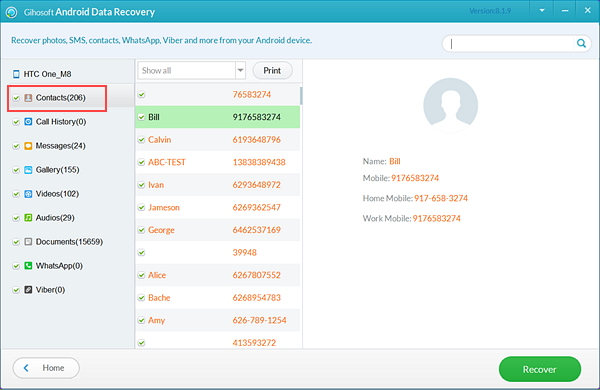
And that’s about it, your loss contact numbers are returned to your phone book.
An important tip when you using the Gihosoft Android Data Recovery software in retrieving files, is the need to act promptly and as soon as possible. The contacts that you may have deleted accidentally from your Android phone can still be recovered. Deleted files are not actually purged absolutely. Only the file index is erased. However, once that contact files have been overwritten or new data is saved in the same space, data retrieval becomes difficult. In lieu of which, it is imperative that you immediately undertake the recovery process of recovering deleted contacts from Android before the file list gets overwritten.
Also Read: How to Recover Deleted Photos from Android
The Gihosoft Android Data Recovery is a data recovery software that is capable of retrieving all types of lost files from your Android phones. However, the free version is limited to retrieving contact list of phone. You may purchase the Pro-version if you wish to recover images, videos, documents, and messages. The pro version also comes with a free lifetime technical support and service as well as a continuing software upgrade for free.

