How To Shorten A Video On Windows and Mac Computer
Just like other useful operations performed while editing a video, shortening a video is also a critical operation of the video editing process. If you have a long video, how to shorten it? Can speeding up the video help you? In some cases, probably not.
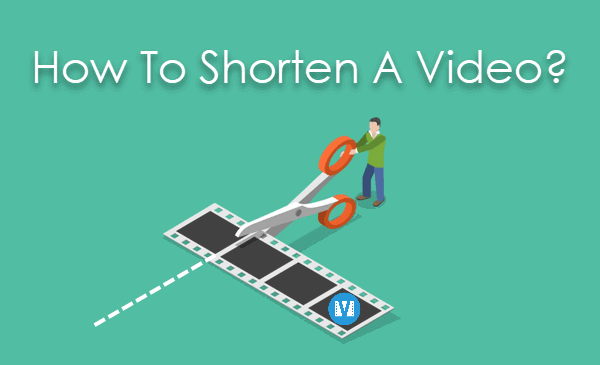
Sometimes you just only want to keep the most interesting part of a long video or want to delete the unwanted part of a video. To solve this, you can make use of several tools mentioned in this article to shorten a video on computer.
Method 1. How to Shorten Videos for Free – Gihosoft Free Video Cutter
If you want to shorten a video clip on Windows computer, you can make use of the lightweight Gihosoft Free Video Cutter which can be used to shorten video as well as audio file. Moreover, it is not only a lossless video trimmer but also a video joiner, which is free to use. The key features that this program offers are as follows:
- You can use it to trim video and audio without decreasing the quality.
- 100% free, and no watermark will be added into the output file.
- Various types of audio and video formats are supported by the tool.
- It offers a precise selection for cutting the audio/video file.
- It is quite easy to use and provides users with a quite neat and clean interface.
- It can also be used to join videos for free.
Follow the below steps on how to shorten a video on computer:
You will need to follow the 3 simple and easy steps mentioned below in order to be able to successfully shorten a video with the use of Gihosoft Free Video Cutter:
- Step 1. First, click “Add Files” or directly drag and drop to load the video that you are intending to shorten.
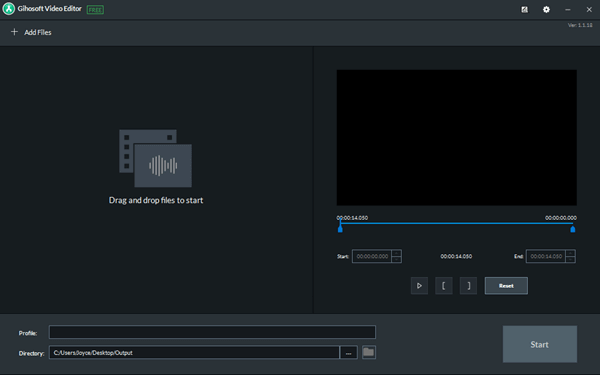
- Step 2. Next, you will need to select the desired part of the video by setting the start & end time of the video.
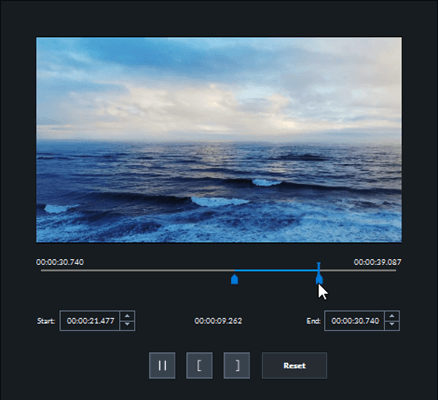
- Step 3. Once you are done with the selection of the desired part of the video, start the cutting process to shorten the video by clicking on the “Cut” button.
- Step 4. After it finishes, the clipped video will be saved in its original format and quality. You just simply click the “Open Folder” to check the output video.
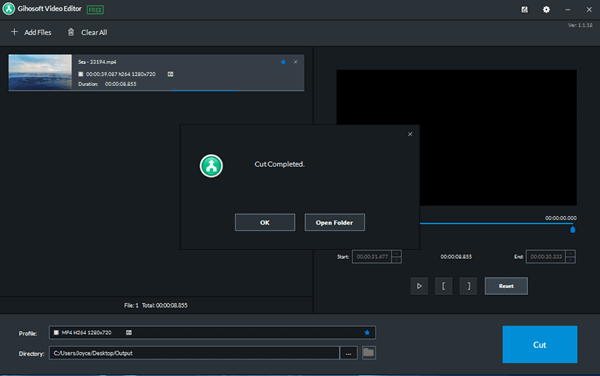
Method 2. How to Shorten a Video On PC
Another tool that you can use to shorten a video on your computer is UniConverter video editor. However, this software is compatible with Mac as well. To use this software to shorten a video, all you need to do is just to follow the steps mentioned below:
- Step 1. Download and launch the UniConverter video editor on your Windows computer.
- Step 2. Once you are on the main interface of the software, import the video to be edited just by dragging and dropping.
- Step 3. Besides the opened video, there is available an “Edit” button. You should click on this button in order to open the video editing window.
- Step 4. Out of the tabs available in the editing window, navigate to the “Trim” tab and then hit the “Add Trim Marker”.
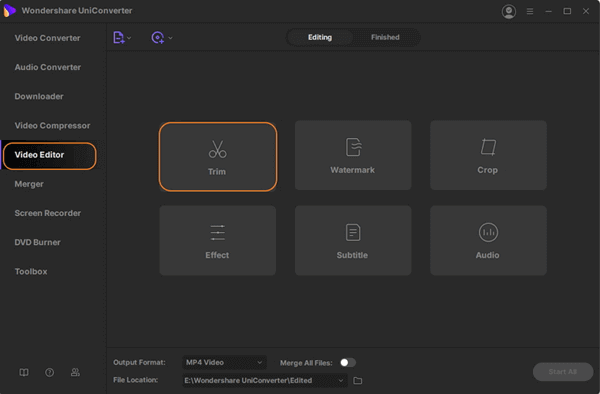
- Step 5. Next, you will need to select the start & end point of the desired part of the video. For performing this task, you can either set the start time & end time in the editing window or you can simply drag the start & end marker provided below the video for selecting the desired part of the video.
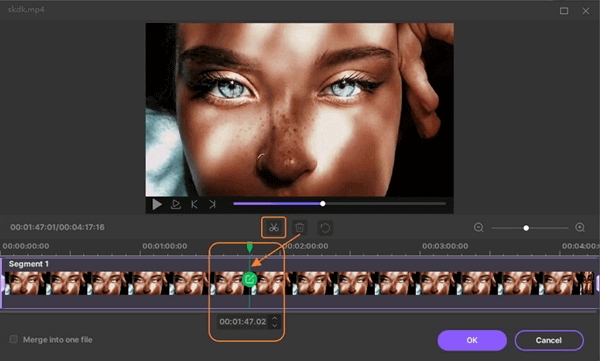
- Step 6.Once you have selected the desired part of the video, you can play the selected part by clicking on the play button in order to make sure that you have made the right selection. If you are happy with your selection, next, you should click on the “OK” button.
- Step 7.Now it is time to select the format for the target file. For this, you will need to use the “Output Format” column that is provided on the right-hand side. Once it is done, just hit the “Convert” button and the video will be immediately trimmed as per the selection and will be converted to the specified file format. And, that’s all.
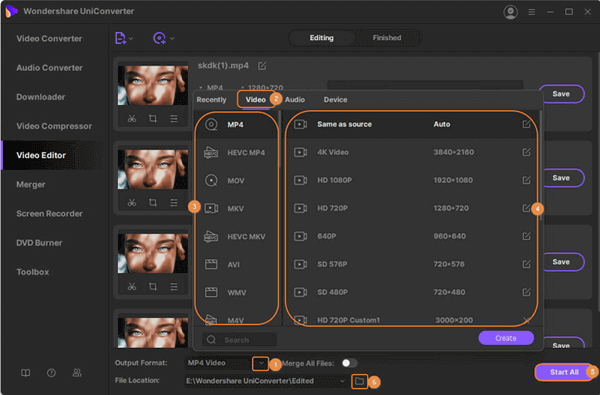
Method 3. How to Shorten a Video On Mac
In case you are using Mac, you can make use of the QuickTime Player app to shorten or trim any video. Just follow the steps mentioned below to do that:
- Step 1. Launch the Quick Time player app on your computer. Then click on the “File” menu and then select the “Open File” option to import a video.
- Step 2. After you have successfully loaded or opened the video to be edited, choose the “Edit” menu option provided on the top menu bar. And then select the “Trim” option to activate the trim command.
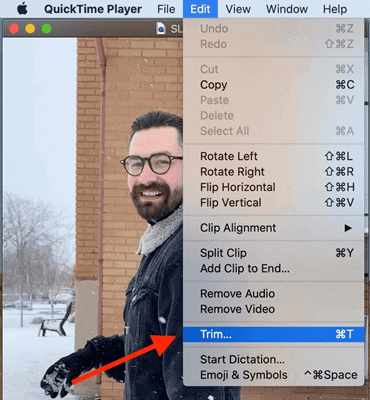
- Step 3. After that, a trimming bar of red color will immediately appear at the bottom part of your opened video. Next, you should drag the bar handles for selecting the desired part of the video to cut out from the entire video.
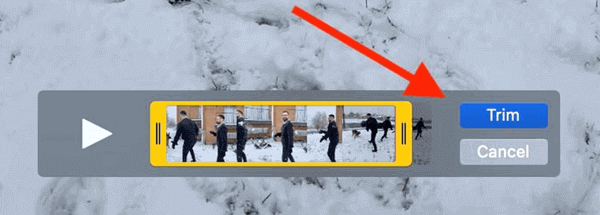
- Step 4. Once you have selected the required part of the video clip, click on the “Trim” button provided just on the right side of the yellow bar. It will immediately trim the video as per the selection made by you and the rest of the clip will be removed. You can also play and preview your selection by hitting the play button provided on the left side of the yellow bar.
- Step 5.Next, you should go ahead to save your shortened video. For this, all you need to do is just navigate to the “File” menu provided on the menu bar and then select the “Save” option from that menu.
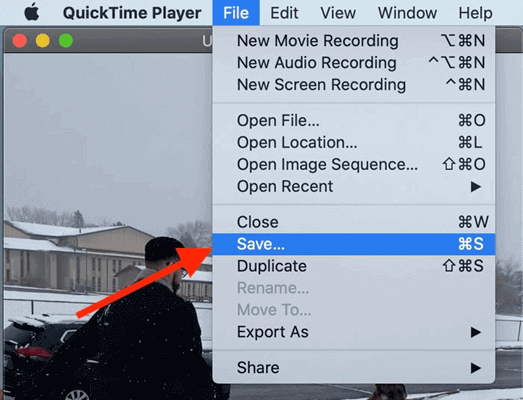
Final Words
However, all the tools or methods described above are good answers when it comes to the question “How to shorten a video on computer”. But Gihosoft Free Video Cutter comes out to be the best one because it is easy to use and needs only a few simple steps to be followed for shortening a video. Moreover, the tool is available for free without any limitations.
