6 Best Screen Recording Software Free Download in 2021
Whether you want to capture a specific portion of the computer screen or to record the entire screen to create professional-looking tutorials, a best free screen recorder software will be the one that can help you achieves the goal. We have picked out the best free screen recorder for PC and you must will find the one that meets your specific needs.

#1 OBS Studio
Price: Free
Supported OS: Linux, Mac, Windows
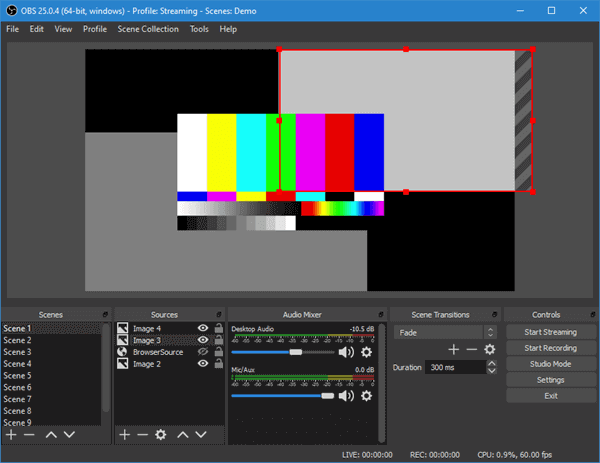
Open Broadcaster Software (short for OBS) is an open-source and free screen video recorder for both screen recording and live streaming in high definition with no watermark, ads or time limit. The free screen recorder not only allows you to capture the entire screen but also lets you capture from webcam and microphone. you can use customizable hotkeys to control the recording conveniently, but there is no “pause” function for recording.
It is a surprise that OBS Studio also comes with live-streaming feature which you probably can’t find in the common screen recording software. OBS Studio can be used to stream live on YouTube Gaming and Twitch. It allows you to make layered videos, as well as choose which desktop software and audio source to be shared. All of this makes OBS one of the best free screen capture software that is much preferred by gamers for broadcasting their live gameplay footage.
OBS Studio is a versatile program for screen recording, it doesn’t integrate video editor. Therefore, you have to make use of other video editing tools like Gihosoft Free Video Editor if you need to edit your recording.
#2 Windows Xbox Game bar
Price: Free
Supported OS: Windows
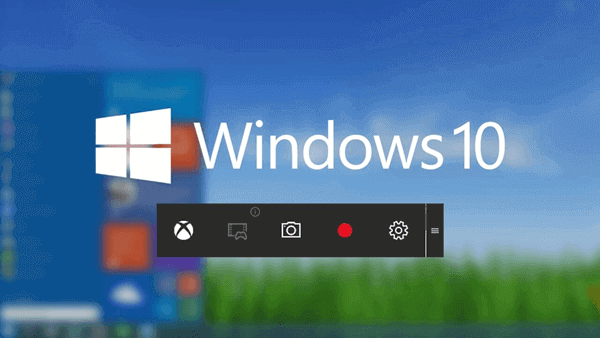
You can record a video of your screen by using the built-in Xbox Game Bar which is automatically installed in Windows 10. This tool was designed to capture clips of video games, but you can use it for any type of video capture. Game Bar will automatically trim the beginning and end of your recorded video and save it as an MP4 file after recording. However, what you need to know is that Game Bar can only capture one application window at a time. After you begin recording, you are not allowed to switch to another window or record the Windows desktop, otherwise the bar will stop capturing immediately.
Here’s how to record your screen with this free screen recorder for Windows 10:
- Open the desktop application for which you want to capture the screen, and click on the program window to make sure it has focus.
- Press the Windows key + G to open the Game Bar, and select the checkbox for “Yes, this is a game.” if prompted.
- Click on the Record button to start recording, and you can turn microphone on by clicking the small Microphone icon if you need to narrate while you record.
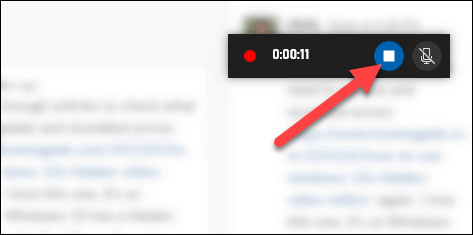
- When you are finished, click the Stop button to stop the recording. Then you can click “Show All Captures” to check the saved recording.
#3 ShareX
Price: Free
Supported OS: Linux, Windows
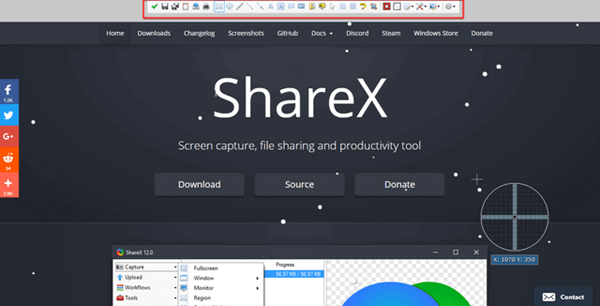
This is an open-source screen recording software for Windows and Linux which doesn’t have time limit or put watermark on your recordings. You can use it to capture the full screen, or a select window or region in the screen. The recording can be saved as a video or a GIF. Actually, ShareX is not only an amazing screenshot and screen capture software, it also can capture and reveal text via OCR, and even capture the screen according to a schedule. Last but not least, ShareX has a biggest advantage, the video file sharing feature, which helps you easily share screenshots and recordings with others.
#4 Flashback Express
Price: Free
Supported OS: Windows
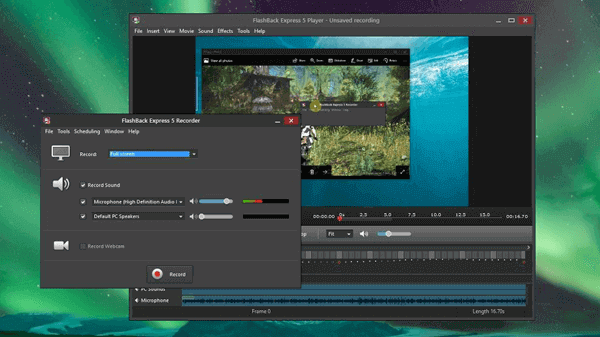
Flashback Express is a free screen capture software that supports recording screen, webcam, and sound. Actually it is a free version of a paid software, Flashback Pro. Though the free version doesn’t offer any video editing features, it has the same recording feature as the paid version does. It also allows you to record screen at scheduled times or when a specified program is launched. What’s more, Flashback Express won’t set time limit or put annoying watermark on the recordings.
Therefore, we strongly recommend this software to those who need to capture the screen activities, record system audio and sound from microphone.
#5 Screencast-O-Matic
Price: Free or $1.50 per month
Supported OS: Windows, Mac, Chromebook, iOS
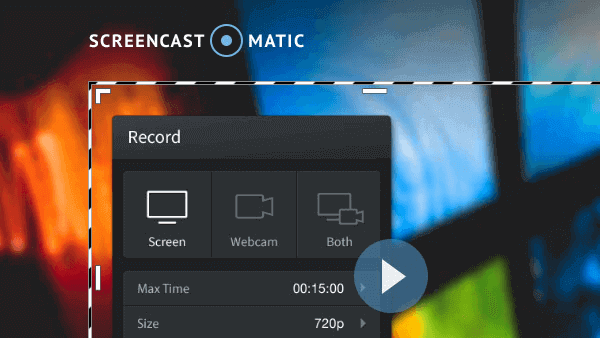
Screencast-O-Matic is an online screen recorder that supports screen recording, video editing, to video hosting and sharing. In order to use this online video recorder, you will have to create a free account, download and install a browser plugin.
It has both free version and pro version. Though the paid version offers full video editing features and the option to record computer sound, the free version also be helpful for those who want to make quick video tutorials. The free version allows you to record 15-minute videos with watermark added, but you can use some tricks to remove watermark from video. Furthermore, it also lets you trim the videos, add captions to videos, publish and share video on social media platforms.
#6 Screencastify
Price: Free or $24 per year
Supported OS: Mac, Windows, Linux
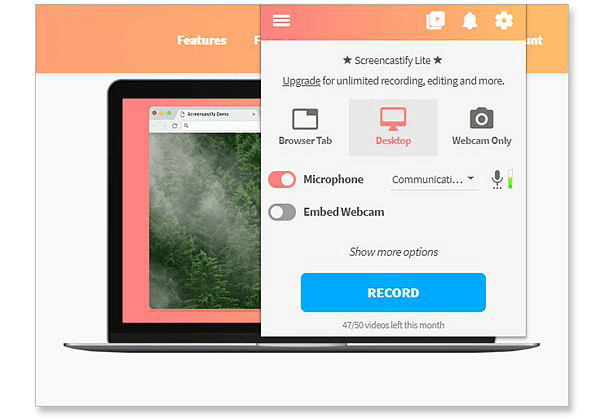
Screencastify is a Chrome extension designed for free screen recording, so you will need to use this tool with Chrome web browser. It also has two versions, free version and paid version. The free one allows you to capture entire screen and webcam, as well as to use all the video recording features. It also includes drawing pen tool, mouse spotlight and more to help keep your viewers focus on what’s important.
However, you can only record videos up to 5 minutes long. If you are worried about the time limit, you can record several short videos and then join multiple video clips together afterward. And once you are finished recording, Screencastify will automatically save the videos to your Google Drive (if you choose that option during setup). It also gives you the option to publish your video to YouTube, and export it as an animated GIF, MP3 and MP4.
Conclusion
Whether you want to make tutorials or share gaming achievement with friends, the best screen recorder software above will fulfill your requirements. If you use any best screen capture software that we missed, please let us know by dropping a comment below.
