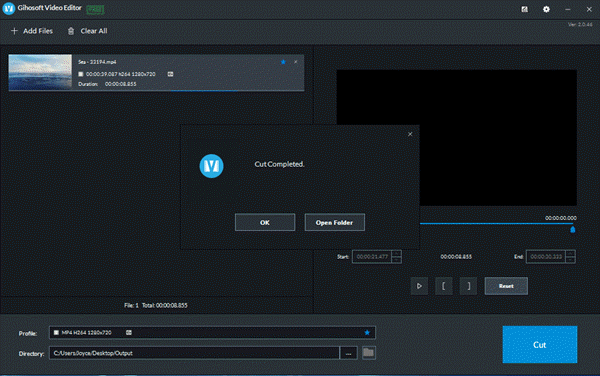Gihosoft Free Video Cutter – How to Cut a Certain Part of a Video
Gihosoft Free Video Cutter is a lossless video cutting software which allows users to easily select the cutting area and trim video at fast speed. It supports lots of video and audio formats including MOV, MPEG, MP4, WMV, W4A, MP3, WAV and more. One of the best parts of this video cutter is that it features a super friendly user-interface so that you will still easily understand how to use it even if you don’t have any computer skills.
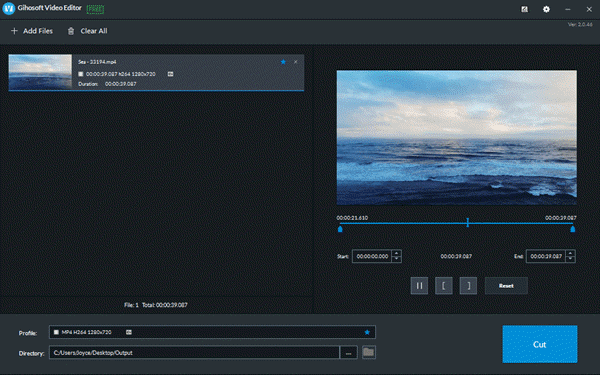
Please try this free video cutter software to cut your video file by following the steps below:
Video Tutorial:
- Free download the Gihosoft Free Video Cutter on your computer.
- Run the software on your computer, and then click the “Add Files” button or drag a video into the Media area to import it.
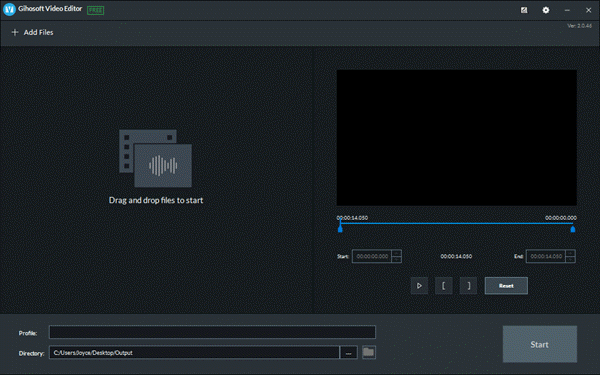
- Move the two blue sliders to set the start and end time of the video clip that you want to cut out from the whole video. You can hit the “Reset” to cancel the previous settings.
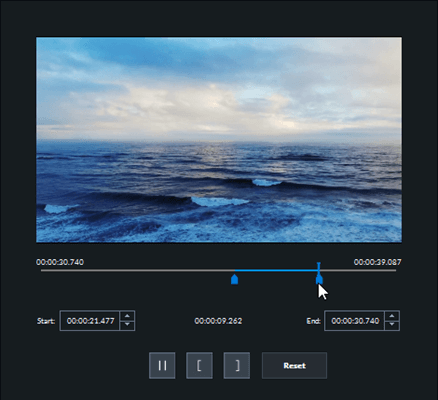
- Click the “Cut” button to initiate the video cutting process. If you need to change the default output folder, please click the “…” button to choose a desired location before initiating the cutting process.
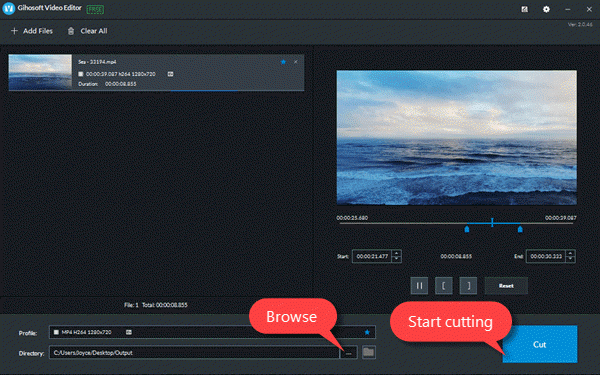
- When the process is complete, you can check the cut video by clicking on the “Open Folder” when prompted or clicking the “Folder” button beside the “…” button.