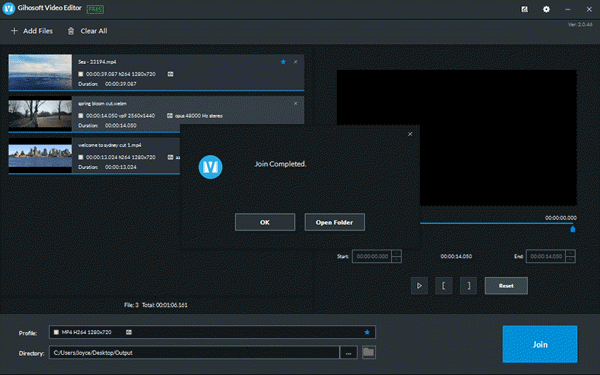Gihosoft Free Video Joiner – How to Join Multiple Videos Together
Gihosoft Free Video Joiner is wonderful video editing software designed for joining videos as well as audios at super-fast speed with no quality loss.
To combine several video clips into one with Gihosoft Free Video Joiner is much easier than you may think. Its intuitive and user-friendly interface enables you to quickly drag-and-drop your video clips to the Media area in sequence order (anyway, you can rearrange their order after importing) and then export. Done!
Moreover, it can merge videos/audios in different formats, such as MP4, FLV, AVI, VOB, 3GP, MOV, F4V, M4V, MPG, MPEG, MTS, DAT, WMV, MKV, ASF, DV, MOD, MP3, WAV, etc.
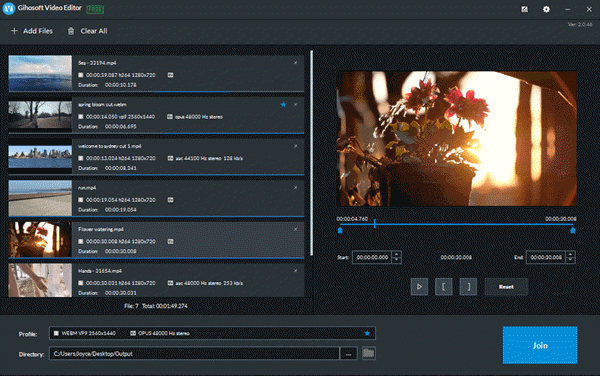
Follow the steps below to merge your videos with this free video joiner software:
Video Tutorial:
1. Hit the download button below to download and install the Gihosoft Free Video Joiner on your computer.
2. Open the software, and click the “Add Files” button or drag the videos to import them. Once imported, you can tap and hold on a tab, then drag the imported videos up and down to change the video sequence.
After importing the files, you are able to decide which file format to be the output format for your merged video. To do this, just light the Blue Star icon.
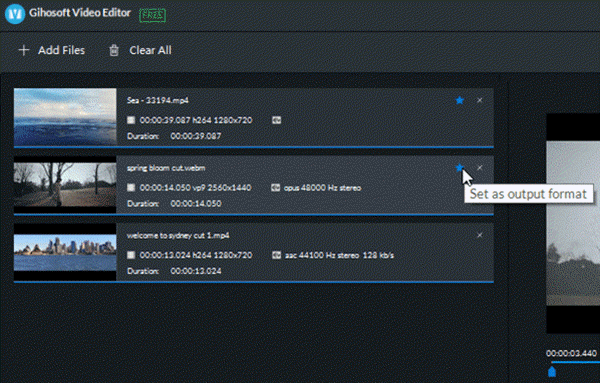
3. Before merging, you are able to cut each video if you only need to merge certain parts of the videos.
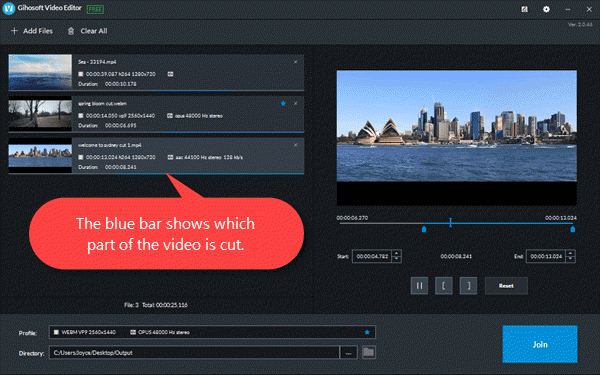
4. Click the “…” button to choose a desired output location if needed. Then click the “Join” button to initiate the video joining process.
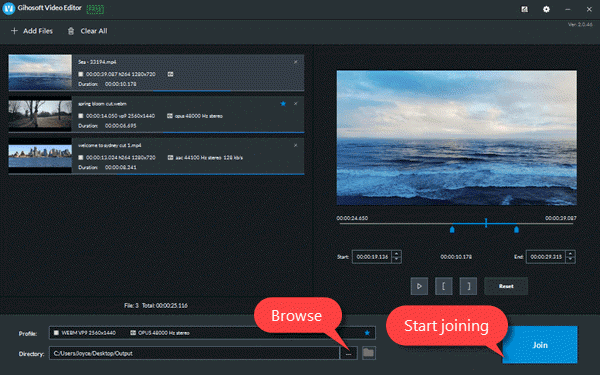
5. When the process finishes, the merged video will be saved to the output folder and you can check it by clicking the “Open Folder” button when prompted or clicking the “Folder” button in the program interface.