How to Make Your Phone Number Private on Android or iPhone
You can decide to hide your caller identification when calling somebody. This will ensure that the person receiving your call won’t be able to see your phone number and name.
Why Do You Need to Hide Your Number?
There are situations when you do not want the person you are calling to know that it’s you trying to reach them. We all have different degrees of valuing our privacy. If you are one of those people who want to avoid people from wrongfully using your information without your knowledge, it is best to make a private call when calling out other people, especially those you do not personally know. A good example is when you are trying to reserve an item you saw on craigslist. You can’t easily trust people, especially on the internet. But thankfully, there are ways to preserve and protect your privacy. Yes, you can hide your number when calling. Now we will discuss how to call someone without showing your number in this blog.

Important notes before you start:
Note that when sending text messages your caller identification will not be hidden.
Just as you value your privacy, some people are actually on another level of privacy protection and might have blocked unknown numbers from calling them. Needless to say, if your number is not known to the other party, then you might not able to contact them completely. In this case, you can send them a text message asking permission if you can call.
There are network providers and countries that do not offer private calls. If the steps that we are going to show you won’t work, then you need to call your network provider and ask if they offer this feature.
There are three methods by which you can hide your number when calling. You can do it through your phone’s settings, by using a code and the last resort is to call your network provider. We will walk you through each of the methods.
3 Methods to Hide Your Phone Number When Calling
Method 1. Hide Caller ID from Phone’s Settings
This method is different for each model or brand. But for an Android phone this is how to make a private call:
- Open the Phone app.
- If your phone is one of the newer models, tap the three dots on the top right corner of your screen. If your phone is an older model, just tap the menu button which can be found on the bottom left corner of the device itself.
- Go to Settings or Call Settings.
- If your unit gives you the option to select between Call and Contacts, just select Call.
- Find More Settings or Additional Settings and tap.
- Depending on what is shown on your screen, choose Caller ID or Show Caller ID. The option depends on the model of your phone.
- And then select Hide Number.
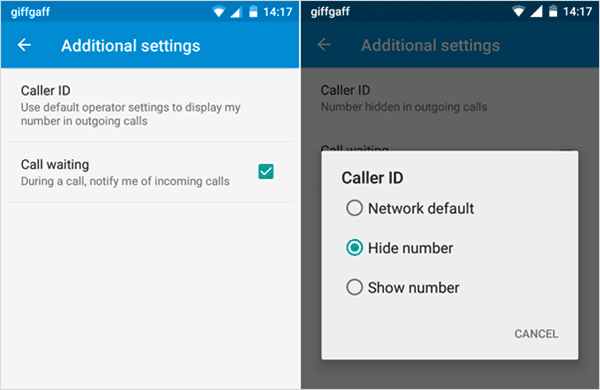
After completing the steps above, your number should not show up the screen of the other party, when you make a call.
A private call is also available on an iPhone. You can permanently block other people from seeing your number when you call through the following steps:
- Go to Settings.
- And then select Phone.
- After selecting, tap on Show My Caller ID.
- If you see the switch, toggle it to off.
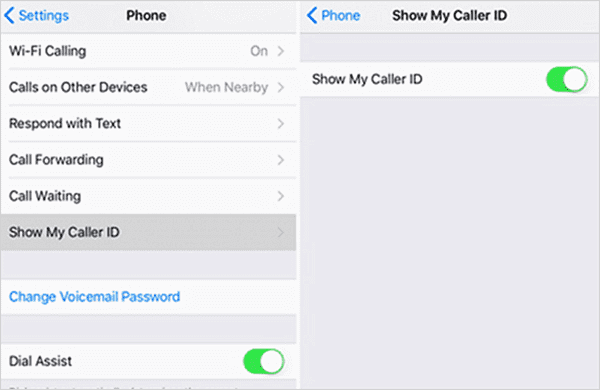
It should also be important to note that not all countries and carriers handle this kind of feature. If you are not seeing this option on your iPhone, then most probably you are prohibited from doing this. But that does not mean that you cannot do it, there are other ways of making private calls. Here are your other options on how to hide your phone number when calling, using third-party apps.
There are applications available for download some of them for free and some for a fee. These apps will let you choose if you want to show your number or not. Their main function though is the make calling more customized for their users. Here is the list for you to choose from:
- Hushed
- Burner
- Sideline
- Line2
- TextMe Up
See Also: The Third-Party Android Data Recovery Software
Method 2. Using A Code to Make Number Private
There are different codes to use in different regions. In order to hide your number from showing on a specific call, you can dial *67 before the number of the person you are calling. This is the code for North America. Remember to include the area code when dialling. After you tap the call button, your phone will give you the option to set the call on “private” or “anonymous”. It might be a different option depending on your area but it’s the same option to make a private call.
To get the caller ID disabling code in your region, you can search “caller ID disabling” and go to its Wikipedia page. If you want to permanently block your number from a specific persons caller ID, just add the code to his or her number when saving the information in your contact list.
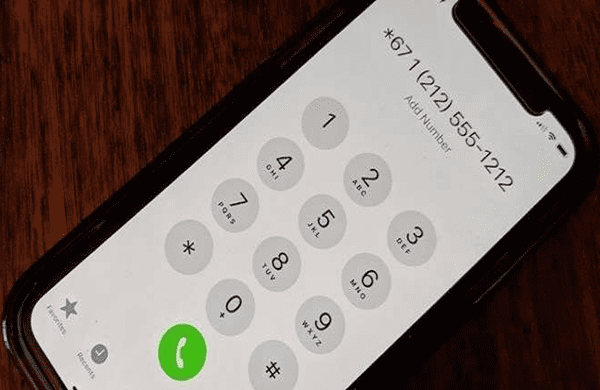
Method 3. Contact The Carrier to Hide Phone Number
Your last resort, as usual, would be to contact your network provider. For features which appear unavailable on your phone, the network provider should be able to help you access it. You need to note however that there are countries in the world that do not allow this kind of privacy. In some countries, private calling is only available for important persons, and that you would need to ask permits in order to get the same feature as part of the general public.
If you want to give it a shot, you can call your network carrier. We have searched the internet for provider website which allows private call. We found Verizon’s forum on it, and here are the steps for Verizon users:
- Go to your Verizon account online. Select Block and Unblock services.
- Select your number and click on Additional Services.
- Select Caller ID Blocking.
- Confirm when asked.
We have looked for more steps to do on the carrier’s end on how to hide your phone number when calling. You can follow the same process as Verizon’s but go to your provider’s website and login instead. Most networks offer the online account options. If not, then you can always call and ask about a private call option.
More Useful Android Tips You May Like:
- https://www.gihosoft.com/mobile-tips/how-to-block-a-number-on-android.html
- https://www.gihosoft.com/mobile-tips/pop-up-blocker-for-android.html
- https://www.gihosoft.com/mobile-tips/how-to-find-lost-android-phone.html

