6 Methods to Turn Off Safe Mode on Android
Are you an Android user? Do you know that you can turn your phone into safe mode? The safe mode is tool essential in troubleshooting problems on your Android phone. If a malware is causing a problem with your phone, it is the only way to access it and solve the problem. Safe mode allows troubleshooting to eliminate and determine what is causing the problem. This is your first step before you reset your phone into the default setting. Basically, the safe mode is the most basic version of your phone with limited settings. Despite the safe mode being a useful, last resort feature of the phone, turning your phone off of the safe mode settings can get tricky. In this article, we will walk you through on how to turn off safe mode on Android phone.
What is Safe Mode?
When an app is causing a problem, most of these apps are hard to detect. Safe mode helps you deactivate the apps in order to have control over all the functions on your phone. But sometimes you can also get stuck in safe mode. And sometimes your phone might be reverted back to default. It is a frustrating setting to be in if you do not know how to turn it back to the settings you like. You won’t be able to access Google Play to download and install your apps.
So how do you know that your phone is on safe mode? Android phones will tell you so. The safe mode text is usually located on the home screen at the lower left portion. Sometimes a user can stumble into this mode accidentally and it is important to know how you got to this dead-end.

Why is Your Phone in Safe Mode?
It is important to know the function of safe mode in order to use it correctly. Your Android phone turns itself into the safe mode when it encounters a problem. Oftentimes it is caused by an app that has resulted to the main system not functioning as it is. Sometimes it can be caused by a malware. Sometimes it can be accidentally activated (the same way you accidentally dialed your ex’s number).
The purpose of safe mode in Android phones is similar to the safe mode in Windows computers or laptops. It basically reverts the system into the main functions, without the installed programs and applications. This prevents you from running an app that was not installed as default on your phone. This is a troubleshooting backup which most devices have.
How to Get Off Safe Mode on Android?
If you entered the safe mode by choice, then this article will also help you maximize this feature. There are different ways to turn off mode on your Android phone. Here is the list:
Note: Before you start trying the steps out, we recommend to back up your current settings.
Method 1. Remove Safe Mode by Restarting Your Phone
Restart works like magic. When you encounter a problem on your device, it usually makes the problem go away. Safe mode is programmed not to stay for multiple sessions. When you restart your phone, it is most likely to boot without the safe mode on. If the problem persists, you can try to hold the power button down, then tap power off. Your phone will be turned off for a few seconds and when it starts back you will hopefully be out of the safe mode.
Most of the time, restart works but if this does not, you should move on to the next step.
Method 2. Disable Safe Mode on the Notifications Panel
Some Android phones notify the user if they are in safe mode. You can check the notification panel and slide the safe mode to exit. And that’s it, you are out of the safe mode.
What if my phone does not support safe mode on the notification panel? You can move on to the next step.
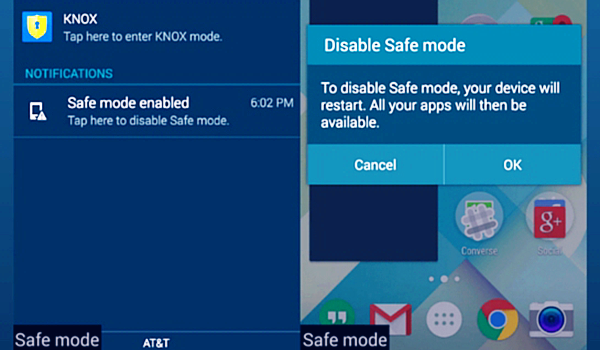
Method 3. Press Power and Volume Down Button Together
If you have tried the two methods above and ended up with negative results, you can try this user tested method. You can escape the safe mode by turning your phone off, and right after turning it back on, hold down the power button along with the volume down. Remember to press both at the same time.
When you are trying this process, make sure that your volume keys are functioning well. This process also requires that you hold down both the power button and the volume down key, at the same time. Pressing the buttons wrongly might even bring you to the safe mode. This can even be the source of the problem after all.
If you do not want to risk or give this step a shot, you can move on to the next step.
Method 4. Get Out of Safe Mode by Taking the Battery Out
This goes without saying that, your phone needs to have a removable battery in order for this step to be possibly done. This solution normally works for users who got stuck in safe mode with Samsung phones. Turn the device off, remove the battery from the unit, wait for a minute and put the battery back on. This is a time-tested troubleshooting step, which has something to do with the battery capacitors losing discharge and power cycling to reset the system.
Still stuck on safe mode? No worries, we still have a few steps left on our troubleshooting kit.

Method 5. Turn Off Safe Mode on Android by Removing Apps
If you have tried all of the above steps and you still can’t get out of the safe mode, then you might need to uninstall some apps. There apps that can mess up your phone. If the phone detects the problem it automatically turns itself into safe mode as a protection against that app.
Now, you may ask, how do I remove the app when I can’t run them? This a logical question. Actually, even if your phone is on safe mode, you can uninstall an app through the Access Settings. Go to Apps. From the list of your downloaded apps, select the name of the app and uninstall.
How do you know which app is causing havoc on your phone’s system? Simple, it is most likely caused by the most recent app you have downloaded or installed. Start with the latest. After removing the suspected app, you can reboot your phone. If the phone is still in the safe mode, try and work your way to the earliest app installed.
It can get tedious if you have hundreds of apps installed. But you can choose this over the next step.
Method 6. Get Out of Safe Mode by Factory Reset Your Device
Performing Factory reset on Android is an extreme option and an alternative to removing the apps one by one. This is probably the last option in the long list of Android phone troubleshooting. We recommend trying every other step listed before doing this. Why? Because factory reset will erase all the internal data you have saved on your phone. Are you willing to lose them?
If yes, go to your phone’s Settings, then select Backup and Reset, hold your breath, and then finally select Factory Data Reset. It’s not too late to back out yet, you will be notified of the consequences and you will be asked to confirm if you still stand firm about this brave decision. If you are decided and determined, tap “Reset Phone” or “Erase Everything.” Now, you can mourn over your lost data.
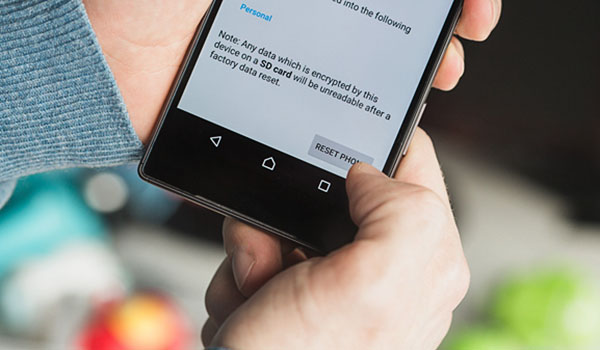
Note: With Gihosoft Free Android Data Recovery Software, you can recover data from Android after factory reset without backup.
In Conclusion
The above mentioned are five effective ways to turn off safe mode on Android phones. If you want to know more tips or have a better way, please leave a comment below. If you feel that this article is helpful to you, please share it with your friends. Thanks for reading.

