How to Screenshot Snapchat and Recover Snapchat Pictures for Android?
Snapchat is now racing Instagram to plaster brand on users’ face. Millions of people are tempted to use the app by the “photos disappear within a limited time” feature. Most of users enjoy such feature though, there are still not a few users prefer to save some snaps on their mobile phone. What way are you using to save the Snapchat pictures? If you take screenshots to keep the photos, how can you make it not letting the senders know? What if the photos have disappeared before you save them? This post is illustrating how to take screenshots of snaps and recover those Snapchat photos on Android?
- Part 1. How to Secretly Take a Snapchat Screenshot on Android?
- Part 2. How to Recover Snapchat Photos on Android Device?
Part 1. How to Secretly Take a Snapchat Screenshot on Android?
Snapchat have built a system to notify senders when someone else take a screenshot of their snap. To some extent, it’s a good measure to develop a benign social environment but lacking of tricky fun.
Below is a lesser-known way to screenshot Snapchat photos without others knowing:
- Step 1. Open Snapchat and completely load the snap you want to save on Android phone (you can tell a snap is loaded if the icon beside a name isn’t a solid square but more like a little swirl).
- Step 2. Turn off Wi-Fi yet toggle on Airplane Mode on the phone. This can usually be done on the slide-down Notification window.
- Step 3. Take a screenshot of a picture on Snapchat.
- Step 4. Exit the app making sure the app is not running in the background. You’d better power off your Android phone and restart it.
- Step 5. Turn off Airplane mode and turn on Wi-Fi or Cellular data. Now you can go play your Snapchat again.
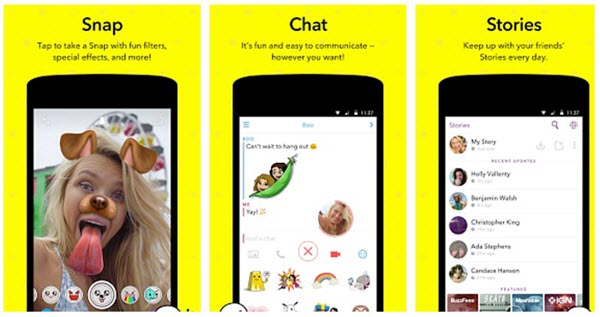
Part 2. How to Recover Snapchat Photos on Android Device?
Despite that Snapchat stories are not supposed to be retrieved, to work around this problem, people cast around desperately for feasible ways such as the following two methods.
Method 1: Retrieve Disappeared Pictures via Gihosoft Android Recovery Program
Gihosoft Android Data Recovery software is capable of getting back lost photos and videos back from Android. Plus, other files like contacts, messages, call logs, music and WhatsApp/Viber data can be all recovered. Since it can support thousands of cell phones, you don’t have to worry whether your cell can be compatible or not.
- Install and launch the program, then select photos (and videos) to continue.
- Enable debugging mode on the Android device, then connect the phone to computer.
- Scan files and recover photos (and videos) from your Android device.
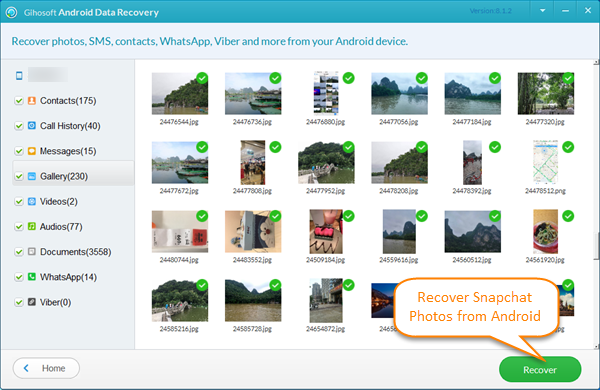
Method 2: Recover Your Lost Snapchat Photos from Default Folder
If you are not interested in software recovery, you may try this traditional way. As a matter of fact, your vanished Snapchat photos can be found in a folder on the Android mobile. All Snapchat files usually end in being saved in .nomedia– an extension that makes them ‘invisible’. Check out the path where Snapchat erased data is stored: com.snapchat.android > cache > received_image_snaps.
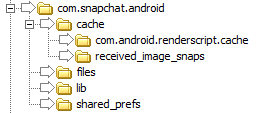
The above ways are your last chance to get back Snapchat photos from your Android phone, you should give them a shot right away in case of your lost files being overwritten. If you’re still using WhatsApp or Viber, you may need guides of Android WhatsApp messages recovery or Android Viber recovery.

