Micromax Data Recovery: Recover Contacts, Messages, Photos, Videos from Micromax Mobiles
With the increasing amount of Micromax Android mobile phone users, the demand of Micromax phone data recovery maintains a rapid growth. Some of the best-selling Micromax models such as Micromax Canvas 2, Micromax Doddle, Micromax HD, Micromax Canvas Turbo and Micromax Bolt are low-budget Android phones yet with satisfying functions. People use it to send text messages, shoot photos, take videos, keep in touch with others, read word document, etc. The files on your Micromax device are so important that you can’t lose them. When find data missing, in case of being overwritten, you should perform Micromax data recovery as soon as possible.
How to recover deleted files from Micromax mobiles? Actually the very first thing is to cease using your Micromax smartphone or set it into Flight mode, as adding new files will result in deleted files being overwritten and lower the chance of data recovery. Then you should find a reliable software to get lost files back, such as Gihosoft Android data recovery freeware. It is able to recover deleted Android contacts, text messages, call history, photos, videos, word document and WhatsApp attachment as well as Viber chat history. Apart from restoring files from Micromax Android phone, the software is compatible with many other popular Android devices like Samsung Galaxy, Google Nexus, LG, HTC, Sony Xperia, Huawei and Motorola.
With Gihosoft Android Data Recovery Program, you can recover data from Micromax Android mobile phone lost due to accidental deletion, device rooting, factory reset, software crash, virus attack and other frustrated scenarios, within 3 simple steps.
Step 1. Launch Micromax Recovery Tool and Select Files
In the primary window, you should choose the files that you want to retrieve from Micromax, and click “next” to continue.

Step 2. Connect Your Android Phone to PC via USB Cable
Remember to enable debugging mode under Developer Option on your Micromax device. If your phone is running Android 4.4 or newer, you’ll find Developer Option missing. Then you need to tap “Build number” 7 times > “Developer options” > “USB debugging”. If it still fails to connect, please check the USB cable and try to use another one.
Step 3. Scan Files and Recover Data from Micromax Mobile
Wait for the program scanning your selected files, the duration of which depends on the size of the phone storage. After the scanning, you can preview them in details before you start to recover the files. Finally click on “Recover” and the files will be restored from your Micromax to your PC.
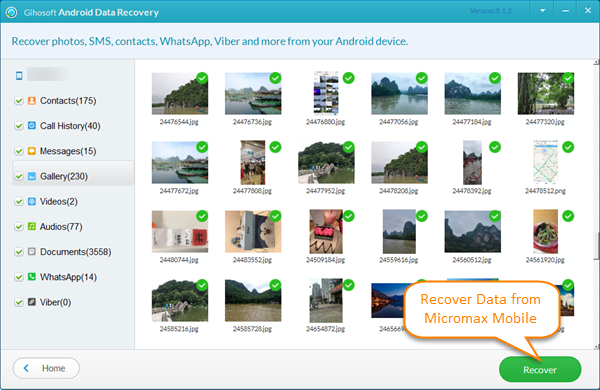
That’s it. Gihosoft Free Android Data Recovery provides an easy way to recover deleted contacts, text messages, photos, videos and more data from Micromx mobiles. Give it a try and don’t forget to back up your Micromax phone data with third-party tool like Gihosoft Mobile Transfer regularly, to avoid any future data loss.

