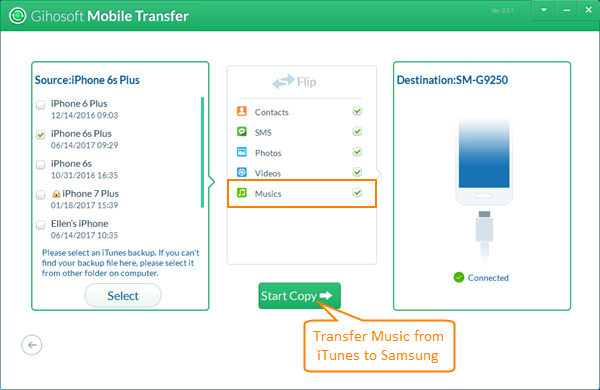How to Transfer iTunes Music/Songs/Playlists to Samsung Galaxy S7/S8
Samsung’s latest flagship Galaxy S8/S8+ is fast, powerful and beautiful which is destined to be 2017’s all-around phone to beat. When it came out, its enhanced features and functions astounded many smart phone users, iPhone users are no exception. Then issues on “Transfer Music from iTunes to Samsung Galaxy” would puzzle some users. This article would fixate on manifesting 2 easy ways to sync iTunes music to Samsung Galaxy.
- Solution 1: Using Samsung Smart Switch to Sync iTunes Music to Samsung Galaxy
- Solution 2: Using Gihosoft Mobile Transfer to Transfer iTunes Music to Samsung Galaxy
Solution 1: Using Samsung Smart Switch to Sync iTunes Music to Samsung Galaxy
Smart Switch is developed by Samsung which can connect your Samsung Galaxy phone to PC and make it easier to move your music and songs from iTunes to your phone. You may download it on the Samsung official website. Below is the tutorial on how to transfer music/songs/playlists from iTunes to Samsung Galaxy by using Samsung Smart Switch on a Windows PC (PS: Or you may download the Samsung Smart Switch for Mac).
- Step1: Download the Samsung Smart Switch of Windows version from Samsung website, then install and run it.
- Step2: Connect your Samsung mobile phone to the PC via USB. When your Galaxy phone is connected, click “Restore”> “Select a different backup”, then choose “iTunes backup data”.
- Step3: Select the right iTunes backup file, and tick “Music”, lastly click “OK” > “Restore now” to start the transferring.
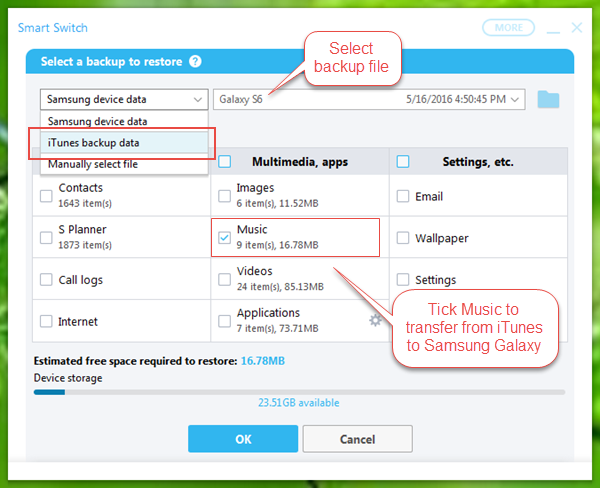
Solution 2: Using Gihosoft Mobile Transfer to Transfer iTunes Music to Samsung Galaxy
To some extent, Samsung Smart Switch is a good tool to transfer iTunes music to Samsung Galaxy S6/S6 Edge/S7/S7 Edge/S8/S8+, but it cannot be greatly compatible with other older Samsung series like Galaxy S5/S4. What if you have mobile phone that Smart Switch doesn’t support? Then Gihosoft Mobile Phone Transfer is highly recommended to you. It is a powerful tool to transfer iTunes music to all Samsung Galaxy phones, as well as transfer iTunes music to Android phones from HTC, Google, LG, Sony, Motorola, Huawei, etc.
- Step1: Download the iTunes to Android Transfer tool and run it. Tap “From iTunes Backup” in the “Restore Data” section.
- Step2: Select your iPhone backup, and tick the “Music” file. (If you cannot find the backup file you want to transfer, you may need to sync your iPhone to iTunes first.)
- Step3: Connect your Samsung Galaxy phone to the PC via USB, and then click “Start Copy” to transfer iTunes music to your Samsung Galaxy.