How to Record Whatsapp Video Calls on iPhone/Android
WhatsApp is very much popular as the messaging app, but due to lack of call recording facility, many users now searching for the same to record calls. You can download Messenger call recording if you have got an Android device and Watusi for iOS as these apps can help you record the call from WhatsApp.
Currently, more than 1.5 billion active users are using WhatsApp for chatting, calling, sharing videos and images as well. Earlier this year, WhatsApp also has introduced the WhatsApp business app, which means you can use the app as your business account for dealing with the clients and other customers as well.
The popularity of the app has been increased among all the people as the app is free to download, and also you don’t need to pay any premium money for using it. Due to all these reasons, the app was loved by all, and also it is used by almost all to keep in touch with each other. Many times it was seen that you get calls from your friends, family, or other persons over the app. But the main issue in this is you can’t record the request directly from the app, nor you get an option to record the call with the app.
Why Is The App Popular?
The app is popular among all the age group. And the popularity is due to the following things that are mentioned below.
- WhatsApp is very secure as it got end-to-end encryption.
- WhatsApp is available for download and to use without any money or annual subscriptions.
- The app helps the people to get connect with near and dear ones easily and at just a single click.
- The app provides the users to video call or phone call to the family and friends with just a click.
These are the reasons for which all the users present over the world are using WhatsApp. Moreover, the app is continuing to be on top of the messaging app list as the company is rolling out various new features for the users. Apart from that, the company is also rolling out bug fixes and other improvements for the app. As a result, the users love to use this as it doesn’t show any issue from the date of launch.
The Need For Recording WhatsApp Calls
The recording of phone calls, most of the phone has got the feature of recording the call. You need to press the record button during the call, and that’s it the call will start to get a record on your phone. But in case of WhatsApp, there are no such options and for this one can’t easily record the WhatsApp call.
It said in its reports that, about 60 percent of people have a search in the Google about how to record the WhatsApp call. This shows how badly people are in search of recording the phone calls that they get in the WhatsApp. If you are in search of the same and want to know how to register the WhatsApp call, then you can find that in-app store there are several apps that all claim to help you to record the calls. But among them all, some are only working and genuine, and others are just a waste of time when you install it. So, now users want to know which are the best apps and how they can record the calls from the WhatsApp.
As there are many ways and apps which can be used to record calls, but there are some of the tried and tested apps which works with almost all Android and iPhone. Here is the detailed information along with steps that will help you to record the WhatsApp calls using the app quickly.
Steps to record WhatsApp calls on Android
If you have got an Android smartphone and you now want to record the WhatsApp calls. Then you need to follow these steps which are mentioned below. By this way, only you can record the WhatsApp calls correctly without any type of problem.
Step 1: In the first step, you need to visit the Google Play Store, AZ Screen Recorder is present in your Android Smartphone.
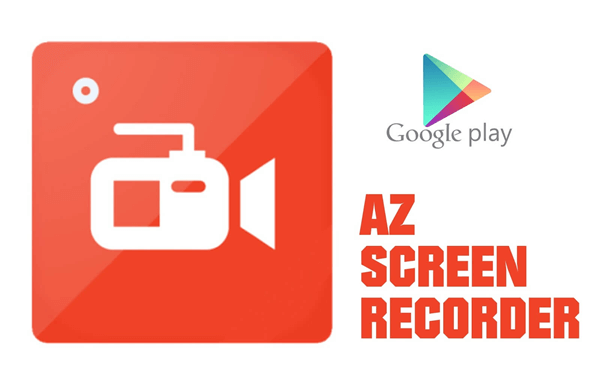
Step 2: After you have gone for the Google Play Store, the next thing you need to do is to go to the search bar present in the store. There you need to search for the AZ Screen Recorder. After you have a type that, you need to click on the search button, which is present inside of the search bar.
Step 3: After pressing the search button, you will see that the app will be shown at the top of the search results. Click on that and then you will see the options for download. Click on that and start a to download that app to the phone.
How to Record whatsapp video call on Android with DU Recorder App?
Step 4: After the download, the app will get installed in the device. Then you need to open the app, and it will ask you to enable the AZ Screen Recorder. So, by going to your device settings, you need to click on the “Enable Now” option.
Step 5: If this does not work out or the pop-out option did not show to you, then you need to do it manually on your device. For this, you need to go to the Device settings and then select the Accessibility. After that, you need to click on the Messenger Call Recorder to enable it properly.
Step 6: After you have done this all things, you need to check it. This can be done by you by going to the WhatsApp and then click on the call option and call any of your friends. After that, it will automatically start to record your call. When you disconnect the call, you need to go to open the Recorder app. There you can find the recording of your call that you made just some seconds ago.
These are the steps that you need to follow if you want to record the WhatsApp call. Another feature of this app is it also allows you to share the recording of the calls over other platforms.
Steps to record WhatsApp call on iOS devices
If you are using iPhone on which you have installed WhatsApp, and you want to record the call that you are getting over the app, then for this you need to follow the steps below.
Also Read: Youtube video downloader for Mac
Step 1: At first, you need to go to the iOS app store.
Step 2: After getting into it, you need to go to the search bar option. There you need to type Cydia and then click on the search button.
Step 3: After finding it, you need to download and install Cydia on your iPhone.
Step 4: After installing the Cydia on your iPhone, you need to open that app in your device. After opening that, you need to go for the search option and search Watusi in BigBoss repo. After searching the app, you need to download the app. Watusi is a paid application, but you can also download it for free from third-party sources on the internet.
Step 5: After the installation of Watusi on your iPhone, then you need to launch the WhatsApp messenger on your device.
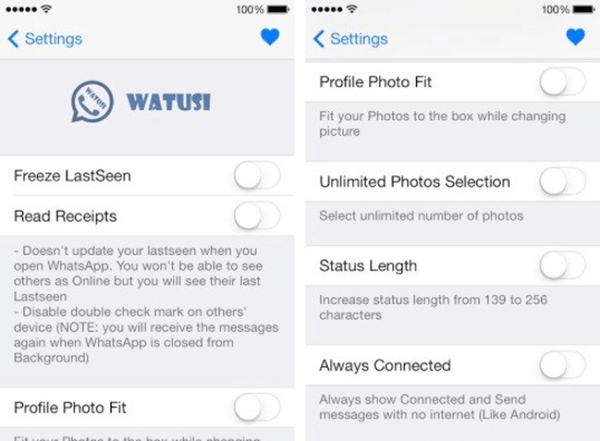
Step 6: After launching it in your iPhone, you need to go for the settings on your device. Ongoing for the settings, you will find that there is a new option of Watusi Preferences. There you need to click on the option in which you will find Record Calls options. Click on it and enable it to make it active for recording the call.
Step 7: After you have done this in the settings menu, you need to go the WhatsApp. There you need to call any of your friends or ask them to call you over the app. When the call comes to you, you will see that the calls will record automatically over the app to your device.
Step 8: After that, you need to go to the Recent Panels button, and from there you need to easily check all the recorded calls that you have got over the apps and can find all those calls in that place.
So, if you want to record your WhatsApp calls on your iOS devices, then you need to go for these steps that are mentioned above. By going for this, you can easily record the WhatsApp calls on your iPhones.
Conclusion
Recording of WhatsApp calls is said to be very tricky and a complicated process. This is because, in the original app, you will not get any option from the developers for the recording of the calls. There are many apps that are capable of recording the calls from WhatsApp, but Watusi for iOS and Messenger Call Recorder for Android is the tested and working apps for all devices. The two apps can help you in recording the calls that you get over the WhatsApp just by allowing them to record the calls from the settings menu that is present in your devices.
Extra Tips:
Gihosoft Free iPhone Data Recovery: Recover iMessages/SMS/Contacts/Call History/Photos/Videos/Notes. Free Download!
If you use any other WhatsApp call recorder that is not included in this post, please share it with us by leaving a comment below.
