How to Mirror Android Screen to Your PC (No Root Required)
Do you know you can view your android screen on your computer without any jailbreaking your device? Take a look at this list of 5 apps that lets you do that. The article features detailed step-by-step guide and detailed information of the apps used.
Without Any Root Access, Here Are 5 Ways To Mirror Android Screen
Yes, you read that right; you can mirror the android screen to your desktop without the need to root your smartphone.
But what is screen mirroring? It is the process of mirroring one device screen to another. You can then view your phone’s screen on your computer without you having to get up and grab your phone.
Most of the people back away from mirroring android screen because of how technical and confusing the process can get. The majority does not know how to root their phones or do not want to jailbreak their phones, and there is a good reason for not attempting that. Rooted devices are vulnerable and for people who are not experts should ever attempt to root their devices, because there is a high chance of causing permanent damage to your phones.
About Screen Mirroring
It is a process by which you can control your Phone remotely; you can view notifications, share files, and even play games or run apps remotely. The process works by mirroring your phone screen to your computer screen and vice versa.
This method is mostly adopted by developers who can test apps and check the app’s performance before launching them on the official App Store. You can also adopt this method merely because of how easy it makes for you to access your phone remotely, without you having to get up and grab your phone to check the latest message. You can stay updated at all times and never miss a notification.
Here are a few ways on how to Share/Mirror Android screen on Your PC. There are a bunch of popular methods to tackle this, so we have listed out each one of it – So to do away with all of that jailbreaking and whatnot, here are 5 simple ways (well may not be THAT simple, but simpler than rooting your phones) you can mirror android screen.
What Do You Need For Android Mirroring?
In order to mirror your Android screen to your desktop, you first need to allow USB debugging in your device. You can find it in the system settings.
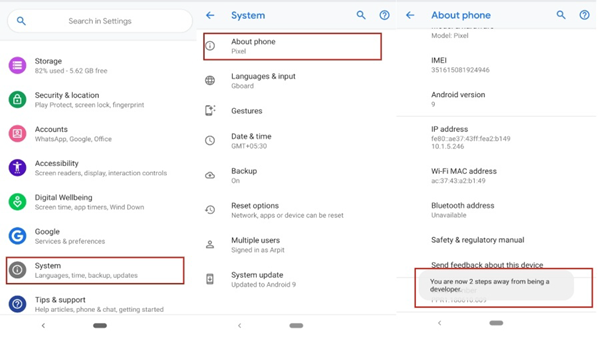
- First, go to your phone’s settings.
- Scroll down, and you will find System. Click on it.
- Next click on phone.
- Then scroll down to the bottom. You will see the build number of your device. Tap it 5 times.
- Go back to the system settings of your phone; you will find the developer option present there.
- Next, click on the developer options and scroll down.
- You will see the USB debugging option. Now turn it on.
Let’s Begin The Tutorial –
ApowerMirror
This app is one of the brilliant apps that let you mirror the android screen to your desktop screen. To use this app, you need to create an ApowerMirror account. Once you set up an account, you will be ready to use all its features. This app allows you to do many more than just mirroring. It lets you record screen and even takes screenshots. You can control your Android device remotely. It has an excellent feature known as the game keyboard which has a load of shortcuts for you to use. If you want more features – yes this app has, even more, you need to upgrade your account to premium. Once you do that, then you can draw and scribble on the screen as well!
How To Use The App Apowermirror? (USB Method)
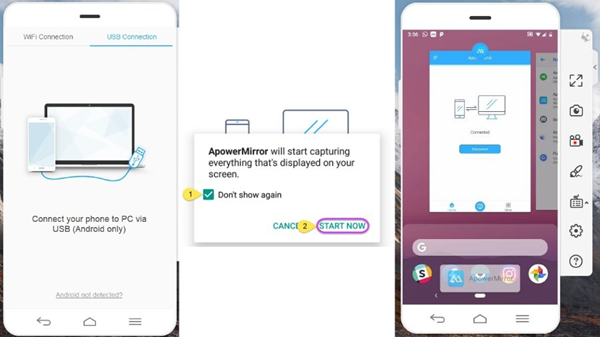
- Download and install the app on both your computer and your phone.
- Connect your phone to the computer via USB. (Considering you have already allowed debugging on both of your devices.)
- Launch the app and click Start Now. This will permit the app to capture the screen.
How To Use The App Wirelessly?
In case the USB method does not work for you, you can opt for this wireless method. But this wireless method will not be of much use, as it will only stream your android.
- Launch the app and click on M at the bottom of the screen.
- Select your desktop name and select Phone Screen Monitoring.
- Click Start Now, and you will be good to go.
MobZapp
Other than streaming your android device, it has a host of other features. Several media players are supported by the app; hence you can use them to play music and videos. The supported media players are VLC, OBS, KODI, etc. Another great feature that this app supports is broadcasting. You can broadcast your phone’s device to the other social media sites like twitter, facebook, YouTube, etc. It comes ready to be used with Google chromecast and is also supported by Smart TVs.
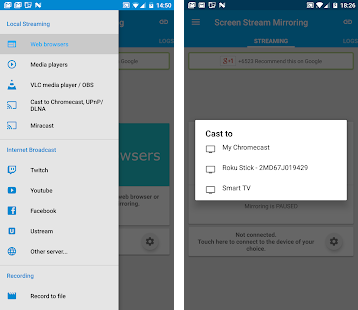
But if you are easily annoyed by ads, then it will be better for you to opt for the premium version of this app. Also, the premium version has no time limit so that you can run it as long as you want. Even though the app has a lot of bonus features, it does not let you control your Android device remotely.
How To Use Mobzapp On Your Web Browser?
This app functions wirelessly. To use it on your browser follow the following steps –
- Launch the app on your Android device and start streaming.
- You will be given a URL at the bottom of the screen.
- Copy paste the URL on the address bar of your browser.
- The device screen will be mirrored on your desktop.
How To Use Mobzapp On Your Computer?
- Download and install the app on your android.
- Click Allow on Start stream mirroring.
- Click on VLC on your computer, next click on the file menu and then open network stream.
- Here you need to copy paste the URL that is shown on your android app and then hit play.
Vysor 5
The best app for streaming your android phone, and also to control your phone from the computer. You can do almost everything from playing games to using apps. The device can also be screened on high resolution. But, there is a big BUT – the app does not offer even the basic features for free. You need to subscribe for almost everything in the app, but when the app has so much to offer, and then the money is worth it.
How To Use Vysor 5? (USB Method)
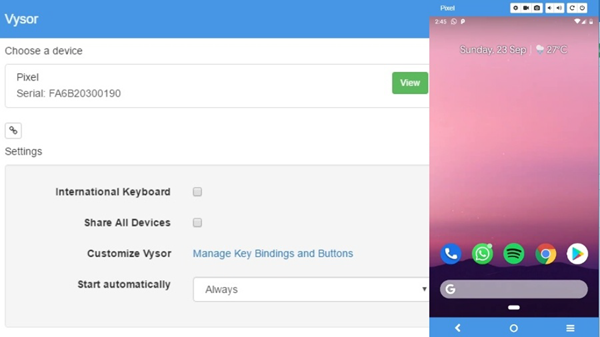
This app has no wireless method and can only be used via USB. The app is available for windows, mac, chrome, and Linux.
- Download the app for your desktop.
- Run the app and connect your pc to your phone via the USB cable.
- When you run the app, a popup will come up with a message – Vysor has detected a device.
- Tap on the message, and you are all set.
AirDroid
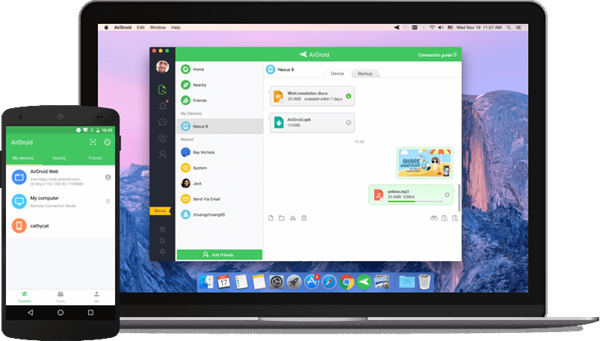
This app has earned rave reviews from the Android community, and it deserves all the praise. The app comes with a web client who allows for seamless transfer of files and also makes sure that you do not miss a single notification or message. The web client enables you to use your phone on the internet. Although you can share files and everything, you cannot play games or launch apps on your phone remotely. You are limited to streaming your android device, sharing files, seeing your messages, call logs, and opening the camera of your phone. It lets you record and takes screenshots.
How To Use Airdroid Wirelessly?
- Download and install the app on both your computer and phone.
- Launch the app.
- Once you open the app, you will be asked to create an account before you can use the app.
- Once you have created an account, open the app on your phone.
- Now add your computer to the device list on the android app.
How To Use Airdroid On Chrome?
- Go to the official site of the app.
- Log into your account.
- Alternatively, you can scan the QR code as well in order to log into your account.
How To Use Airdroid On A Computer?
You can use the app on your computer in much the same way as your phone.
- Open the AirDroid app on your computer.
- You will then see the AirMirror Tab. Click on it.
- Next, click on the ViewOnly mode.
- Now, grab your phone and launch the AirDroid app on it.
- Next tap the Start Now button.
Mobzien
This app can be compared to the amazing app Vysor 5. Like Vysor 5, this app allows you to control your phone to a great extent. You can control your phone via keyboard or mouse. The app allows for the transfer of files from phone to pc seamlessly. It also comes to google chromecast ready which is a cherry on top. What is more is that all of these features are free. You can use them without paying a single dime. This is what makes it different from the app Vysor 5. You can pay for the ghost mode, which allows you to adjust the screen transparency and add push notifications.
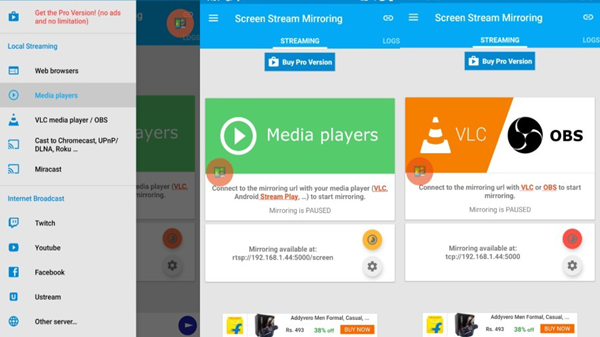
Like AirDroid, you can use your phone remotely on the web, via the official Mobizen website.
How To Use Mobizen? (USB Method)
- Download and install the app on both your phone and laptop.
- The app has to be opened on both the devices, in order for it to work.
- Once you have opened the app on your android phone, enter your password and ID to sign into your account. If you do not have an account, you can create an account just as easily.
- Now open the app on your computer and select USB/Wireless and then log in.
- Be sure to click on the Start Now button on the pop-up.
While the app is great, it does not come as close to the greatness of Vysor 5. Vysor 5 has a much smoother user interface which is further boosted by the high speed. You cannot control your phone remotely in the wireless mode, but you can do so only in the USB mode, and that is a bummer. But, you can still do a lot of things like taking screenshots, recording and transferring files.
Why Should You Use Android Mirroring Apps?
Android mirroring apps are great for mirroring your android screen on your desktop, and it lets you have control over your phone, remotely. You do not have to grab your phone every time you want to check your messages or take a screenshot. You can just go to your computer. These apps are of great use for the developers as they are able to transfer files without any hiccups and test any beta versions of any app. So if you are a developer, it is a must for you to have apps that lets you do that.
Things To Remember
Although the methods mentioned above are quite easy to follow, you should remember that you need to have a strong internet connection for the entire thing to work. If your broadband speed is not good, then there is no use in using apps that mirror android screen, as it will take a lot of time and the process will not be smooth. Plus android mirroring apps are only good when you need to check the notifications, take screenshots and transfer files. Majority of the apps do not let you do much more that. One exception to this is Vysor 5, but if you want access to all the features of the android on your computer, you should look at other ways to do that; android mirroring apps will not do the job. You will not be satisfied with it. In that case, you can download and install android emulators. These emulators let you access all the Android features on your pc, be it downloading and playing Android games or running android apps on your pc. One of the best Android emulators on the market is BlueStacks.
Do Not Be Confused Between Streaming And Screen Mirroring
Streaming and screen mirroring can often be confusing, but they are two separate concepts requiring separate technologies. Streaming comes in when you are looking for entertainment. Streaming involves sending digital content to your TV with the help of a digital media player. But on the other hand, screen mirroring is more for the likes of professionals. Which one you use depends entirely on your preference and what you wish to do. If you want to watch movies and TV series, you better opt for streaming this lets you view the movie on a bigger screen, so that gives you a better movie experience at home. But if you wish to switch between different devices and OS with ease, then screen mirroring should be your choice.
Tips: Gihosoft Free Android Data Recovery is best data recovery program for Android phone and device.
