How to Go Live on Tik Tok/Musical.ly in 2019
Musical.ly was one of the word’s biggest social apps that allows users to create and share 15-second to 1-minute lip-syncing videos. User can choose sound tracks, use different speed options, add preset filters and effects, etc. Through this app, users can also browse popular contents, trending songs, sounds and hashtags, and interact with their fans. The app was launched in 2014 and reached over 200 million active users by the end of 2017. It has earned great popularity among young content writers and its users are still keep on growing every day.
However, in November of 2017, Musical.ly had been sold to Bytedance for as much as US $1 billion. And in August of 2018, Bytedance consolidated the user accounts of Musical.ly and TikTok, merging the two apps into one and keeping the title TikTok. TikTok has combined functionality of both apps and brought some significant changes. Now you can expect a number of added features and effects which were not there before. Plus, the interface of the app has also drastically changed and turned into something totally new and sunning.
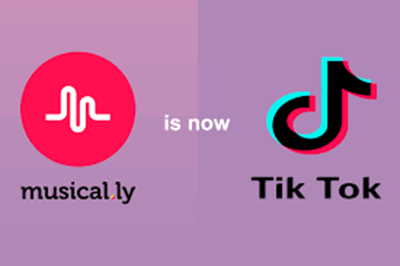
How to Go Live on TikTok in 2019
One of the best additions Bytedance has made to TikTok is the Go Live feature. If you were a big user of Musical.ly and now move to the new TikTok app, you may find it a little difficult to do. Don’t worry. This article will help you go through all the essential steps that your need to go live on TikTik. To get started, please make sure you have the latest version of TikTok for Android or iOS.
- Open the TikTok app and log into your account (If you haven’t already).
- Click on the add button from the bottom of the screen. The icon should be in the form of a plus sign (+).
- After the video screen opens up, click on the “Live” button which should be aside to your recording button.
- Now simply add an eye-catching title to your live stream which will let other users know what it is about.
- adding a title to your live stream. Please avoid using any banned words such duet, follow, fan, bff, drama queen, donation, etc.
- Finally tap on the “Go Live” button and then you should be able to commence with your live streaming.
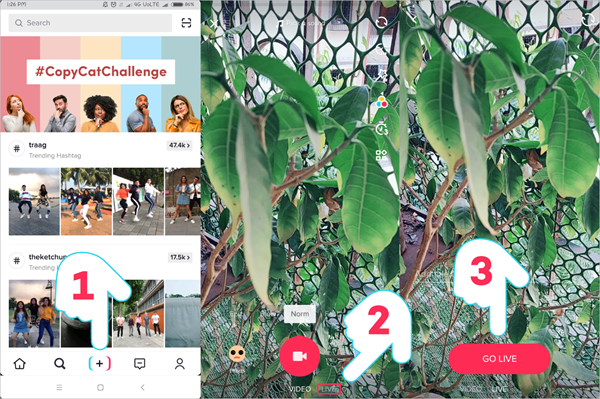
Tiktok Live video:
A Few Things to Note:
- The Go Live feature in TikTok is still in the testing phase and not available to all users. To enjoy this feature, make sure you are using the latest version of the TikTok app.
- Please avoid using any banned words in your live stream title, such as duet, follow, fan, bff, drama queen, donation, etc.
- You may need 1000 fans before you can go live on TikTok. You can achieve this by grinding hard or getting fake followers.
- If you are unable to see the Go Live button, this could mean that you’re recording some audio. In such case, the Go Live button will become unavailable.
In Conclusion
TikTok seems to be more restrictive than Live.ly or Musial.ly were but Musers can still find many ways to past its limitations in order to make money or garner attention. At the moment, it seems easier to track and watch Live Streams than creating them, but hopefully TikTok sees the value in lifting these restrictions and allowing more of their user base the privileges. Hope this article has helped you go live or at least pointed you in the right direction. If you’d like to ask any questions or point out a blindside on my end, please do not hesitate to comment below.
Note Tips:
Get the ultimate Gihosoft iPhone manager. Free download for PC.
