What is “Other Storage” on Mac and How to Delete it?
If you own a Macbook, you might have come across the ‘other’ folder on Storage that takes a considerable amount of space without giving any idea about what it is for. Do you know you can clean this ‘other’ storage folder in your Macbook and have an enhanced storage capacity which otherwise is occupied? Well, not many know how to clean up the other storage folder from their Mac to free some space. Let us discuss what is it and how to clean it up.
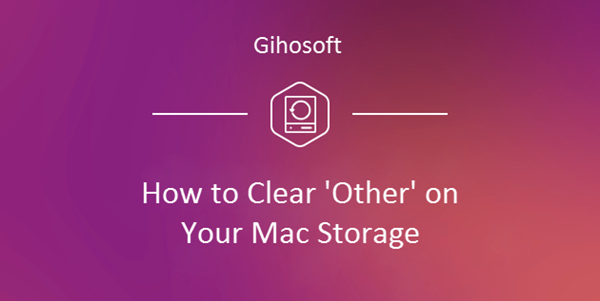
Bonus Tips: If you want to recover deleted iPhone messages or other important data from iOS devices, you can always use Gihosoft iPhone Data Recovery for Mac.
- What is ‘Other’ in Mac Storage
- How to Clean the ‘Other’ from Mac Storage
- Option 1: Delete Cache from Mac ‘Other’ Folder
- Option 2: Use Smart Folder Finder to Clear Mac ‘Other’ Storage
- Option 3: Use ClearDisk to Delete ‘Other’ in Mac
- Option 4: Use AppCleaner to Clear ‘Other’ on Mac
- Option 5: Delete Mac ‘Other’ Folders by Self-check the Hard Disk
What is ‘Other’ on Mac Storage
o be precise, this is a storage folder that can be found in all your devices running Mac OS. It contain cached data, archives and disk images, temporary files, personal user data, and many other folders though the manufacturers did not clearly explained what it should contain and what it will not.
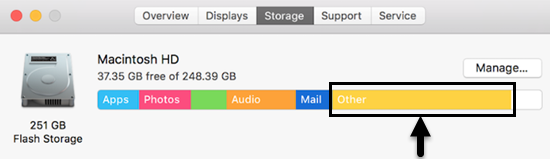
How to Clean the ‘Other’ from Mac Storage
As the Other storage folder on Mac contains a host of files, one has to go inside clicking various options in sequence to get hold of the cached and get rid of them. There are different methods through which one can get the job done. and Let us discuss them one by one.
Option 1: Delete Cache from Mac ‘Other’ Folder
First check with the memory storage so that you can have an basic idea of the present storage occupied. If the Mac storage ‘Other’ folder is occupying negligible space; you do not need to take the pain of cleaning them. However, if it is occupying considerable space then clean it following the steps below. After cleaning, check the memory storage again and you can see the space gained.
- Click the icon that represents the Finder and press Cmd + shift + G and it will open up the ~/ library/caches, ~/Downloads, and ~/Documents/Logs
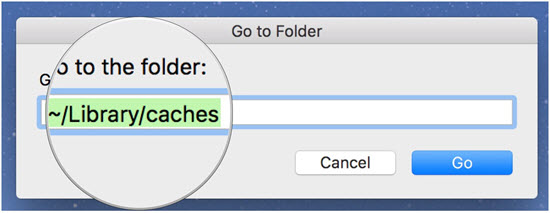
- Visit each folder, to check the contents in them as you might not want to delete all your stuff in that folder.
- Choose the folder from which you want to remove the cache and right click it to delete. When files are downloaded from the internet in your Macbook, some are stored in the ‘Other’ folder. You can click Move to Trash after selecting the folder you want to delete.
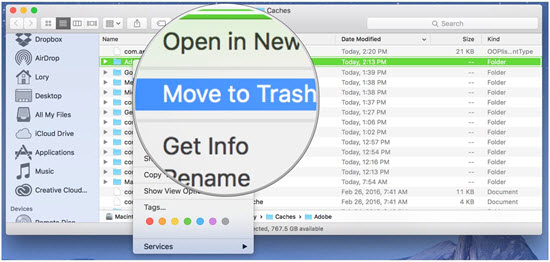
Option 2: Use Smart Folder Finder to Clear Mac ‘Other’ Storage
- Another way to clear the mac storage “other” folder is by using the smart Folder Finder. With the instructions below one can free up space on Mac.
- Click Cmd + F on the Mac and search for the “other” folder in “This Mac.” After getting this option, one needs to choose “Other” in the drop-down menu of Kind.

- Tick the desired ‘file size’ in the window that appears “OK” button.
- Also, as you specify the file size and file extension, a list of files would be shown. Select the unwanted file and delete them.
Option 3: Use ClearDisk to Delete ‘Other’ in Mac
To delete the mac storage ‘Other’ folder, in a most comfortable way, one can follow these straightforward steps and regain some storage space.
- One can use the ClearDisk that is a unique tool available on all Mac devices.
- Select the list of folders and other applications by ticking the box placed against each item in the drop-down menu and then clicks on the icon “Clean” to remove them and acquire some storage space.
Option 4: Use AppCleaner to Clear ‘Other’ on Mac
If you did not go for cleaning process or a reinstallation for a long time on your Mac, then it is most likely that some large folders have been created by some of the applications to occupy your limited space. If they are not containing much imporant files, you may clear them with the particular program, “AppCleaner” available in the system. This is useful since that some new software can only be installed if you successfully deleted the old service files. Use the AppCleaner and Uninstall Pro that comes with Mac to clear the ‘Other’ storage and enjoy more space.
Option 5: Delete Mac ‘Other’ Folders by Self-checking the Hard Disk
If all the above methods failed to clear the ‘Other’ storage on your Mac, you can try exploring the hard disk and manually delete the files in the ‘other’ by yourself. You should carefully examine the hard disk so that no necessary file or folders get deleted. You may find many files and folders occupying massive space in the hard disk that is not needed for your work and can be deleted. Use the Disk Expert for scanning your drive to get the list of the biggest space consuming files and folders and delete those that are not necessary.
Conclusion
In this age of increased internet surfing to gather more information, the total usable storage of a digital device like Mac is essential in storing many types of files that are required for work or entertainment. However, many unwanted files also get downloaded to Mac while surfing the internet, and they occupy much of the spaces in the Mac storage ‘Other’ folder. One can get much third party software to clean their Mac devices, but it is always better to follow any of the above processes to get the extra space and stay relaxed without the worries of running short of disk space. In addition, you can make the machine run faster along with gaining the storage space. Calculating the storage space before cleaning up and after cleaning you will have a rough idea as to how much space has been gained. Last but not the least, you can as well free the device by transferring the downloaded files to external disk drives.
If you have any other problem or suggestion, welcome to share with us in the comment.
