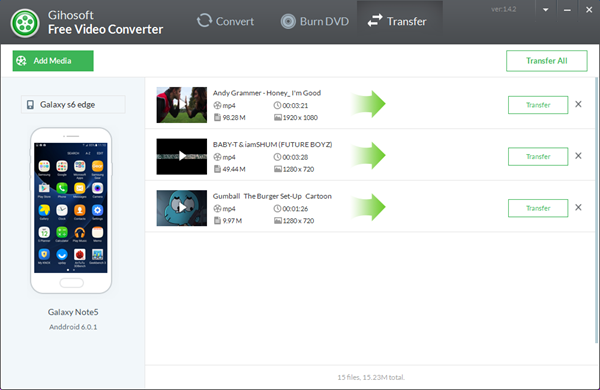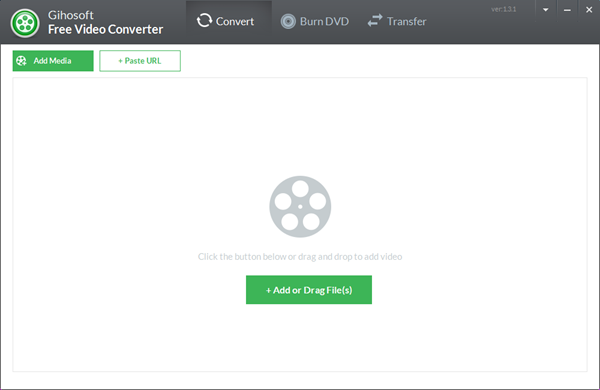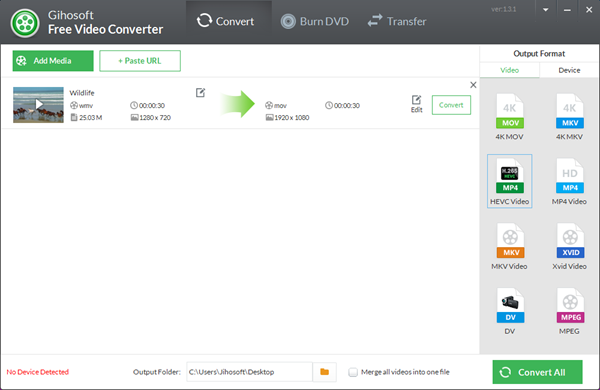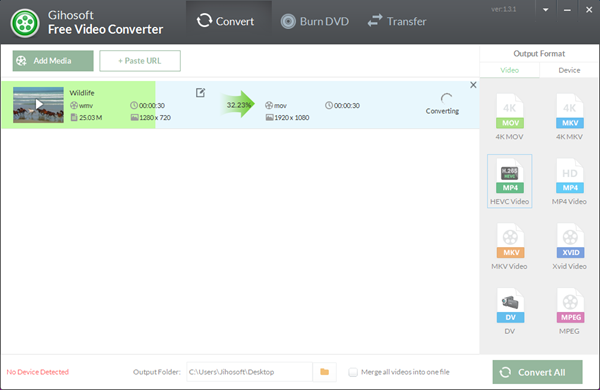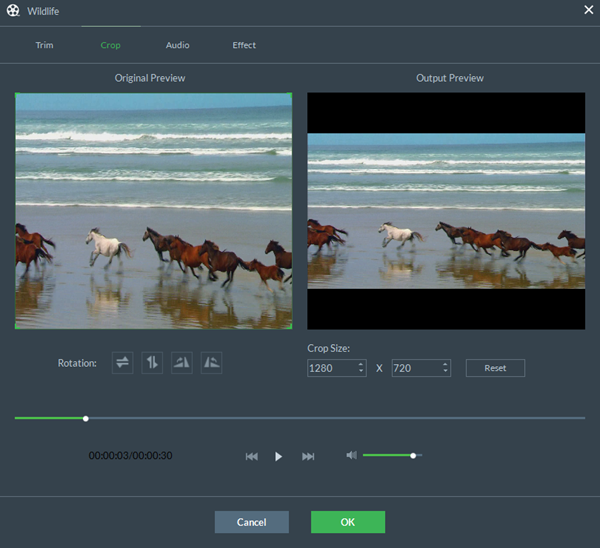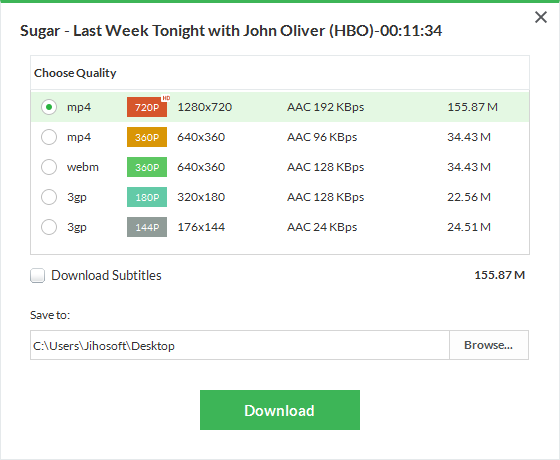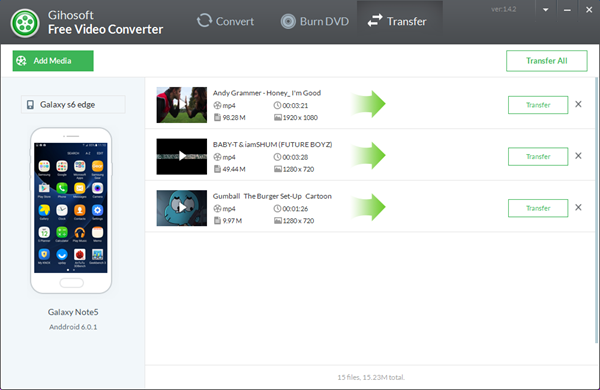How to Use Gihosoft Free Video Converter
Gihosoft Free Video Converter is a reliable and easy-to-use software for users to convert, download & edit videos. With a wide array of video formats, it manages to convert different rare video formats to common-used ones like a cork. Here I will work you through how to use Gihosoft Free Video Converter.
Part 1. How to Convert Videos to All Major Formats for Free
Gihosoft Free Video Converter supports converting videos to many popular formats, like MP4, AVI, MKV, WMV, MOV etc. To utilize it to change video formats, you can try these 3 easy steps below.
Step 1. Add a Video File to Program
Click “Add Media” to import the video you want to change video format, or you can just drag and drop the video into the main interface to load the target video.
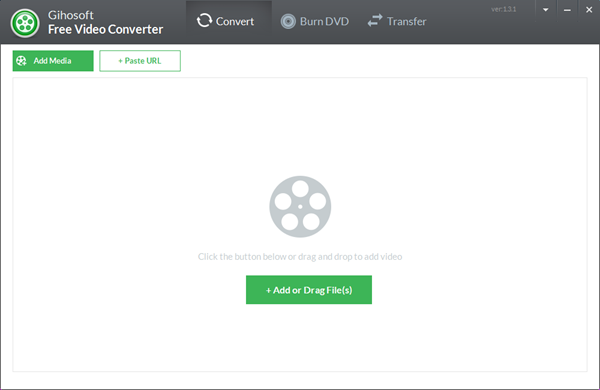
Step 2. Choose Destination Format
On the new panel, you are allowed to choose a new format for the original video file. The output formats lie on the right side, you just click it and select your ideal video resolution.
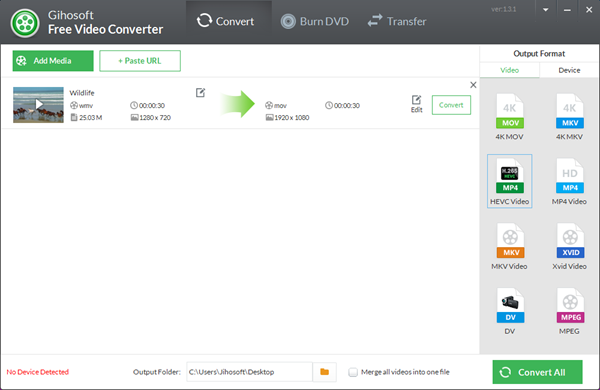
Step 3. Start to Convert
When all is set, hit “Convert” button in the right side and start the converting process. When the conversion is completed, the progress toolbar will show “Finished 100% ”.
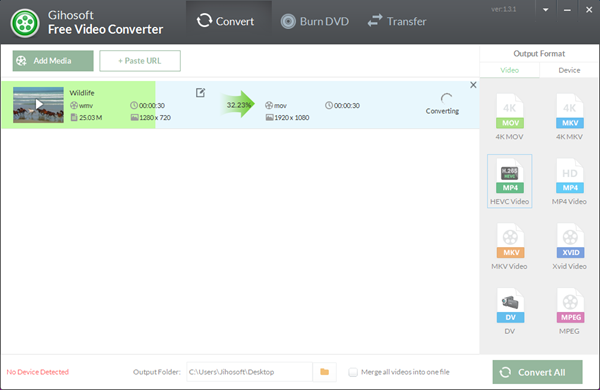
Part 2. How to Edit Videos With Gihosoft Free Video Converter
Gihosoft Free Video Converter can not only download & convert video, but also enables users to edit videos before converting, which gives users the ability to make an amazing video.
- Trim: Simply by moving the slider to set start and end time, you are allowed to delete unwanted parts of a video and cut it into small clip.
- Crop: Just by dragging and dropping the box on the screen, video size can be adjusted as you wish. Or you can change the value of width and height to crop the video manually.
- Audio: You can add your homemade audio to the video, and simply tick the box if you wish to keep the original audio.
- Effect: This feature can help you to optimize your video by adjusting brightness, contrast, saturation manually.
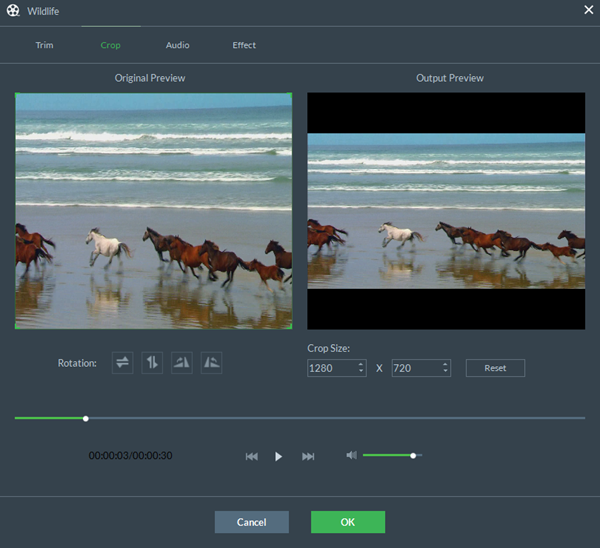
Part 3. How to Download YouTube Videos on Your PC
Another practical feature of Gihosoft Free Video Converter is the downloading function. The downloading feature is super intuitive and easy, you just need a few clicks.
- Step 1: Go to YouTube and copy the video link you want to download and paste it into the program by clicking ”+ Paste URL”. As soon as it finishes parsing, you will get a new pop-up panel.
- Step 2: On the new panel, you are allowed to choose you video resolution and saving directory.
- Step 3: Finally, click “Download” and start the downloading process.
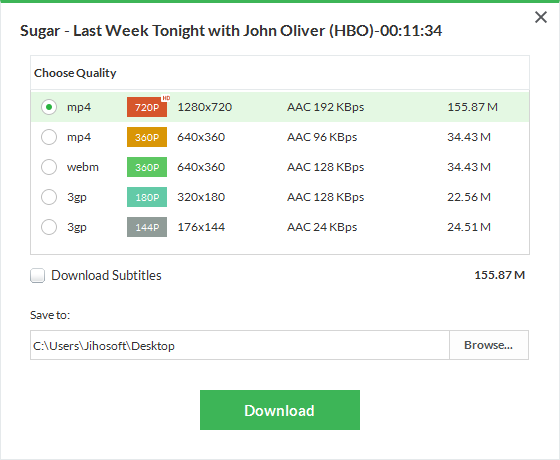
Part 4. How to Transfer Converted Videos to Mobile Devices
This software has a transferring feature which is worth a mention. It can help uses to send converted videos from computer to their mobile devices, which can definitely save them a lot of time. To transfer videos, first you have to keep your phones connecting with your PC, then you just follow those 2 steps below.
- Step 1: Click “Transfer” icon when your video is converted successfully, then the app will jump to the Transfer interface. Or you can directly transfer local videos through clicking “Add Media” button on the Transfer interface. The videos will be listed in a line on the interface.
- Step 2: On this interface, you can click “Transfer” button to send a single video, or you can click “Transfer All” button to transfer all the videos on the list. Then you just sit tight until all the videos is transferred successfully.