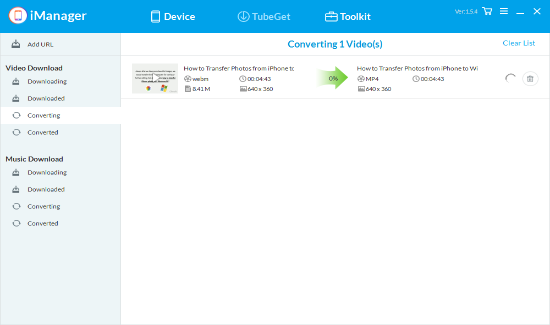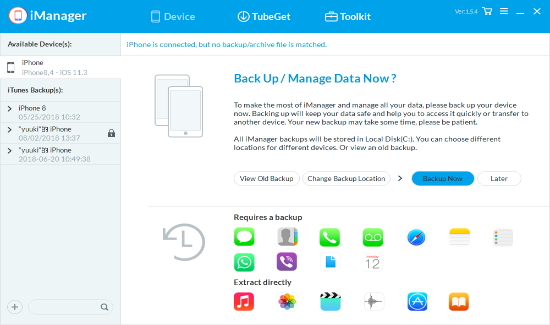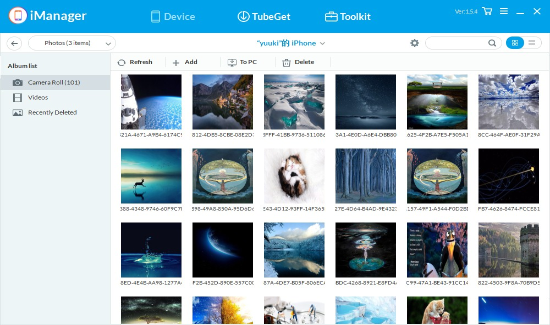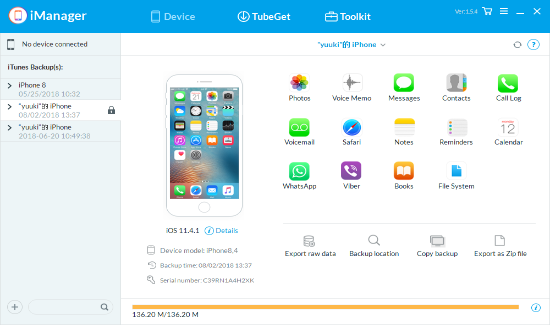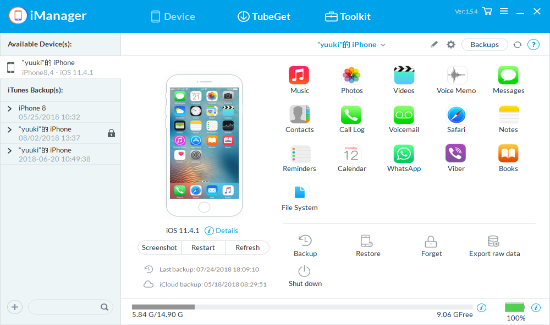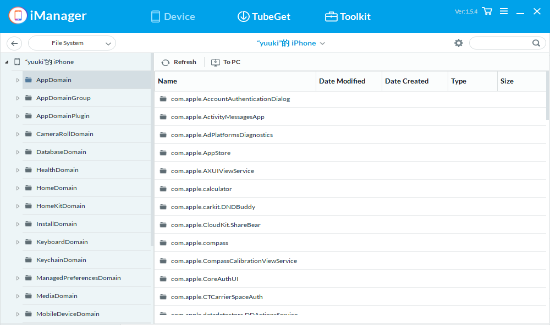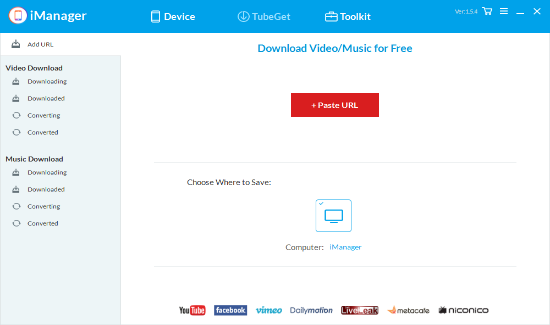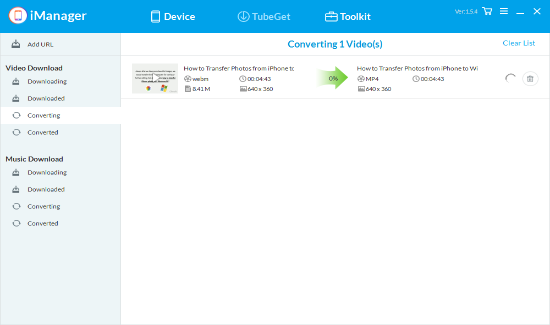How to Use Gihosoft iManager
A. Smartly Back Up iDevice without iTunes
With Gihosoft iManager, you can back up your iOS device without rewriting previous iTunes backup. And you can find or change the location of your backups easily, encrypt your backup for privacy safety, or even archive them monthly or yearly to free up space according to your need.
- Step 1: Run Gihosoft iManager, and connect your iPhone/iPad to computer
- Step 2: Click on "Back Up Now" shown on the first page or "Backup" on the device page. You can change the location, set up archival or encrypt the backup during the process.
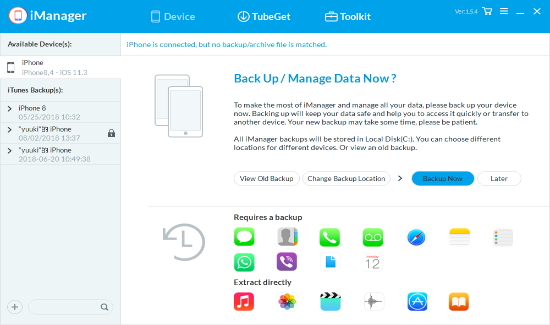
B. Transfer Data from iPhone/iPad to Computer
With Gihosoft iManager, you can view, manage and transfer data from iOS device easily and quickly, including music, photos, videos, messages, contacts, notes, WhatsApp chats, etc.
- Step 1: Run Gihosoft iManager on computer, and choose a data type to click in, for instance, photos.
- Step 2: View, add, print or export data from your iOS device on computer
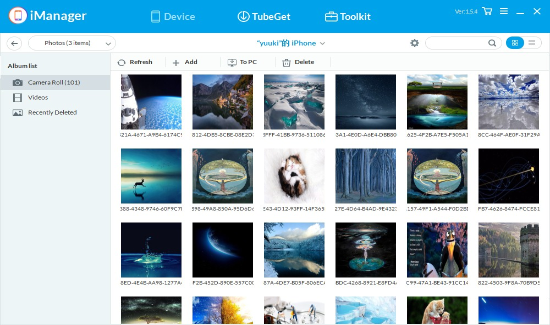
Gihosoft iManager also helps you view or extract data from any existing iTunes backup (encrypted or not), and then save data on your computer for print or other actions.
- Step 1: Choose a backup file on the sidebar of iManager
- Step 2: You can directly extract the whole backup file by clicking "Export as ZIP file" or "Export Raw Data"; or you can extract some data only from the backup, like a song or a video.
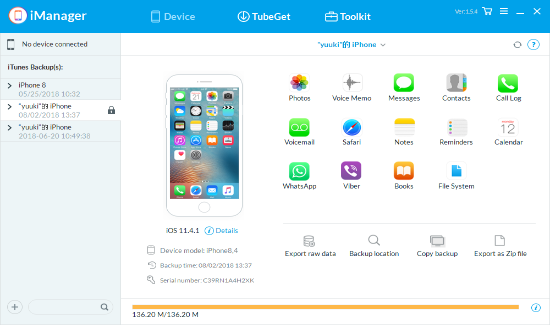
The iOS file system is enclosed regarding to transfer files beyond different platforms. To solve this problem, iTunes have a feature named File Sharing for transferring files between iDevice and PC, yet not all apps support it. To get access other data, Gihosoft iManager allows you to browse the iOS file system of you device and extract data as many and easy as you like.
- Step 1: Open Gihosoft iManager, connect your iOS device to computer or choose an iTunes backup.
- Step 2: Click into "File System" in the first page, or tap on "File System" in the Toolkit > Device Management.
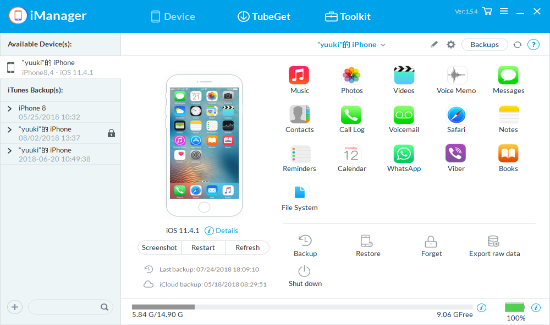
- Step 3: Then you can browse the file system freely. If you want to extract some data, click into the located folder and select the file, then click "To PC" to export.
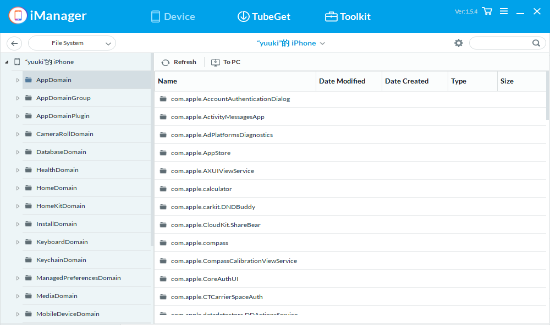
E. Download Online Videos with built-in TubeGet
Gihosoft iManager has the powerful TubeGet built inside, which allows you to easily download any music audio or online videos from famous websites like YouTube, Facebook, Vimeo, Niconico, etc.
- Step 1: Copy the video URL from the video website
- Step 2: Paste the video URL on iManager > TubeGet
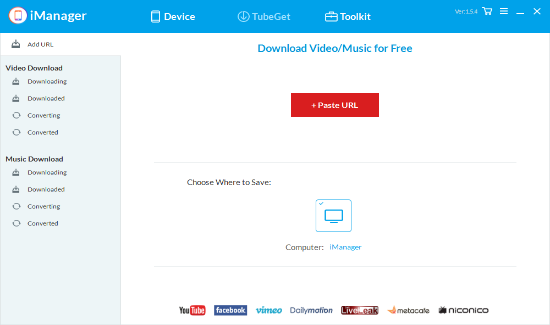
- Step 3: Select the format you want and start downloading (subtitles are optional)

- Step 4: After downloading, you can convert the video into MP4 for iOS devices.