How to Transfer Data from HTC to Samsung Galaxy S6/S7 Edge?
Samsung and HTC are the most two well-known Android handset manufacturers on the world. If you were a user of HTC in the past and now get another new Android smartphone - Samsung Galaxy S6/S7 edge, the first thing occurs in your mind may be “HTC to the new Samsung Galaxy phone data transfer”. Have no idea about it? Please don’t worry as we are here to help. Continue reading, you will get 2 efficient solutions about how to transfer data from HTC to Samsung Galaxy S6/S7 edge effortlessly.
- Part 1. How to Transfer Data from HTC to Samsung Using Smart Switch Mobile?
- Part 2. How to Transfer Data from HTC to Samsung Using Gihosoft Mobile Transfer?
Part 1. How to Transfer Data from HTC to Samsung Using Smart Switch Mobile?
Smart Switch mobile is a free phone to phone data migration app designed by Samsung. By using it, you can transfer all your personal information, multimedia files and apps from HTC to Samsung Galaxy S6/S7 edge without any cost.
1. Download Smart Switch Mobile (app) from Google Play store, then install and start the app on both devices.
2. What you need to do on HTC phone:
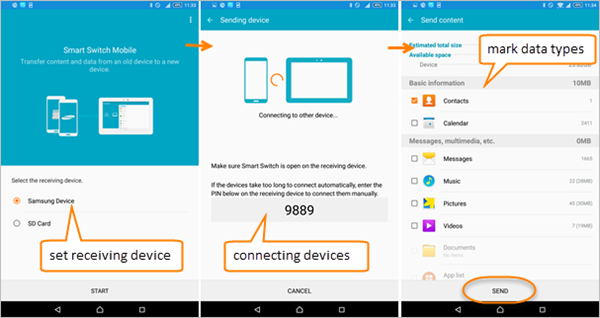
A. Set it as the sending device.
B. Please tap CO ECT to connect the two devices wirelessly.
C. After the devices have been connected successfully, all the sendable data types will be listed, please tick on all the data which you want to transfer from HTC to Samsung, then tap SEND.
D. When it has finished transferring files from HTC to Samsung, you will get the status Completed, please tap FINISH.
3. Meanwhile, what you need to operate on Samsung S6/S7 Edge:
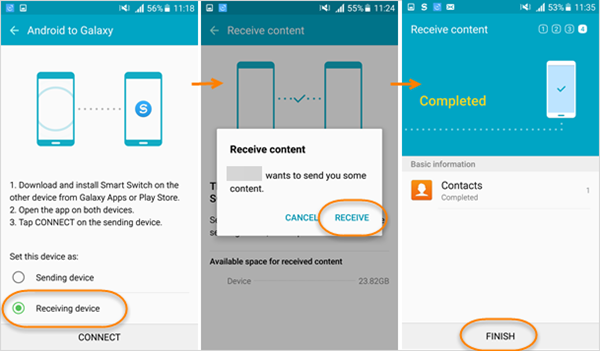
A. Set it as the receiving device.
B. Please tap RECEIVE when you get a message goes “HTC wants to send you some content”.
C. It will take a while to transfer all selected data from HTC to Samsung S6/S7 edge. When it shows Completed, please tap FINISH to end the process.
Part 2. How to Transfer Data from HTC to Samsung Using Gihosoft Mobile Transfer?
If you don’t want to install anything on your smartphones, instead, you can directly transfer all data such as contacts, text messages, call log, photos, videos, music, calendar and apps between HTC to Samsung Galaxy devices with Gihosoft Phone Data Transfer on computer.
1. Click the above buttons to download and install the phone to phone transfer software.
2. Run Gihosoft Mobile Transfer, connect the two devices to computer with USB. (Need help in connecting Android to computer? Click here.)
3. Now tick all the data types for transferring from HTC to Samsung.
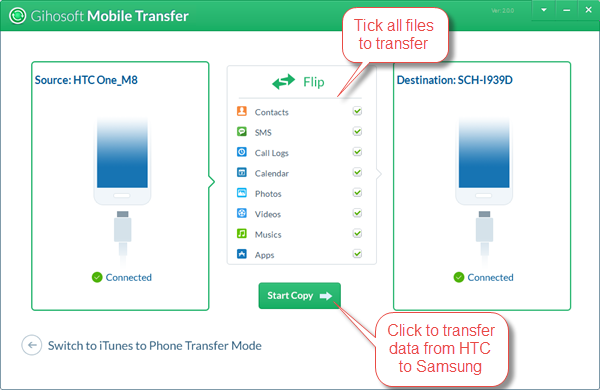
If there were a large number of photos, videos, music etc. stored on HTC phone, it will take several minutes in transferring those data from HTC to Samsung Galaxy S6/S7 Edge. Please keep the devices connected to computer and wait a while, it will never let you down as it’s the most reliable one-click HTC to Samsung data transfer tool.

