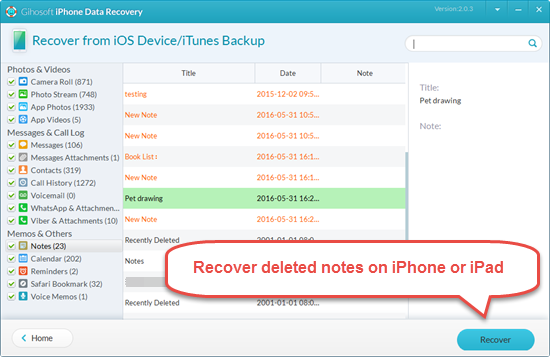How to Recover Deleted or Lost Notes on iPhone/iPad for Free
The Notes app is convenient for Apple users to store quick notes of daily life — a list of work schedules, travel plans or a quick sketch of your pet with drawing tools. Like other apps, things are going smooth until you lost important notes by accidentally hit the delete button. Thankfully, there are several free ways to retrieve deleted notes on iPhone or iPad. Just read on to find out how you can get back lost notes quickly.
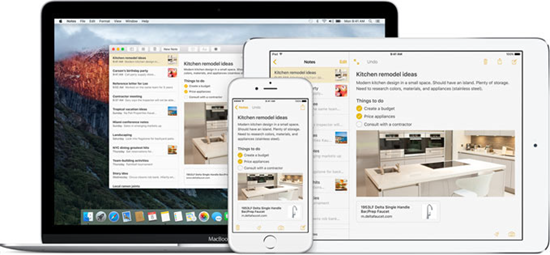
Restore Deleted Notes from Recently Deleted Folder
Just like the Photos app, the Notes app running on iOS 9 or later also features a “Recently Deleted” folder that will store deleted notes for up to 30 days before they are removed permanently. Follow these steps to restore the deleted notes in minutes.
1. Launch the Notes app on iPhone or iPad.
2. Tap on “Recently Deleted” from list of folders. (If this folder does not exist in list, skip to the next method.)
3. Tap on the “Edit” button in the upper-right corner.
4. Select several notes or tap “Move All” and move to another folder.
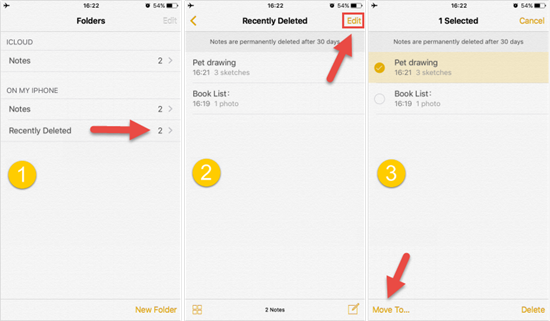
Retrieve Notes from iCloud or Other Cloud Mails
Some cloud accounts allow you to sync your notes onto their server, such as iCloud, Gmail and Yahoo mail. So you can first check these accounts and then get back the missing notes.
Check iCloud Notes and sync to iOS devices: Sign in to iCloud.com > Click Notes icon; If the lost notes are there, go back to iPhone/iPad > Setting > iCloud > switch on Notes; Last, connect to Wi-Fi, open Notes app and they will sync back to device soon.
Get back Notes from other Email accounts: Settings > Mail, Contact, Calendars > Gmail (or other Email) > toggle Notes to On. After that, the lost notes should come back to your device.
Recover Deleted Notes on iPhone/iPad with Freeware
What if you can not get back deleted notes using previous methods? Don’t give up! Gihosoft Free iPhone Data Recovery makes iPhone Notes recovery possible. It helps to recover deleted notes on iPhone/iPad even if you don’t have backup. Just download and try it for free.
Step 1: Install & run the software and check the box near Notes only.
Step 2: Connect your device to the computer (You can also ignore the connection and skip to retrieve lost notes from an iTunes backup file).
Step 3: After the scanning, preview and recover the deleted notes directly from iPhone/iPad (or iTunes backup you’ve made before).