How to Recover Deleted WhatsApp Messages and Photos from iPhone
WhatsApp has already become a necessity for social communication. More and more people value WhatsApp chats more than traditional SMS. However, WhatsApp don’t save users’ data on server, which makes WhatsApp recovery a bit complicated. Then, how to get deleted/lost iPhone WhatsApp messages, photos and other media files back? The following is the answer.
- Part 1. How to Restore WhatsApp from iCloud Backup
- Part 2. How to Retrieve WhatsApp from iPhone Backup
- Part 3. Recover Deleted WhatsApp Messages on iPhone without Backup
Part 1. How to Restore WhatsApp from iCloud Backup
While WhatsApp for Android automatically makes backup to local memory, WhatsApp for iPhone allow users to make manual or auto backup to iCloud. So retrieving WhatsApp from iCloud backup is a feasible solution.
Check WhatsApp Backup:
Run WhatsApp on iPhone, and go to “Settings > Chat Backup”. If you have set auto backup or made manual backup, you’ll see “Last Backup” beside the cloud icon. Pay attention to the date and size of the backup.
Restore WhatsApp from Backup:
Delete and reinstall WhatsApp app on iPhone. After verifying your phone number, follow the on-screen prompts to restore your chat history and media from iCloud.
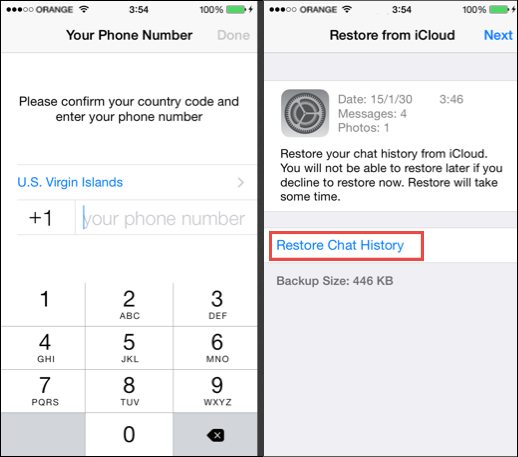
Notes
- The phone number used for backing up and restoring must be the same.
- You iPhone or iPad must running iOS 5.1 or later.
- WhatsApp messages or media that were deleted or lost prior to the latest backup cannot be restored in this way.
Part 2. How to Retrieve WhatsApp from iPhone Backup
Also, iPhone users can back up WhatsApp with iTunes or iCloud along with other data and restore WhatsApp messages on iPhone from the backup in times of need.
Retrieve from iTunes:
Connect iPhone to PC and run iTunes. Click the emerging iPhone icon on iTunes, you’ll find “Backups” column on the right panel, as shown below. If you have made backup, you’ll see “Latest Backup”. Click “Restore Backup”, then choose one backup to restore data to the connected iPhone. Your iPhone will restart and the backed up WhatsApp will be back.
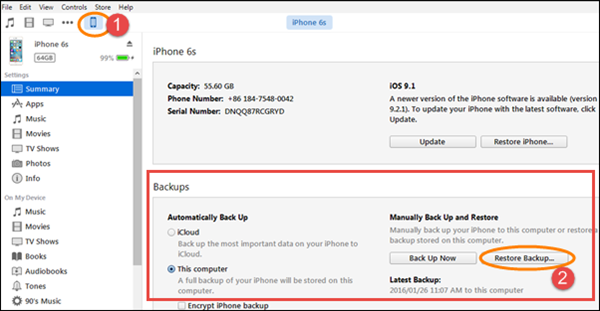
Retrieve from iCloud:
Go to “Settings > iCloud > Storage > Manage Storage > Backups” on iPhone, check the last backup for your device. To restore WhatsApp messages along with other data, you have to erase all contents and settings by going to “Settings > General > Reset”, then set up iPhone again. Choose “Restore from iCloud Backup”.
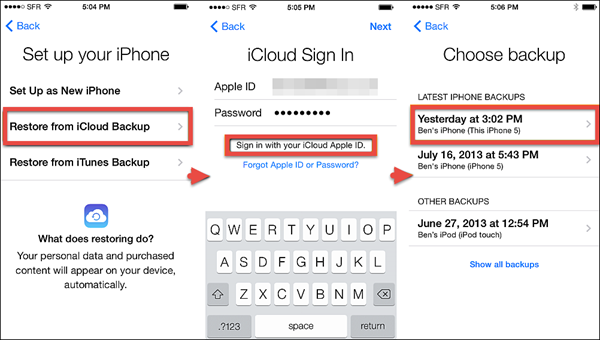
Notes
- In this way, the backup data, including WhatsApp chat history, will be restored and replace all existing data on iPhone.
- WhatsApp messages and media that were deleted or lost prior to the backup cannot be restored in this way.
- This method can also be applied for restoring WhatsApp chat to new iPhone.
Part 3. Recover Deleted WhatsApp Messages on iPhone without Backup
If you have no available backup or don’t want to erase existing data on iPhone, WhatsApp recovery software for iPhone can solve the problem. Gihosoft iPhone Data Recovery Free is a professional software for recovering WhatsApp messages and attachments as well as 15 more kinds of data from iPhone, iPad or iPod touch. With it, you can retrieve deleted WhatsApp messages on iPhone without backup. Please install this program to computer.
Recover WhatsApp Chat history with Gihosoft iPhone Data Recovery Free:
- Step 1. Launch the program and select “WhatsApp” you need to recover.
- Step 2. Connect iPhone/iPad to computer and start scanning data.
- Step 3. Preview recoverable data and recover WhatsApp chat history.
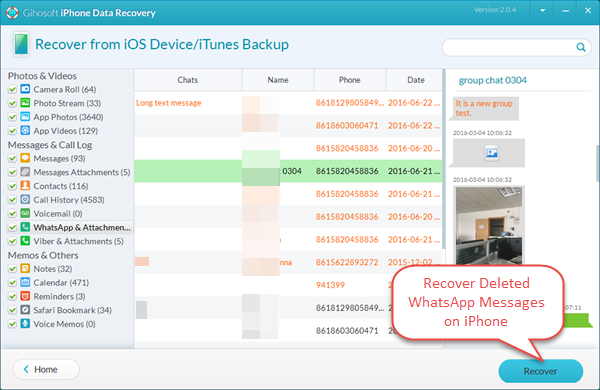
Note: With this free iPhone Recovery software, you can also recover iPhone deleted messages, contacts, photos, videos, notes and more without quality loss. If you are using an Android phone and accidentally deleted WhatsApp chats on it, don’t worry, check out WhatsApp recovery for Android.

