How to Transfer WhatsApp Chat History to New Phone
Many people love WhatsApp so much that they would like to take the chat history with them when switching to a new phone. It is understandable, actually, since we’ve heavily relied on it for communicating with families, friends and other people. Then how to do the switch for WhatsApp data? Here are 3 solutions covering different situations. Please notice that they won’t work if you change to a new number.
- Transfer WhatsApp Messages from Android to Android Free
- Transfer WhatsApp Messages from iPhone to iPhone Free
- Transfer WhatsApp Chat History between Android and iPhone
Transfer WhatsApp Messages from Android to Android Free
1. Back up WhatsApp to local storage on the old Android
Run WhatsApp on the old Android, tap menu button, go to “Settings > Chats and calls > Chat backup” and tap “Back up chats”.
2. Copy WhatsApp folder to the new Android
Find WhatsApp folder on your old Android. It could be in internal memory or external SD card. You can check it with file manager app on mobile phone or PC.
* If it is in the external SD card and your new phone also has SD-card slot, just take the card out and insert it into the new phone.
* If your new phone has no SD-card slot, then copy WhatsApp folder from the old phone internal memory or SD card to the root folder of your new phone. You can do the move on a computer.
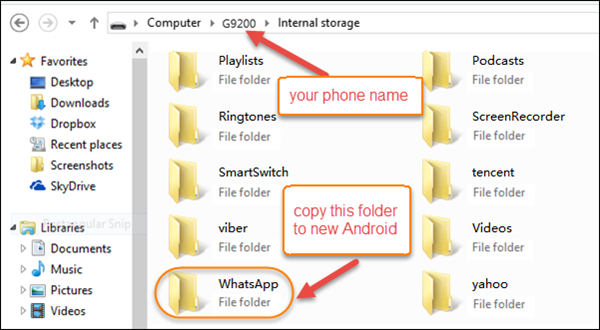
3. Install WhatsApp on your new Android
WhatsApp will detect the backup and allow you to restore after verifying phone number. Once restored, you’ll see the conversation all on your new phone.
Transfer WhatsApp Messages from iPhone to iPhone Free
1. Back up WhatsApp chats to iCloud
Run WhatsApp on the old iPhone, go to “Settings > Chats > Chat Backup”, tap “Back Up Now”. When it is done, you’ll see date and size of this backup.
2. Restore WhatsApp from iCloud backup
Install WhatsApp on your new iPhone. After verifying phone number, which should be the same as the one you used to make backup, you’ll be allowed to restore chat history.
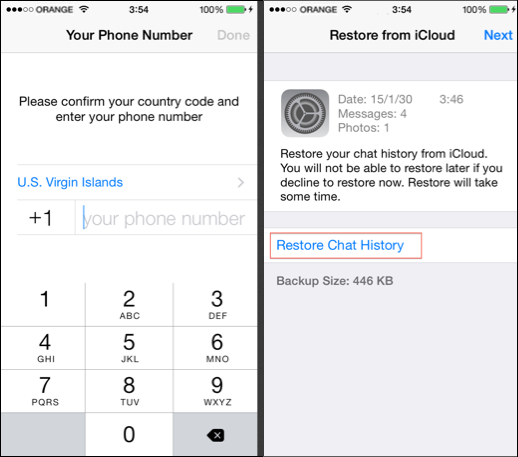
Transfer WhatsApp Messages and Media between Android and iPhone
Backuptrans Android iPhone WhatsApp Transfer + is a powerful tool for moving WhatApp messages and pictures between Android and iPhone. Please download and install the program to your computer, then follow steps below.
1. Connect Android and iPhone to PC via USB and follow the on-screen prompts on PC and mobile phone.
2. When the two devices are recognized by the program, preview and make sure all conversations are there.
3. Right click the device name and choose a transfer an option to transfer WhatsApp.
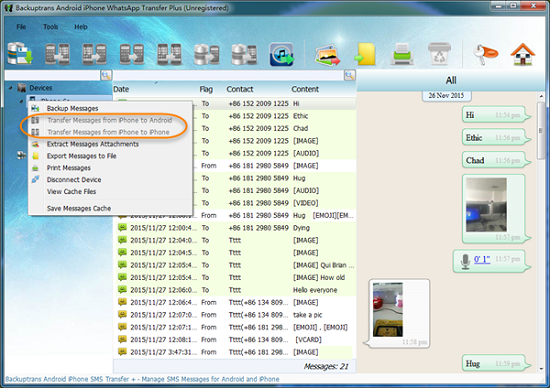
This program makes it very convenient to move WhatsApp data between Android and iOS devices, but please notice that it is a charging software.

