How to Transfer Contacts from HTC to iPhone
Though Android phones, like HTC and Samsung, have prevailed for a time by virtue of openness and playability and forced iPhone to go against its insistence for small screen, the change of the later eventually won even greater favor of more users. With big screen and high quality, who don't want a new iPhone? However, when you get a new iPhone, don't forget to move your data, especially contacts, from your old Android phone to the new iPhone. How to do it? Let's take HTC to iPhone contacts transfer as an example.
- Option 1. Transfer Contacts from HTC to iPhone with Move to iOS
- Option 2. Copy Contacts from HTC to iPhone with Gihosoft Mobile Transfer
Option 1. Transfer Contacts from HTC to iPhone with Move to iOS
This could be a good choice if you just get your iPhone in hand. Move to iOS can be used on following condition: iOS 9 or later; iPhone 5 or later; Android 4.0 or later. You'll also need Wi-Fi.
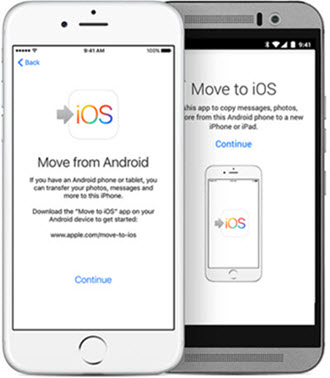
iOS 9 has been built in a function to move data from Android phone to iPhone when setting up. As long as users install the app "Move to iOS" on Android phones, like HTC, they can transfer phone data, like contacts, message history, camera photos and videos, web bookmarks, mail accounts, calendars and free apps, to iPhone. Make the new iPhone familiar. But if your iPhone has been used, you have to reset it before using Move to iOS. Please click here to know how to use Move to iOS.
Option 2. Copy Contacts from HTC to iPhone with Gihosoft Mobile Transfer
If you have used your iPhone for a long time and don't want to wipe the data from it, you can choose Gihosoft Mobile Transfer, a professional and powerful phone data transfer tool. With it, you can move HTC contacts to iPhone perfectly without messing up the existing data.
This tool supports all Android phones and tablets running on Android (2.1 to 6.0 or later), like HTC, Samsung, LG, Sony, Huawei, ZTE, etc., as well as iOS devices. This is a desktop tool, so please download it to your computer in advance.
- Before you start:
- 1. Make sure iTunes has been installed on your computer.
- 2. Turn on USB debugging on your HTC.
- Step by step tutorial:
- 1. Run Gihosoft Mobile Transfer and connect HTC and iPhone to computer.
- 2. Set Source device and Destination device right, and select file types.
- 3. Click "Start Copy" to transfer.
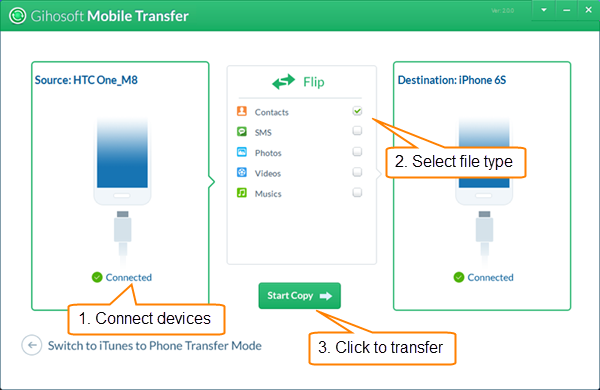
Note: When you connect iPhone and HTC to computer, iPhone will be asked to "Trust this computer", please tap "Trust"; HTC will be asked to "Allow USB debugging", please tick "Always allow from this computer" and tap "OK".
In addition to contacts, Gihosoft Mobile Transfer can also help you transfer SMS, photos, music, videos, etc., between Android phone and iPhone.

