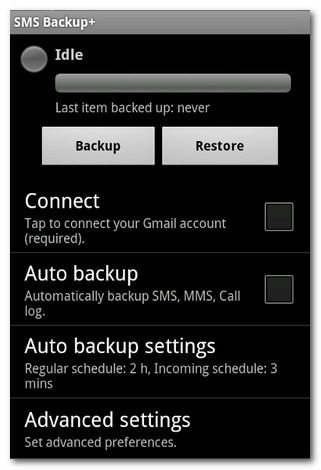How to Transfer SMS/Text Messages from Android to Android
When you get another telephone with a larger screen, higher configuration, latest operating system and refined design, you may need to transfer old mobile phone data such as SMS to a new phone. Since some SMS text messages may contain important information such as important notes, family memories, picture attachments, classic blessing messages, you may need to transfer those text messages from an old Android phone to a new Android phone. So how to make it? In this article, we will show you two easy methods.
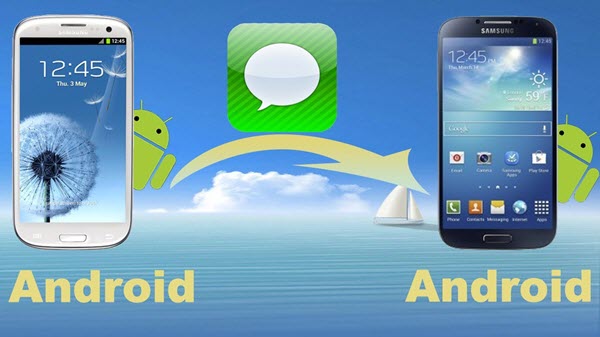
- 1. Transfer SMS from Android to Android using Gihosoft Phone Transfer
- 2. Transfer Text Messages from Android to Android via SMS Backup+
1. Transfer SMS from Android to Android using Gihosoft Phone Transfer
Gihosoft Phone Data Transfer, a powerful phone to phone data transfer software, can enable you to transfer text messages from Android to another Android phone in original order, or transfer thousands of photos from Android to Android as well as videos and music within one click. It supports all smart phones and tablets running on Android 2.1 to 6.0, like Samsung Galaxy S7/S6 /S5 and Note series, HTC, LG, Nexus, Motorola, Huawei, OnePlus, etc.
Please install Gihosoft Mobile Transfer to your computer, and launch it. You’ll see a clean and user-friendly interface. Then follow steps below.
Step 1. Connect Both Old and New Android Phones to Computer
1) Please connect the source phone from which you need to copy SMS messages to computer via USB cable.
2) USB debugging should be enabled. Then a message will appear on your Android phone screen asking you to authorize this computer, please tap “OK”.
3) Your old Android phone model name will be shown on software interface.
4) Connect the destination Android phone to computer in the same way.
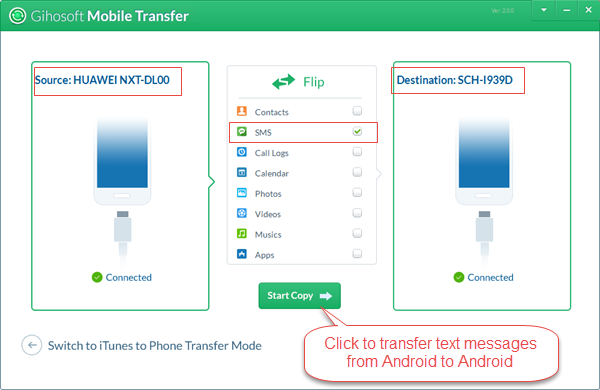
Step 2. Choose Data Types for Transferring
SMS should have been ticked by default, but you can also tick or untick other file types, like contacts, call logs, calendar, photos, videos, music, etc.
Step 3. Start Transferring Text Messages/SMS from Android to Android
Click “Start Copy” button to begin the Android to Android SMS transferring process. Soon a pop-up message will appear on the destination device, just as the below image shows. Please tap “Yes” to transfer messages from Android to Android.
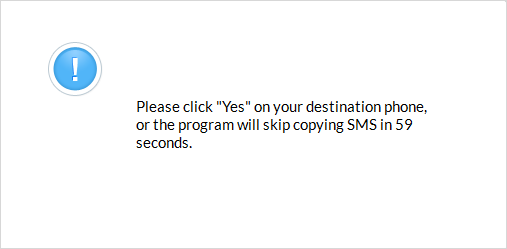
Notes: During the SMS transferring process, please don’t disconnect your old or new Android phones from computer.
2. Transfer Text Messages from Android to Android via SMS Backup+
SMS Backup+ app can be downloaded in Google Play, which requires IMAP access to your Gmail account to function. By using this app, you can easily backup all your SMS & MMS messages on your old Android phone to your Gamil/Google account, and then you are able to transfer SMS to your new Android device. Click here to learn more details about how to transfer text messages from Android to Android via SMS Backup+.