How to Reset Trust This Computer on iPhone
In consideration of security, when your iOS device is connected to a new computer, it will ask for your authorization - “Trust This Computer”. We can choose “Trust” to allow the computer to access your device, or “Don’t Trust” to deny it. However, it is sometimes possible to make a wrong choice while the delegation warning won’t appear again. Here are some tips about how to reset Trust This Computer on iPhone.
How to Untrust a Trusted Computer on iPhone
Occasionally, we have to connect iPhone or other iOS devices to an unfamiliar computer. If you trust the computer accidentally and worry about the serious risk, here is a chance to untrust the dangerous computer. Here we take iPhone 6S as an example.
1. On iPhone, go to Settings > General.
2. Scroll down to find Reset.
3. Tap it and then choose Reset Location & Privacy.
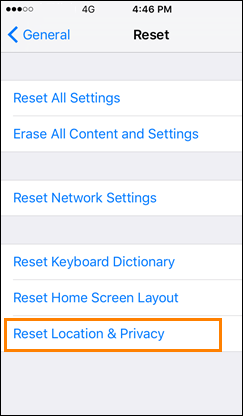
4. Connect iPhone to the computer.
5. The alert message will pop up. Tap Don’t Trust.
Notes:
1) To revoke authorization from all the computers that your device has trusted, you can choose Reset Network Settings in step 3.
2) Reset location & privacy and network settings won’t delete data from your devices.
How to Trust a Computer after Don’t Trust on iPhone
Things may also go the other way around. If you choose Don’t Trust a computer, the computer and the iTunes on it will not recognize or access your device. To trust a computer again that you have untrusted, please follow steps below.
1. On iPhone, go to Settings > General.
2. Scroll Down to find Reset.
3. Tap Reset and choose Reset All Settings. iPhone will restart.
4. Connect iPhone to the computer.
5. iTunes should open itself. If not, please open it manually.
6. iTunes will ask you to allow this computer to access information on your iPhone.
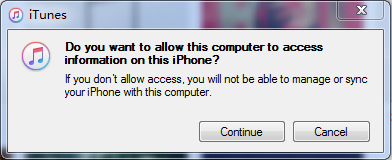
7. Click Continue. iTunes should recognize your iPhone in a minute.
8. Disconnect and reconnect iPhone to computer.
9. iPhone will ask you to Trust This Computer again. Tap Trust.
Notes:
1) Reset all settings won’t delete data from your device. But settings like WiFi password will be cleared.
2) Make sure your iTunes is up to date.
3) If your iPhone is running on an OS lower than iOS 8, you’ll have to choose Erase All Content and Settings to reset Trust This Computer, which will delete all data and files from your device.

