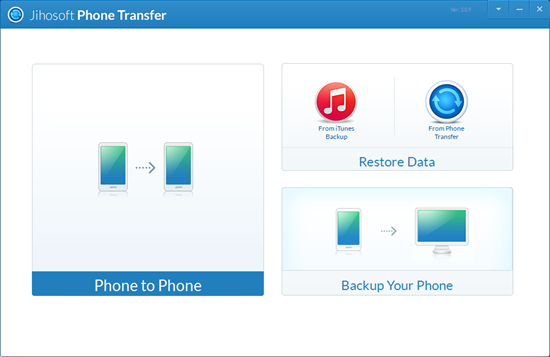How to Fix Insufficient Storage on Android without Rooting
“Insufficient storage space available” is an extremely annoying problem for Android users. It lags your device and stops you installing the apps that you really need. While many factors could lead to this situation, like bloatware, high-resolution videos, low configuration, the only way to solve it is spare more space for internal storage unless you’re willing to buy a new phone with larger memory. Now let’s see what is filling your phone storage and how to fix insufficient storage space without rooting.
- Part 1. Storage Occupancy Analysis
- Part 2. Increase Android Internal Memory
- Part 3. Transfer Data to Another Device
- Part 4. Migrate Phone Data to PC
Part 1. Storage Occupancy Analysis
Most Android devices provide overall analysis of phone memory, showing total space, available space and the amount of space that media data, apps and cache take up. You can also check storage information of each app.
Go to “Settings > Storage” for overall analysis. Go to “Settings > Apps” for single app storage info.
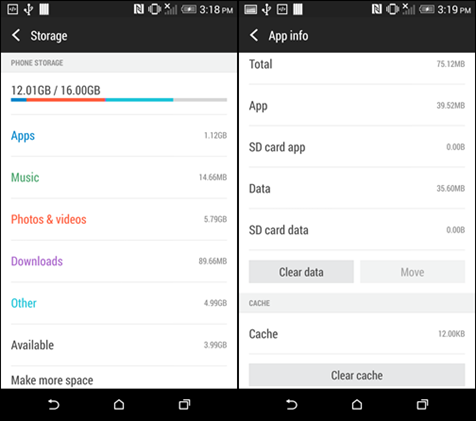
Apps stands for the space that is used to install the apps and save app accounts, settings, databases, etc.
Pictures, videos and Music are media files that have been downloaded or saved to your device.
Downloads normally stores the files that have been downloaded through built-in browser.
Other is all other files that are not included to the classifications above.
Available is the remaining free space on your device.
Actually, nowadays many manufacturers list cache data as another main consumer of storage. Cache data is created to store commonly used information, such as profile picture, so that it won’t be generated or downloaded again and give you faster experience.
On “Settings > Apps”, slide to “ALL”, then tap any app. You’ll see detailed storage information of this app. There are options for clearing data and cache, but do not perform any operation before reading following content.
Part 2. Increase Android Internal Memory
1. Clear Cache or App Data
Clear cache won’t delete any important data from your device. It will only take a little more time to load some pages next time. Some apps create considerable amount of cache, clearing which will greatly increase available internal memory.
Clear app data, however, should be more careful. It will delete all files, settings, accounts, databases from apps. If you clear the data of a game, you will lose all the progress. If you clear apps like Facebook or WhatsApp, you’ll have to configure them again.
2. Uninstall Seldom Used Apps
From the storage analysis of single apps, we can find that the “Application” itself occupies a fix percentage of space. It will save both time and space to just keep the apps you really need and uninstall those you don’t need. For apps that can be removed, you can find an uninstall button at the app info pages.
3. Move App to Micro SD-Card
Even if your Android phone is not rooted, it is possible to move app to SD-Card. There are some limits though. Firstly, your phone should support expandable storage and you have a micro SD-card. Then, all of the built-in apps and some third-party apps are not likely to be moved without rooting. You can check whether an app can be moved to SD-card at app info page. If there is an option named “Move to SD card” or “Move” and not in gray, then this app can be moved. Just tap the option button. Move app to SD card can save the limited internal space.
4. Delete Unwanted Files
Nowadays, high quality photos, music and videos are taking up a great portion of phone memory. And the easy access to internet drives us to download many files which we may never give a glance to. Therefore, it is recommended to delete unwanted files regularly with file manager tools, such as ES File Explorer. But do not delete a file before you know exactly what it is.
Part 3. Transfer Data to Another Device
If you don’t want to lose precious pictures, videos or other files permanently, you can choose to move these data to another device, which has enough memory. And you’ll get more storage in current device.
Here is a pretty good transfer tool ready for you. That’s Gihosoft Mobile Phone Transfer. With it, you can move data between two devices, which can be Android phone, tablet, iPhone or iPad. It can transfer data like contacts, SMS, photos, videos, music, call history and calendar. Know how to use it here.
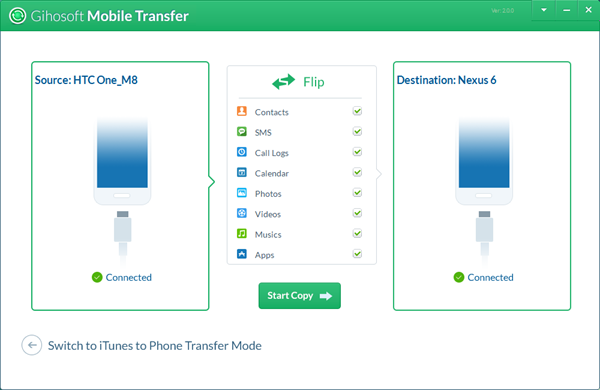
Part 4. Migrate Phone Data to PC
This is not only an option for saving phone storage, but also a recommended way for backing up your device data. The data that have been backed up and won’t be used in a short-term can be removed from your device. So you will have more available internal storage in your device.
A wonderful choice to back up your device is Jihosoft Phone Transfer. It can make backup for your device, Android or iPhone, and restore the backup to the device whenever you need. This tool allows users to make unlimited backups and restore backup to any device, which can thoroughly defeat other backup tools.