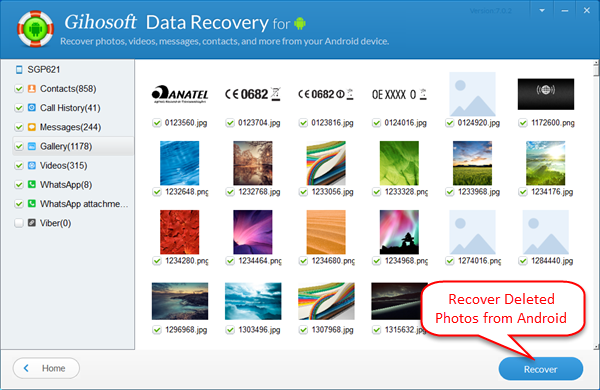How to Recover Deleted Photos from Android Devices?
“Is there any way to recover a picture after I accidentally delete it from my Android mobile phone? The photo is very precious to me,” asked by Eileen in Android Forums.
If you’ve ever deleted a photo album by mistake or had all pictures lost due to some other reasons on Android devices, you may feel very frustrated about this. Take it easy, we will show you how easy it is to recover deleted photos from Android devices, whether you are using a Samsung S7/S6, HTC One, LG, Xperia, Droid, Google Nexus or etc.
One thing to remember: act fast. The lost photos are all recoverable from Android before they have been overwritten by new data. Therefore, you'd better stop using your Android phone to take new photos or videos.
Easy Way to Restore Deleted Photos/Pictures from Android Devices
Step 1. Choose Professional Android Photo Recovery Tool
Gihosoft free Android Data Recovery is recommended for you to handle Android picture recovery as it’s a world-class program with powerful features. This software can empower you to retrieve deleted and lost photos from both Android phone internal memory and SD card.
Step 2. Run Photo Recovery for Android Program
Once you have successfully downloaded and installed Gihosoft Android photo recovery program on your PC, please double click the software icon to launch it. Soon, you will see the below interface. Please select “Gallery” under the "Multimedia" column.
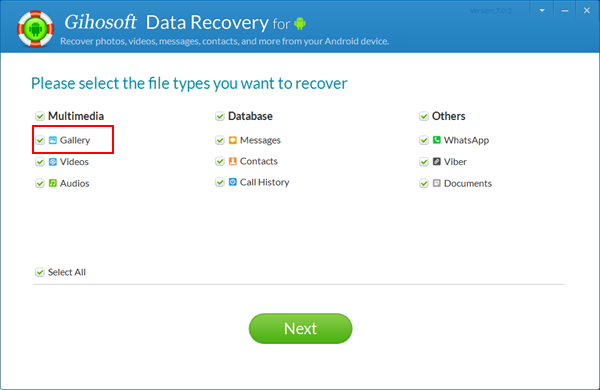
Step 3. Connect Android Device with Your Computer
Click “Next”, you will be asked to connect your Android phone to the computer. Please enable the USB debugging on your Android and connect the device with your PC with USB cable. (Have problem in connecting Android phone to computer? Click here.)
Step 4. Scan Deleted Photos and Pictures from Android
While it’s ready to scan, please click “Start”. The software will automatically scan images from the Android mobile device. The process will take a few minutes, please wait. The scanning progress will be showing on the top of software interface. You can pause or stop scanning files.
Step 5. Preview and Recover Deleted Android Photos
When scanning is completed, all the scanning results such as photos, videos, messages and etc will be listed by file type on the main window of Android phone photo recovery software. Select Gallery, all your Android pictures will be displayed on the right panel with picture format and name.
You can preview them one by one. Please choose the photos that you want to restore from Android, then click “Recover” to save recovered Android pictures to computer.