How to Transfer SMS from iPhone to Android Devices
“I recently replaced my old iPhone with Samsung Galaxy S6 Edge. Do you know any easy way to transfer my text messages from iPhone to the new Android phone?” Said by John Narro.
Have you met the same problem as John? Don’t worry about it as you’ve already arrived to the right place for getting best solutions. Hereof, we will share 2 different ways about how to transfer SMS from iPhone to Android phone.
- Part 1. How to Transfer Contacts from iPhone to Android Manually?
- Part 2. How to Transfer iPhone Text Messages to Android in a Click?
Part 1. How to Transfer iPhone SMS Messages to Android Manually?
This method will take a few minutes that you need to perform the below actions manually.
Step 1. Backup iPhone data to computer
Connect iPhone to your computer, open iTunes. Right click on your iPhone and backup your iPhone data to computer.
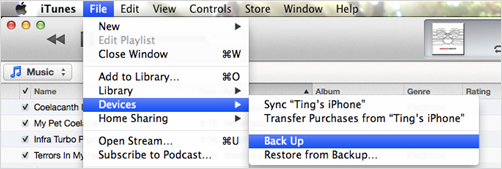
Step 2. Locate the latest backup file on computer
A. For Windows computer, the backup file is stored under this path as default: C://[Users]/[Username]/AppData/Roaming/Apple Computer/Mobile Sync.
B. For Mac computer, the backup file is saved here as default: /Users/[Username]/Library/Application Support/MobileSync/Backup.
Please navigate to the latest file: 3d0d7e5fb2ce288813306e4d4636395e047a3d28. Or you can search the file name to find it more quickly. Copy and paste the most recent backup file to your Android phone.
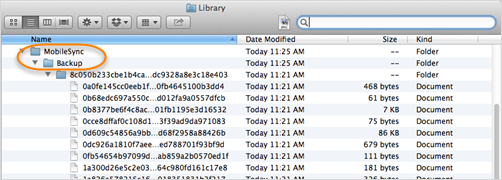
Step 3. Convert iPhone SMS backup file to Android-friendly format
A. Download iSMS2droid from Google Play store and install it on your Android phone.
B. Start iSMS2droid on Android, tap “Select iPhone SMS Database”, choose the file “3d0d7e5fb2ce288813306e4d4636395e047a3d28”, click “All” to load all the text messages. Then the iSMS2droid will automatically start converting iPhone SMS to Android-friendly SMS format (XML file).
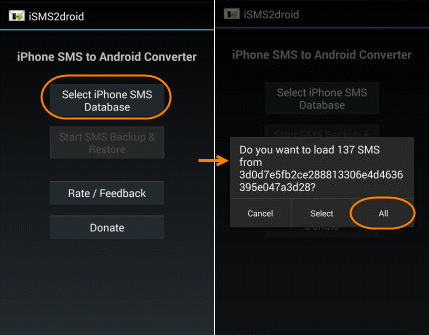
Step 4. Restore iPhone SMS to Android phone
Then you have to download and install another App on Android in order to restore the converted text messages to Android.
A. Download and install Android app “SMS Backup & Restore” from Google Play store, then install it on your Android phone.
B. Run the app on Android, tap “Restore” and choose the XML file converted by iSMS2droid. Choose to restore all text messages.
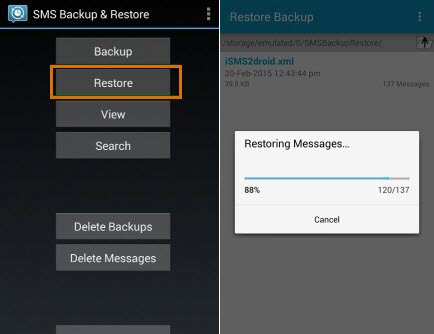
When it has finished, all the iPhone text messahes should have been successfully transferred to Android device.
Part 2. How to Transfer iPhone Text Messages to Android in a Click?
Besides the above two solutions, you have another one-click solution which is provided by Gihosoft phone transfer software. The software can enable you copy all text messages from iPhone to any Android device within a click. You don’t need to install any app on your mobile devices. Please download and install the right version for your computer:
Supported iPhone Models: iPhone 6 Plus, iPhone 6, iPhone 5S, iPhone 5C, iPhone 5, iPhone 4S, iPhone 4, iPhone 3GS.
Supported Android phones: Samsung Galalxy, HTC, LG, Sony, Motorola, Google, Huawei, ZTE, Xiaomi, OnePlus and all other Android devices.
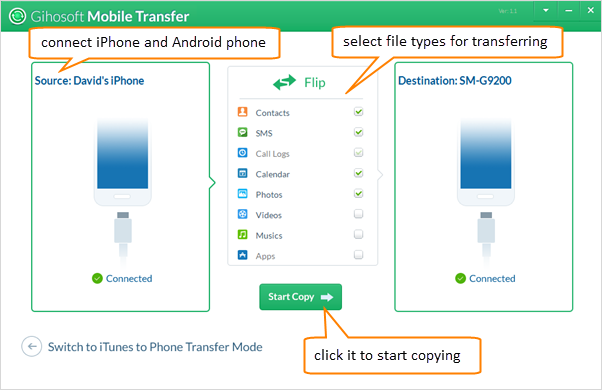
Step 1. Install and Start Gihosoft Mobile Transfer
Gihosoft provides phone to phone file transfer software for Windows and Mac users. Once you have downloaded it, please install the program by following the setup instructions.
Step 2. Connect iPhone and Android phone to computer with USB cable
If you have trouble in connecting Android device to computer, please check the linked guide to fix it. Once the phone names have been showed on software interface, please go ahead to the next step.
Step 3. Copy iPhone SMS messages to Android now
Now please mark “SMS” and click “Start Copy” to start transferring iPhone SMS to your Android smartphone.

