How to Transfer Music from iPhone to Android Such as Samsung Galaxy S6
Listening music is one the of best ways to relax mind and nourish weary soul. It’s common to see that people listening music at leisure time via mobile devices such as iPhone, Samsung Galaxy phones and etc. If you have used iPhone for a long time but now turned to Android phone, you must need to transfer all your favourite music, audio recordings etc. from iPhone to Android like Samung Galaxy S6. If you have no idea about it, the guide would be very helpful to you.
Gihosoft mobile data transfer software can help you transferring music files from iPhone to Android phones such as Samsung Galaxy S6, HTC One M9 or etc. in a click without any loss in tone quality. By using it, you can even transfer other iPhone files such as SMS, contacts, photos, videos and calendar to Android smartphones in a breeze.
How to Transfer Music from iPhone to Android Without iTunes?
It’s free to download Gihosoft Mobile Transfer to evaluate its features and functions. Please download and install the correct version on your computer. Now you can start transferring files such as music from iPhone to any Android mobile phone.
Step 1. Connect The Two Phones to Computer via USB
After you have installed the software on your computer, please launch it and you will see an intuitive user interface. Please connect your iPhone and Android phone such as Samsung Galaxy S6 to computer through USB cable. During the process, you might be asked to authorize USB debugging on your phone screen, please tap “OK” to set permission.
After the two phones have been connected, the phone name will be showed on software interface, just as the following screenshot shows.
Step 2. Select Music for Transferring from iPhone to Android
Please tick on music to make it selected.
If you need to transfer more files by the way, please select the file types according to your practical need.
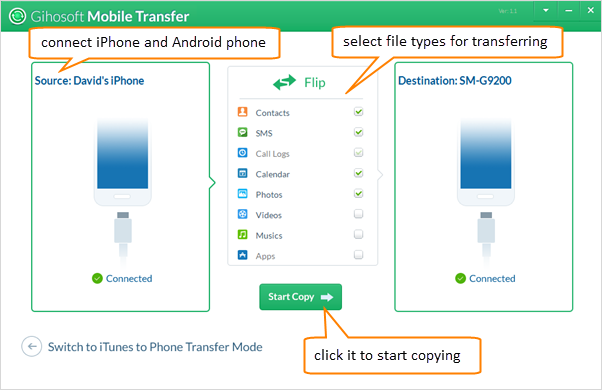
Step 3. Start Copying iPhone Music to Android Phone
Please hit “Start Copy” and then the software will do all the rest work at high speed. The process will cost a while that it depends on the music file quantity stored on your iPhone. A progress bar will show you that how many songs have been successfully transferred and how many files are pending.
Once the program has finished transferring music files from iPhone to Android like Samsung Galaxy S6, please go to music option to check all the songs. If you need to transfer music from iTunes backup to Android, please follow the guide.

