3 Ways to Recover Deleted Photos and Videos from iPhone/iPad
Have you ever accidentally deleted pictures and videos from iPhone or iPad? Don’t worry. It is not the end of the story. Actually, you still have the chance to get your deleted iPhone photos or videos back. First check “Recently Deleted” folder in Photos App of your iDevice, which stores your deleted photos and videos for 30 days in case of your regret. If you can’t find them there, here are 3 selected methods for you to retrieve permanently deleted photos from iPhone or iPad along with videos with or without backup.
- Method 1. Recover Deleted Photos & Videos from iPhone Directly
- Method 2. Retrieve Deleted Photos and Videos from iTunes Backup
- Method 3. Restore Deleted Photos and Videos from iCloud Backup
Method 1. Recover Deleted Photos & Videos from iPhone Directly
When you have no backup available or you’re not sure whether the lost photos and videos are in the backup, you can use Gihosoft iPhone Data Recovery. It is a powerful data recovery tool that recovers up to 16 kinds of files and supports latest iPhone 13, iPhone 12, iPhone 11, iPhone X, iPhone 8/8 Plus, iPhone 7(Plus)/SE/6S(Plus)/6(Plus), iPad Pro/Air/Mini, iPod Touch 5/4, etc. As a great iPhone photo recovery software, it can recover deleted photos on iPhone or iPad from Camera Roll, Photo Stream and other applications.
Please download and install the program to your computer, and retrieve deleted photos from iPhone or iPad in three steps:
- Step 1. Launch the iPhone Photo Recovery program and select Photos & Videos to recover.
- Step 2. Connect your iPhone or iPad to computer and scan the device for lost data.
- Step 3. Preview recoverable data and recover deleted photos/videos from iPhone to computer.
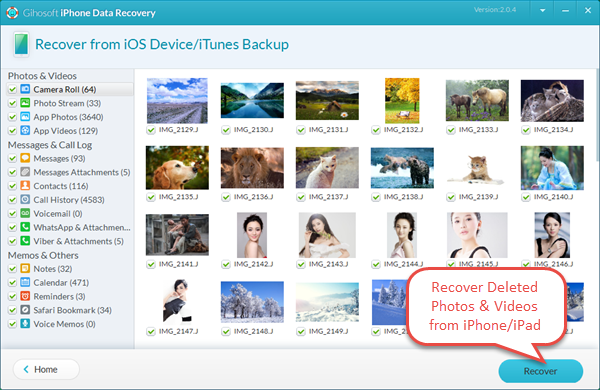
Note: Make sure to apply iPhone photo recovery as soon as possible. The long you use the device after data loss, the more deleted files will be overwritten and irrecoverable.
Method 2. Retrieve Deleted Photos and Videos from iTunes Backup
If you’ve ever synced your iPhone or iPad with iTunes, it is surely easy to restore data to your device via iTunes. However, it will restore all data from the backup and wipe the existing data off your iPhone. A better way provided by Gihosoft Studio is to extract selected photos and videos from iTunes backup with iPhone Video Recovery software. Please follow these steps below:
- Run iPhone Photo Recovery software and select “Photos & Videos”.
- Next click “View iTunes Backup” and select one backup file to scan.
- Preview and then recover deleted photos from iPad or iPhone.
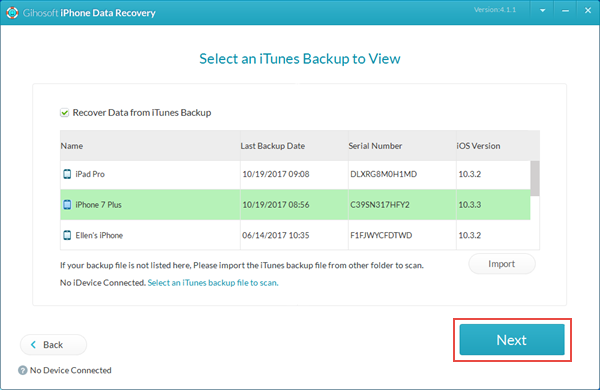
Method 3. Restore Deleted Photos and Videos from iCloud Backup
If you’ve synced your iPhone or iPad with iCloud before, you can also restore pictures and videos from iCloud without computer. But it will erase exiting data from iPhone first. Hence Gihosoft iPhone Recovery software allows you to extract photos and videos from iCloud backup directly. Note that this methods only works if you haven’t turned on iCloud Photo Library in Settings. Please follow steps below:
- Run iPhone Photo Recovery tool and tick on “Photos & Videos”.
- Choose “View iCloud Backup” and sign in with Apple ID.
- Select a backup to download and scan.
- Recover deleted videos and photos from iPhone after scanning and previewing.
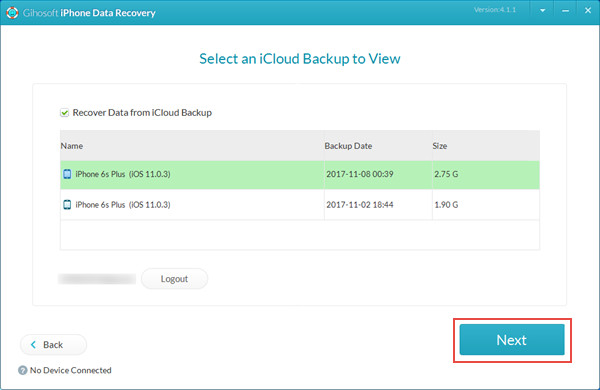
More Features of iPhone Photo & Video Recovery:
- Besides photos and videos, you can also recover iPhone deleted SMS/iMessages, WhatsApp, Viber, contacts, voice memos, notes, reminders, calendar, and more data.
- Multimedia files will be saved in separate folders according to types. Text data will be saved in several readable formats and can be printed out.

