3 Effective Methods to Recover Data from Broken Android Phone
Are you looking for a way for Android broken screen data recovery? By accident, you dropped your Android phone to the ground or a stone, unfortunately, the screen was broken. To make matters worse, due to a touch screen failure, you could not unlock the phone and access the data inside, such as contacts, messages, photos, videos, chat history, etc. In that case, you were definitely very anxious and wanted to find a way to quickly retrieve data from the broken Android phone instead of throwing it away and giving up all the precious data.
Have no idea of how to recover data from an Android phone with broken screen? You can follow the instructions here.

- Method 1. Recover Data from Broken Android Phone with USB Cable
- Method 2. Using Android Broken Screen Data Recovery Software
- Method 3. Recover Data from Broken Android with OTG Cable & Mouse
- How to Recover Data If the Phone Touch Screen is Completely Dead?
Method 1. Recover Data from Broken Android Phone with USB Cable
AutoPlay is an easy way which occurs in one’s mind to get data off Android devices. Please follow the steps below to recover your phone data to the computer.
- Step 1: Connect your borken or cracked Android phone to PC via a USB cable
- Step 2: An AutoPlay will pop up on the PC once your mobile phone is recognized. Just click the “Open folder to view files” option.
- Step 3: Copy and paste the files you want to restore from the brokena phone to the PC.
Attention here, this method can only recover multimedia and document files. In other words, you cannot recover contacts, SMS, WhatsApp and other imprtant data from your Android phone this way; if you want to recover all your data, you must use professional data recovery software.
Method 2. Using Android Broken Screen Data Recovery Software
Committed to helping users solve various data loss problems, Gihosoft Free Android data recovery software has won a worldwide reputation. With the help of this program, you can recover data lost for any reason, whether accidental deletion, broken screen, water damage, formatting, factory reset, rooting, or virus attack. More importantly, it covers various data types and compatible with Android smartphones and tablets of all brands such as Samsung, Huawei, HTC, LG, Motorola, Google Pixel, etc. The following is a simple guide on how to recover data from broken Android:
Step 1: First of all, you are supposed to download the Android broken screen data recovey software from this site. Afterward, install the software and launch it on your desktop, the interface below will pop up right after clicking it for twice.

Step 2: Select the file types you want to recover, and tap “Next”. Then enable USB debugging and connect your Android phone to PC. Once your phone is recognized, click “Start” to scan it.
Step 3: After scanning, all recoverable files will be presented in categories in the left pane, and you can click to preview them or recover data directly from the broken Android phone.
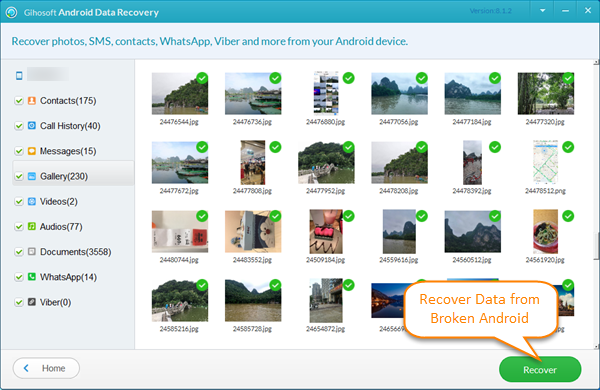
Method 3. Recover Data from Broken Android with OTG Cable & Mouse
If you accidentally damaged your phone screen and can’t touch it, but you can still open it and view the display, you can use an OTG USB cable and mouse to wirelessly extract files from the broken Android phone. However, this method only works if your Android phone has OTG capabilities. Let’s get started:
- Step 1. First, turn on your phone, then connect the OTG adapter to your phone, and link the mouse to the OTG adaper.
- Step 2. Second, unlock your phone with the mouce and turn on Bluetooth.
- Step 3. Next, transfer your phone data to cloud or your laptop via Bluetooth. This way, you can rescue most of the data from your broken phone and reduce unnecessary losses.

How to Recover Data If the Phone Touch Screen is Completely Dead?
The above three solutions are for those whose broken phone just lose partial touch functionality so that they can open the USB debugging mode. However, if your phone totally loses touch functionality and becomes unresponsive, you may use Android Device Manager to remotely unlock your screen with ADM functions enabled, or use other ways to access your phone data by operating your Android screen on PC so as to get USB debugging mode.
In Conclusion
Based on the comparison of the methods above, Gihosoft Free Android Data Recovery may not be the best software to some extent, but it will surely offer you a reliable and easy-to-use experience for Android broken screen data recovery. Moreover, it can also recover data after factory reset Android phone.

